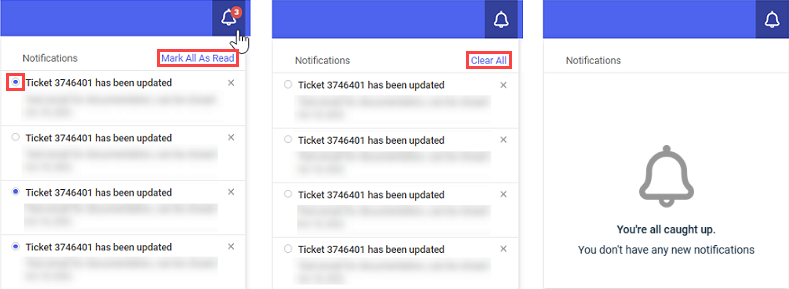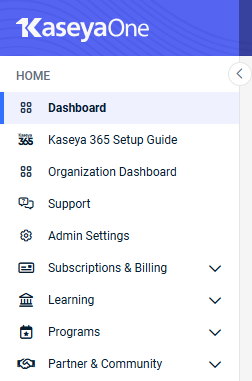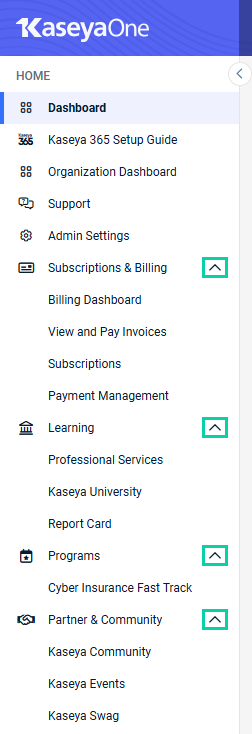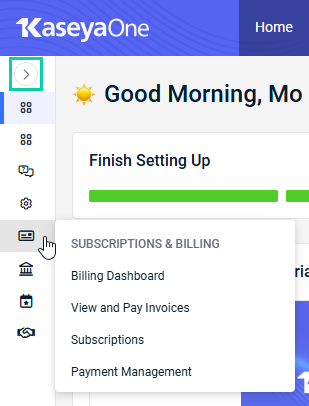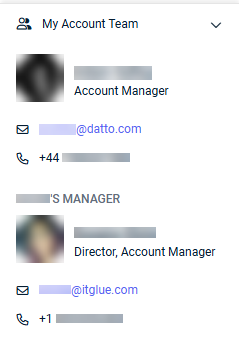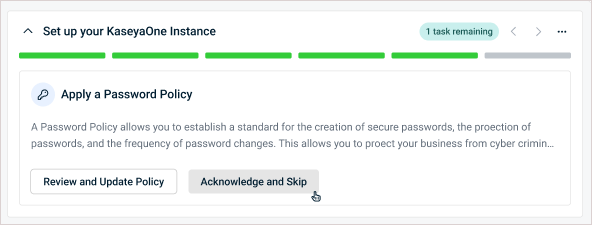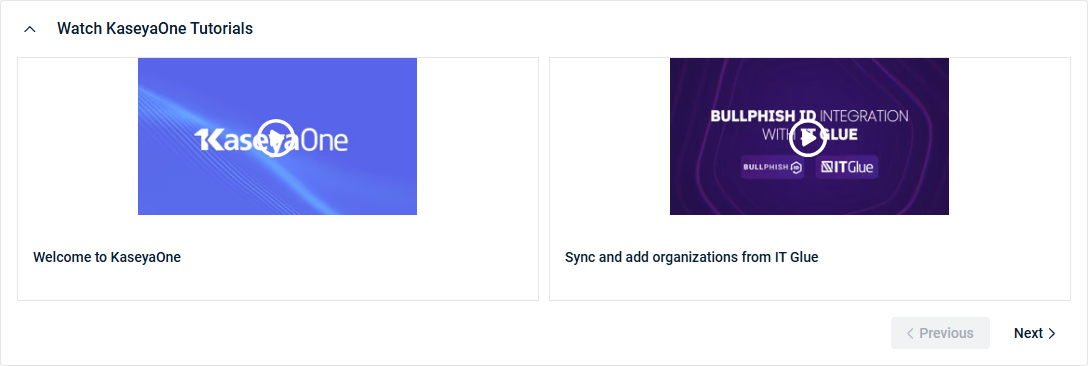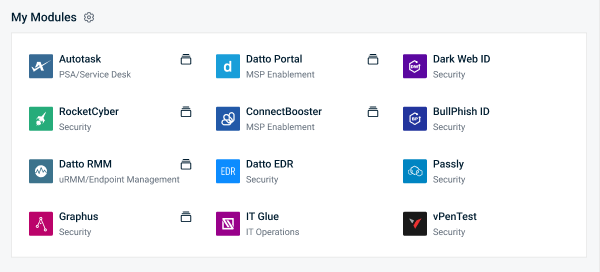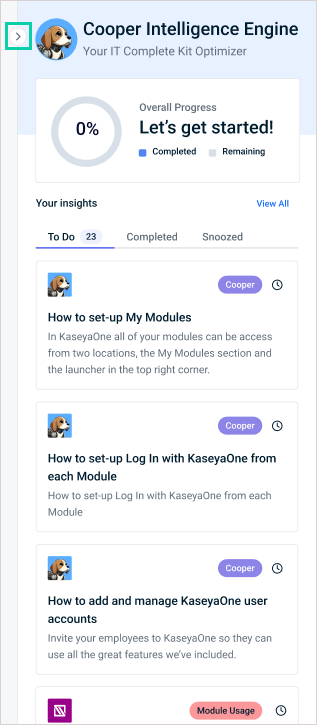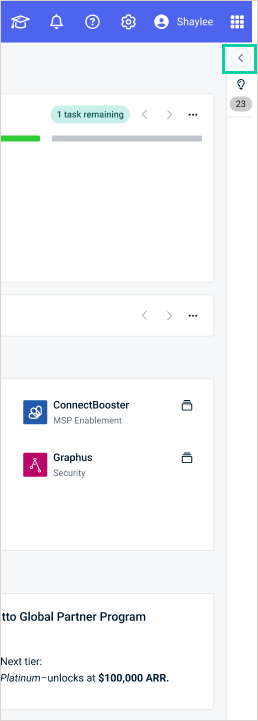Navigating KaseyaOne
NAVIGATION Home > Dashboard
Your user role (Master, Billing, User, or Co-Managed User) determines what options are available to you when you log in to KaseyaOne.
The following home page dashboard belongs to a Master user and shows all available features.
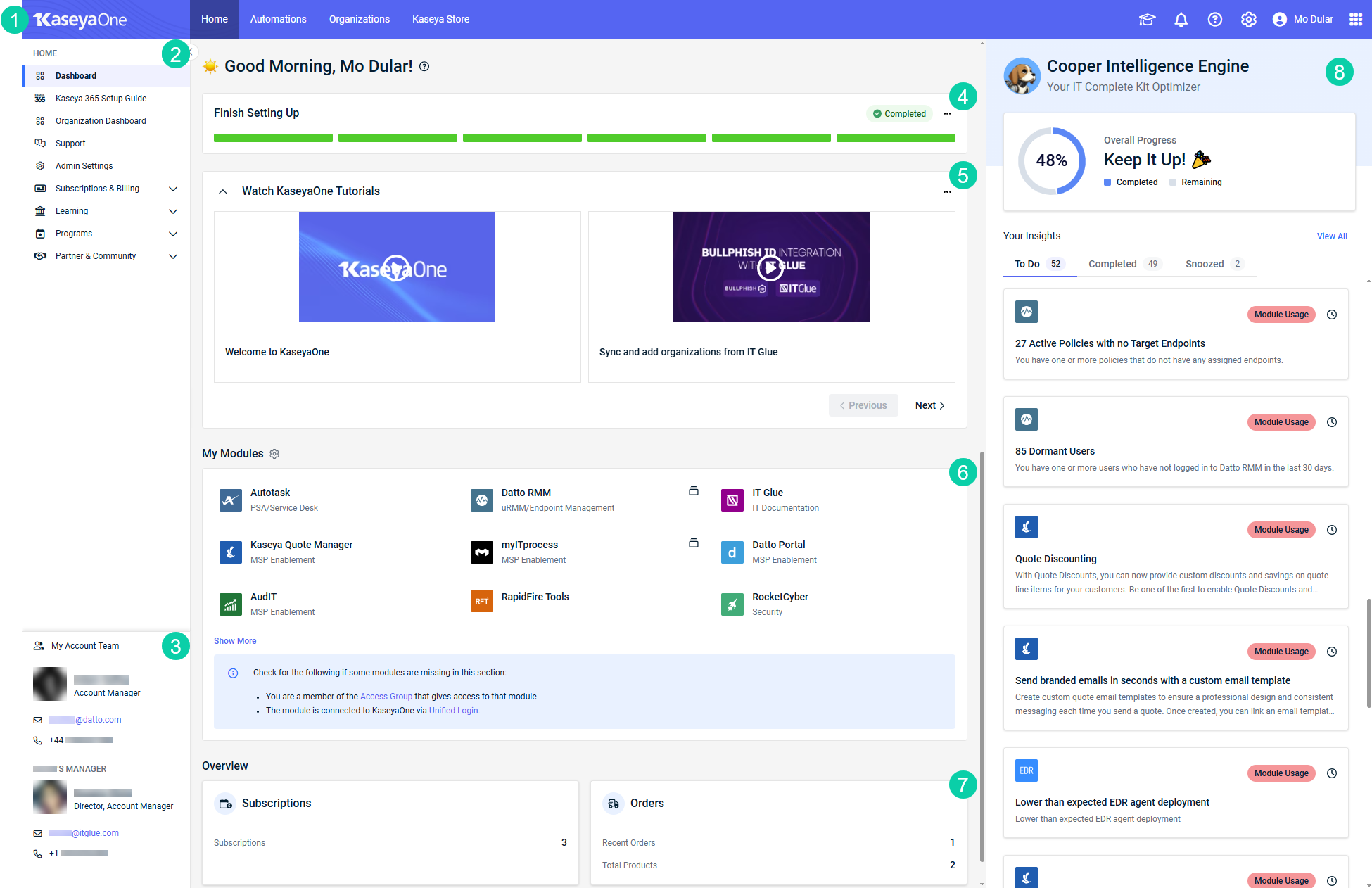
KaseyaOne dashboard and navigation components
Expand the following drop-downs to explore the various areas of the KaseyaOne user interface and access requirements.
The KaseyaOne header, which persists across all pages, contains a top navigation menu on its left side and additional settings on its right side.
Top navigation menu
Navigating to Home, Automations, or Organizations from the top navigation menu populates a dynamic left navigation menu that provides access to relevant pages within those core areas. Navigating to Kaseya Store redirects you to Kaseya Store.
The following table outlines the options available in the top navigation menu.
| Menu Item | Description | User Role(s) | Landing Page |
|---|---|---|---|
| Home | Populates the default left navigation menu, which provides access to basic features, options related to subscriptions and billing, learning resources, and partner and community programs. Refer to Home in Left navigation menu views. | Master Billing User Co-Managed User |
Dashboard |
| Automations | Populates a left navigation menu that provides access to automation-related features. Refer to Automations in Left navigation menu views. | Master Billing User |
Automation Center (Master role) Cooper Insights (Billing or User role) |
| Organizations | Populates the Organization Dashboard. Refer to Organizations in Left navigation menu views. |
Master Billing |
Organization Dashboard |
| Kaseya Store | Opens Kaseya Store in a new tab. | Master Billing |
Kaseya Store |
Other settings
The following table outlines the options available on the right side of the header.
| Menu Item | Description | User Role(s) |
|---|---|---|
Kick-start your KaseyaOne experience with in-product walkthroughs.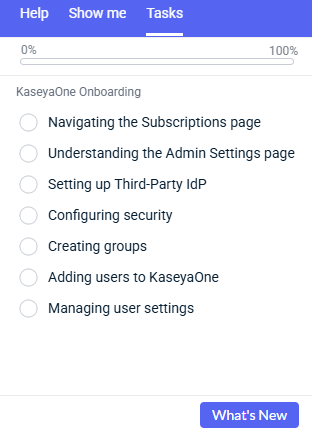 The Tasks tab, selected by default, tracks your progress as you are guided through onboarding tasks directly in the user interface. Click the Show me tab to access additional guides. Yyou can type keywords in the search bar to filter for relevant resources. Find additional help resources in the Help tab, or refer to the Help menu. |
Master | |
Notifications |
Conveniently keep up with any updates to your active tickets. A red circle on the notifications icon indicates unread notifications. To mark notifications as read, click the selector for individual notifications or click Mark All As Read. |
Master Billing User |
Help |
Access a number of help resources.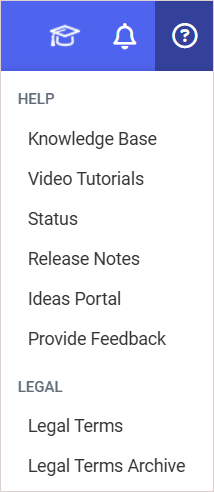 The following resources are available:
|
Master Billing User Co-Managed User |
Admin Settings |
Complete the essential steps to configure your KaseyaOne account as an administrator. Each task helps enhance security, streamline access, and max out the functionality of your modules. Refer to Admin Settings. | Master |
My Account |
Access My Settings and the option to log out of KaseyaOne. Refer to Configuring your user account settings. | Master Billing User Co-Managed User |
App Launcher |
The App Launcher opens a list of all Kaseya modules, organized by the modules you have access to (colored icons in the My IT Complete section) and the modules you don't yet have access to (gray icons in the Discover More section). To close the App Launcher, click the icon a second time.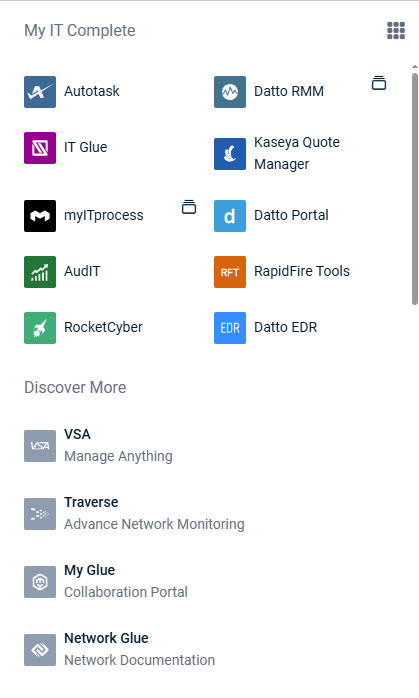 My IT CompleteDirectly access the modules you have a user account for and have been granted access to in KaseyaOne. NOTE Module access in KaseyaOne is controlled by groups, which are configured by users with the Master role. Refer to Managing KaseyaOne groups. These same modules appear in the following locations:
If Unified Login is configured for a module, clicking the module opens it in a new tab and automatically logs you in to your user account. Refer to Log In with KaseyaOne. If Unified Login is not configured, you will be prompted to log in to the module using your module user account credentials. Modules with multiple instances connected to KaseyaOne display an instance icon Discover MoreExplore all other Kaseya modules. Click any module to open its product information page, which you can review to find out if it will meet your needs. If your company owns a certain module that you should have access to, but it appears in your Discover More section, request access from your KaseyaOne administrator. To manage how your modules appear in your user account, refer to Module Management in Configuring your user account settings. |
Master Billing User Co-Managed User |
The KaseyaOne left navigation menu, which persists across all pages, provides access to various areas both within and outside of KaseyaOne. Menu items with chevrons are expandable (![]() ) and collapsible (
) and collapsible (![]() ) categories that contain multiple pages.
) categories that contain multiple pages.
Clicking any menu item with an external link icon ![]() (visible on hover) opens a page outside of KaseyaOne in a new tab, while clicking any other menu item opens a page within KaseyaOne.
(visible on hover) opens a page outside of KaseyaOne in a new tab, while clicking any other menu item opens a page within KaseyaOne.
Left navigation menu views
The contents of the left navigation menu are dynamic according to the item selected in the top navigation menu. Refer to Top navigation menu.
The following tables outline the options available in the various left navigation menu views.
| Menu Item | Description | User Role(s) |
|---|---|---|
| Dashboard | The dashboard is your KaseyaOne landing page, which you see when you initially log in. Review this whole article for a breakdown of all dashboard components and access requirements. | Master Billing User Co-Managed User |
| Kaseya 365 Setup Guide |
Only displayed if you have purchased any Kaseya 365 subscriptions. Refer to Getting started with Kaseya 365. |
Master |
| Organization Dashboard | See data and pre-generated executive reports for organizations. Refer to Organization Dashboard. | Master Billing |
| Support | Create and manage the support tickets you have opened with Kaseya Helpdesk. Refer to Support. | Master Billing User Co-Managed User |
|
Subscriptions & Billing |
||
| Billing Dashboard |
Open Kaseya Store in a new tab. Refer to Getting started with Kaseya Store. | Master Billing |
| View and Pay Invoices |
Open the Kaseya Store Invoices page in a new tab, where you can review your open and paid-in-full invoices. Refer to Billing procedures. | Master Billing |
| Subscriptions | Manage your active Kaseya subscriptions, including Kaseya 365 and more. Refer to Subscriptions. | Master Billing |
| Payment Management | Manage your payment methods and organize how your payments are disbursed. Refer to Payment Management. | Master Billing |
|
Learning |
||
| Professional Services | Track all Professional Services projects related to onboarding within the Kaseya ecosystem and other consulting projects. Refer to Kaseya Professional Services. | Master Billing User |
| Kaseya University |
Open Kaseya University in a new tab. Refer to Kaseya University. | Master Billing User Co-Managed User |
| Report Card | Track how you or your employees are progressing through Kaseya University courses. Refer to Kaseya University learning insights in Cooper Intelligence Engine. | Master Billing User |
|
Programs |
||
| Cyber Insurance Fast Track | Only available in the United States, Australia, or New Zealand. Leverage this program to bypass lengthy questionnaires and receive cyber protection coverage at discounted pricing. Refer to Cyber Insurance Fast Track. | Master Billing |
| Partner & Community | ||
| Kaseya Community |
Open Kaseya Community in a new tab. Refer to Kaseya Community. | Master Billing User |
| Kaseya Events |
Open the Kaseya events website in a new tab, where you can browse the schedule of global events and find event details. | Master Billing User Co-Managed User |
| Kaseya Swag |
Open the Kaseya Merch Store website in a new tab, where you can purchase Kaseya-branded merchandise. | Master Billing User |
| Menu Item | Description | User Role(s) |
|---|---|---|
| Automation Center | Explore all Kaseya platform features, module integrations and automations, and third-party integrations. Refer to Automation Center. | Master |
| Cooper Insights | Review insights about your usage of KaseyaOne and other modules, including areas that may require your attention to help you get the most out of your Kaseya solutions. Refer to Cooper insights. | Master Billing User |
| Cooper Bots | Leverage workflows that automate manual and repetitive tasks across your Kaseya stack. Refer to Cooper Bots. | Master |
| Menu Item | Description | User Role(s) |
|---|---|---|
| Organization Dashboard | See data and pre-generated executive reports for organizations. Refer to Organization Dashboard. | Master Billing |
Collapsed view
Clicking the < icon collapses the left navigation menu, allowing you to view only the icons for each category. Clicking the > icon expands the left navigation menu into its default view.
In the collapsed view, if a category contains multiple pages, hovering over that category icon opens a fly-out menu of its pages.
The persistent My Account Team widget contains the contact information (names, titles, email addresses, and phone numbers) of both the Kaseya account manager assigned to your company and their immediate supervisor.
Click the email address link to send an email to one of the contacts using the default email client on your device.
You can expand and collapse the widget as desired, which will persist as you navigate across pages in KaseyaOne.
Visible to users with the Master role, this widget shows a summary of administrative account onboarding progress.
If your account setup is not yet finished, click Next or Previous to browse through the incomplete checklist tasks. Click the action buttons to navigate directly to the admin settings pages in KaseyaOne, where you can complete the tasks. If you wish to skip a step, which makes the task appear as completed in the setup widget and Skipped on the Setup Summary page, click Acknowledge and Skip.
To navigate to the Setup Summary page for a full-page view of the onboarding checklist and your account progress, click the menu in the upper-right corner of the widget and select View All. Refer to Onboarding checklist.
To move the widget from the top of the dashboard to the bottom, click the menu in the upper-right corner of the widget and select Move to Bottom. This action cannot be undone.
Visible to users with the Master, Billing, or User role, this widget contains onboarding walkthroughs, demos, and tutorials embedded as videos within KaseyaOne. These videos feature content on both KaseyaOne and other modules.
Browse the available videos by clicking Next or Previous. Click a video you are interested in to watch it directly within KaseyaOne, which includes the option for full-screen mode.
To move the widget from the top of the dashboard to the bottom, click the menu in the upper-right corner of the widget and select Move to Bottom. This action cannot be undone.
Refer to KaseyaOne video tutorials and Kaseya Store video tutorials.
This widget displays the modules you have a user account for and have been granted access to in KaseyaOne.
NOTE Module access in KaseyaOne is controlled by groups, which are configured by users with the Master role. Refer to Managing KaseyaOne groups.
These same modules appear in the following locations:
- On the Module Management page within My Settings. Refer to Module Management in Configuring your user account settings.
- In the App Launcher. Refer to App Launcher in Header.
If Unified Login is configured for a module, clicking the module opens it in a new tab and automatically logs you in to your user account. Refer to Log In with KaseyaOne. If Unified Login is not configured, you will be prompted to log in to the module using your module user account credentials.
Modules with multiple instances connected to KaseyaOne display an instance icon ![]() . Clicking the module opens the Choose an Instance dialog box, where you can select the instance to log into.
. Clicking the module opens the Choose an Instance dialog box, where you can select the instance to log into.
For users with the Master role, a gear icon ![]() is displayed next to the My Modules title. Click the icon to navigate to the Admin Settings Module Management page, where you can manage the modules integrated with KaseyaOne.
is displayed next to the My Modules title. Click the icon to navigate to the Admin Settings Module Management page, where you can manage the modules integrated with KaseyaOne.
To manage how your modules appear in your user account, refer to Module Management in Configuring your user account settings.
Visible to users with the Master or Billing role, the Overview section contains widgets showing summaries of your account's Kaseya Store subscriptions and orders.
Click the Subscriptions widget to open the Active Subscriptions page in Kaseya Store in a new tab, where you can review your current subscriptions. Click the Orders widget to open the Purchase History page in Kaseya Store in a new tab, where you can view a list of open orders or all orders.
The Cooper Intelligence Engine pane on the right side of the dashboard provides an at-a-glance view of your Cooper insights, which provide usage guidance for getting the most out of your Kaseya solutions. For more information, refer to Cooper Intelligence Engine.
Clicking the > icon collapses the Cooper Intelligence Engine pane. Clicking the < icon expands the Cooper Intelligence Engine pane into its default view. Examples of the expanded and collapsed views are shown here:
About the Global Partner Program badge
Users with the Master or Billing role will see the Kaseya+Datto Global Partner Program badge on the home page dashboard.
This program is our way of investing in your success by providing access to the very best solutions, resources, and training. The program rewards your growth and loyalty through a tiered structure loaded with exclusive offers and perks, unparalleled support and coaching, and relevant training and events.
Designed to motivate, empower, and support your needs while continuously propelling your business to the next level and beyond, the Kaseya+Datto Global Partner Program is our way. For more information, refer to Global Partner Program.