Cooper Intelligence Engine
NAVIGATION Home > Dashboard > Cooper Intelligence Engine
NAVIGATION Home > Dashboard > View All (in Cooper Intelligence Engine pane)
PERMISSIONS Master, Billing, or User role
Cooper Insights standalone view
NAVIGATION Automations > Cooper Insights
PERMISSIONS Master, Billing, or User role
Learning standalone view
NAVIGATION Home > Learning > Report Card
PERMISSIONS Master role (for visibility of all users' learning insights)
PERMISSIONS Billing or User role (for visibility of their own learning insights)
Cooper Bots standalone view
NAVIGATION Automations > Cooper Bots
PERMISSIONS Master
Leverage Cooper Intelligence Engine to streamline your IT management with personalized recommendations and tools that maximize the efficiency and effectiveness of your Kaseya suite. The Cooper Intelligence Engine page features the following:
- Usage intelligence tab: Cooper insights
- Learning tab: Kaseya University learning insights
- Cooper Bots tab: Cooper Bots
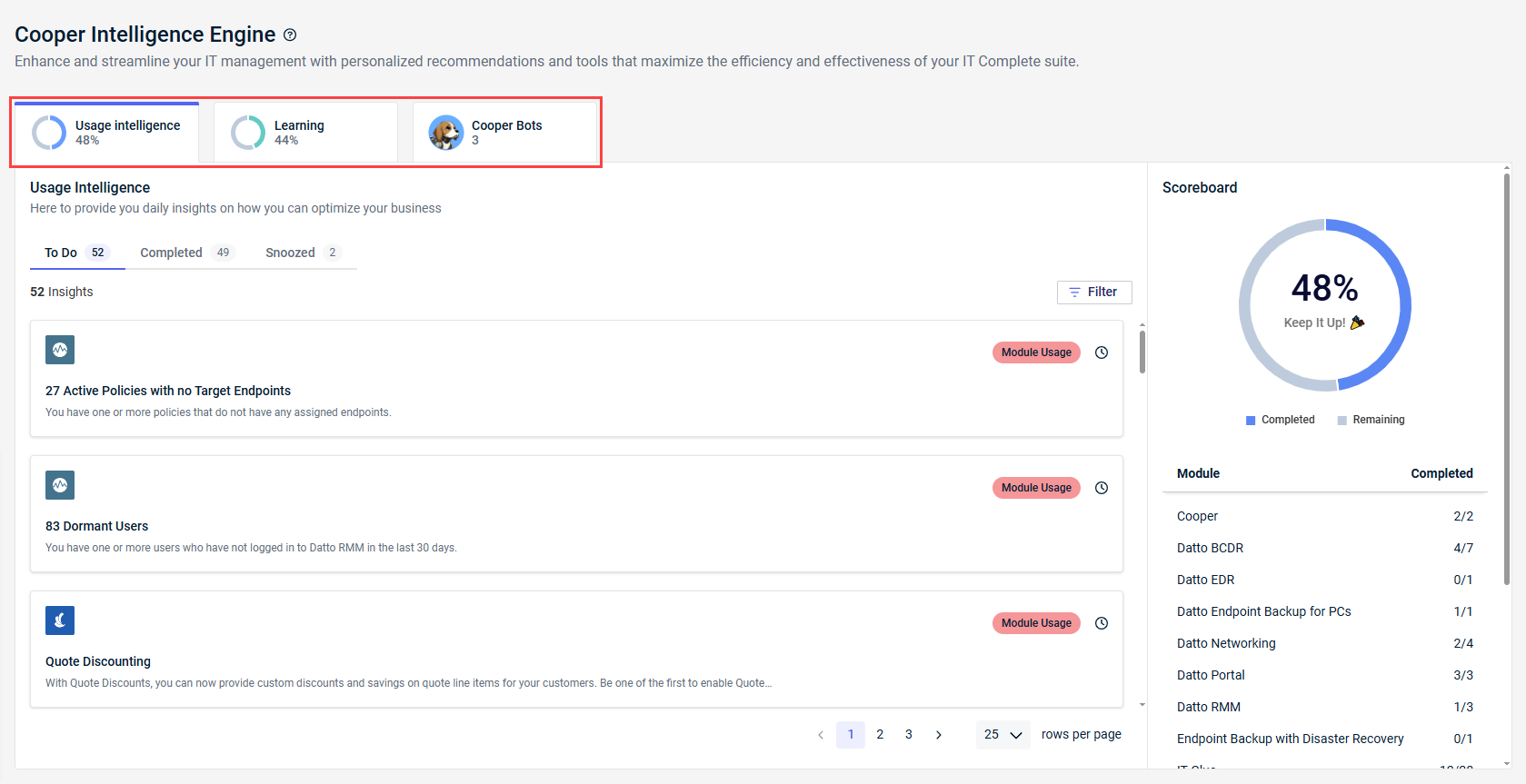
Cooper insights
Cooper Intelligence Engine is the technology behind Cooper insights. The engine analyzes usage of the various Kaseya modules you and your team own. Any matters that require your attention are presented to you in module-specific insights, available both in KaseyaOne and many other Kaseya modules.
NOTE Visibility of Cooper insights is driven by module access. To see insights and statistics related to a certain module, a user must be a member of a group that module belongs to. Refer to Managing KaseyaOne groups.
Upon logging in to KaseyaOne, an at-a-glance view of Cooper insights is available in the Cooper Intelligence Engine pane on the right side of the home page dashboard. For a full view, click View All in the pane to navigate to the Usage intelligence tab on the Cooper Intelligence Engine page. For a standalone view, navigate to Automations > Cooper Insights.
Cooper Intelligence Engine pane
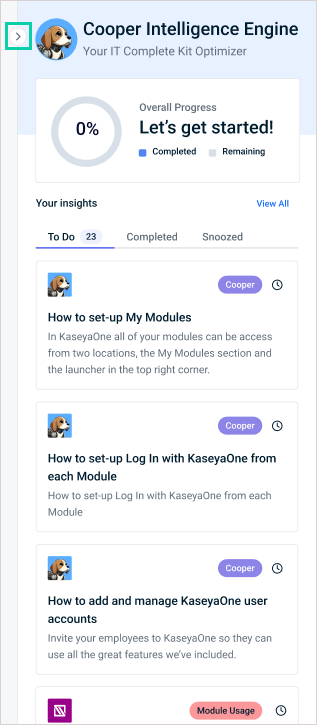
Usage intelligence tab
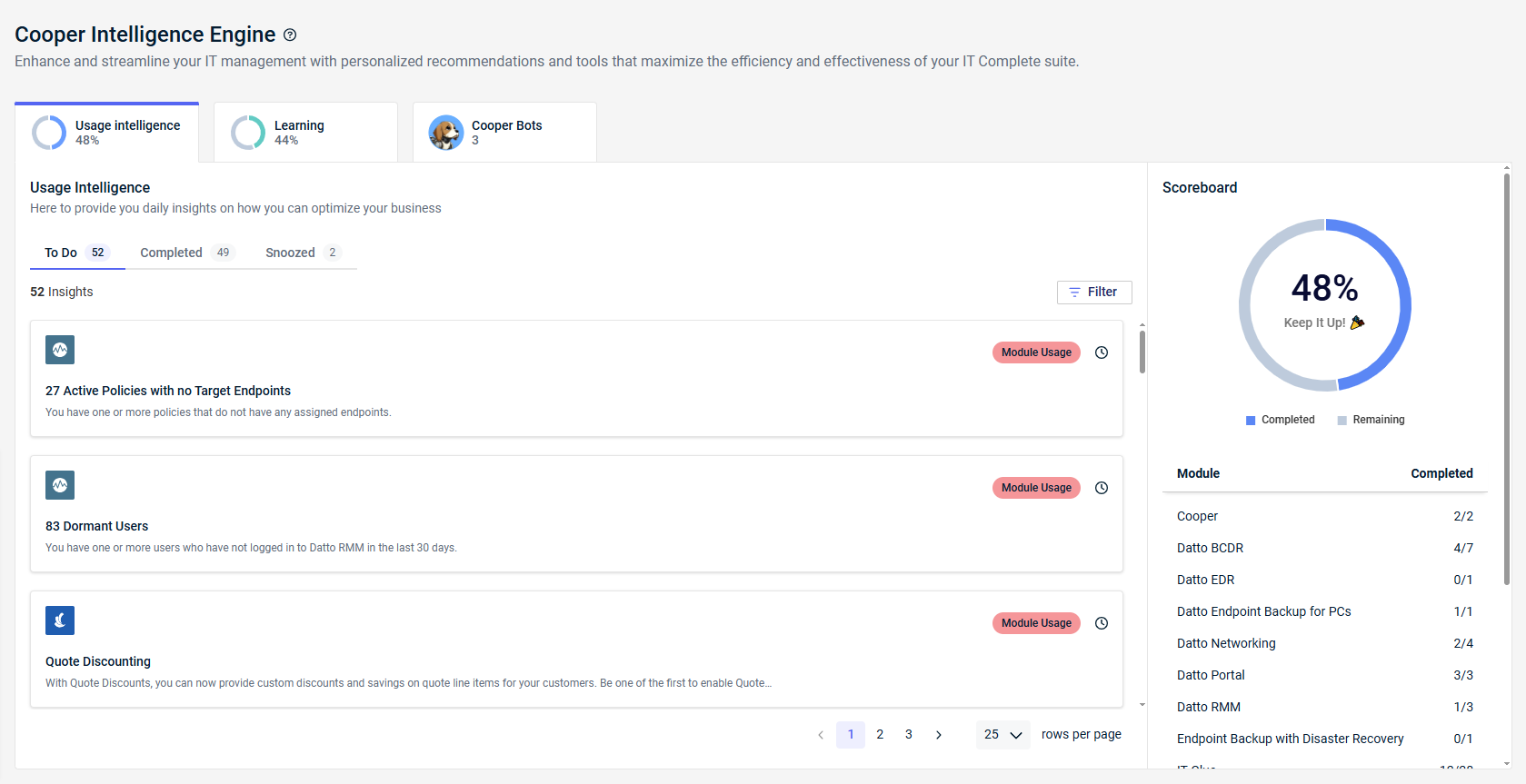
Cooper Insights page
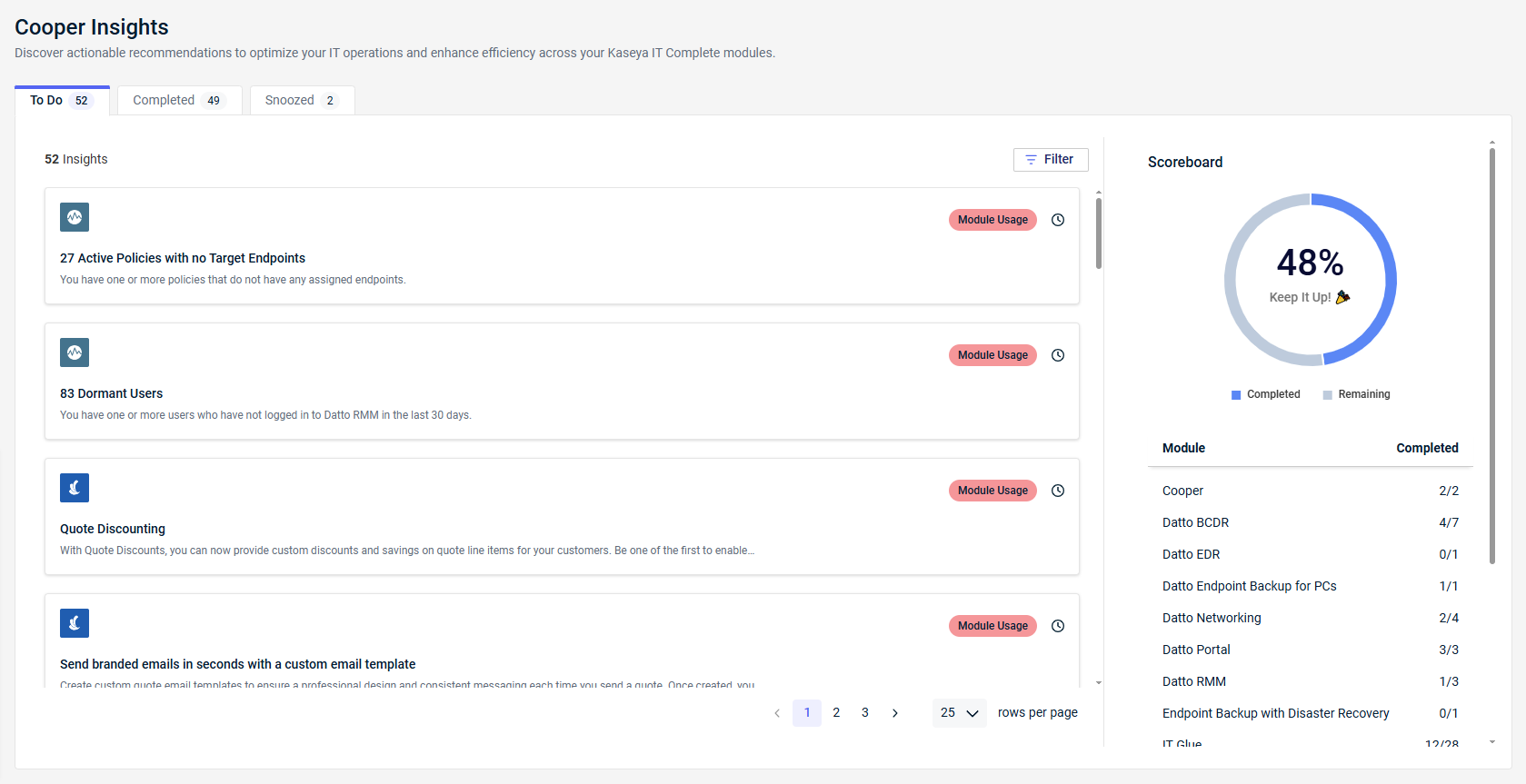
The list of Cooper insights is grouped into tabs based on the insight statuses: To Do, Completed, or Snoozed. The Scoreboard section shows your progress in completing the insights.
In the full view, using the pagination controls in the lower-right corner of the list allows you to browse all insights and select the number of results displayed at a time (up to 100 per page). A filter is available in the upper-right corner of the list.
To learn how to work with insights, refer to the How to... section of this article.
Example Cooper insights
Expand the following drop-downs for examples of Cooper insights.
This insight is associated with KaseyaOne. The intelligence engine is nudging you to link the portal to all modules your company owns so your users can navigate seamlessly to other modules. Step-by-step instructions and links to relevant resources are provided.
EXAMPLE In this example, the insight is completed and shows the option to mark it as incomplete in case you wish to revisit it. Clicking Mark Incomplete moves the insight back into the To Do tab. The option to manually mark insights as incomplete is not shown for insights that require no action on your part.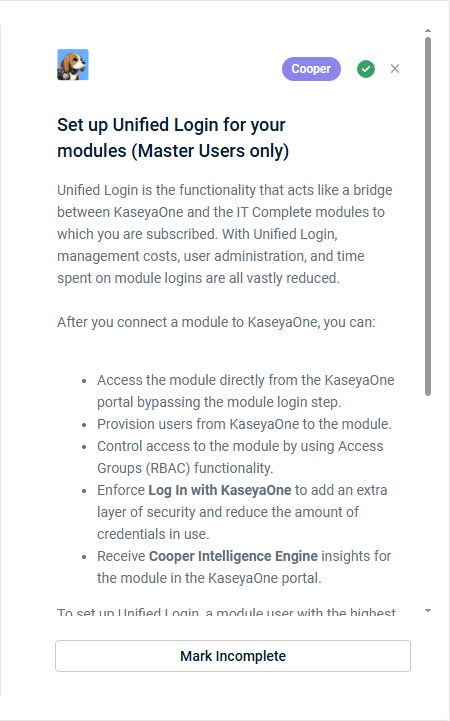
This insight is associated with the Autotask module. Tickets without an active primary resource may easily become orphaned in your system, causing you to miss SLA (Service Level Agreement) milestones and risking low customer satisfaction. A how-to video and links to relevant resources are provided.
EXAMPLE In this example, the insight is not yet completed and shows the option to take action. Clicking Take Action launches the list of all tickets without a primary resource directly in your Autotask instance, enabling you to address the issue immediately and complete the insight.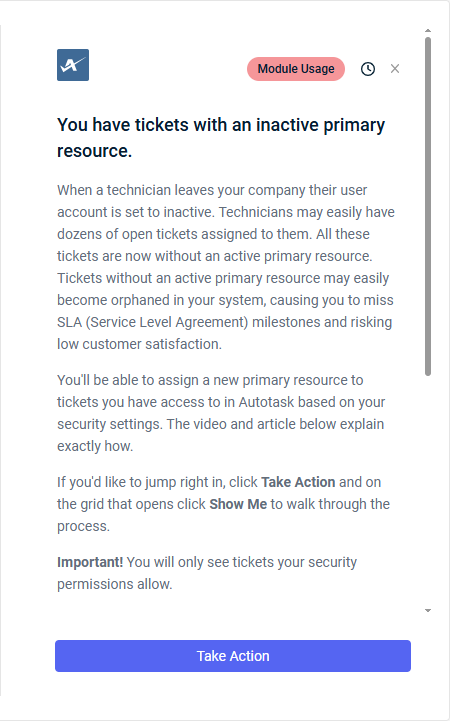
How to...
Each Cooper insight is marked with a color-coded tag that identifies the module or general category it belongs to. To filter insights by the modules you own or categories, complete the following steps:
- In the upper-right corner of the list of insights, click Filter.
- Select one or more module or category check boxes to filter the list by. The filter applies to all tabs.
- Click Apply.
- To remove a configured filter and see all insights, click Filter and select Reset. Navigating away from the page also resets the filter.
To complete an insight, do the following:
- Click the uncompleted insight in the To Do tab or Snoozed tab.
- Review the information provided, such as the description, instructions, embedded videos, linked help topics, and so forth.
- Click the action button (for example, Configure Bid Pricing in this insight).
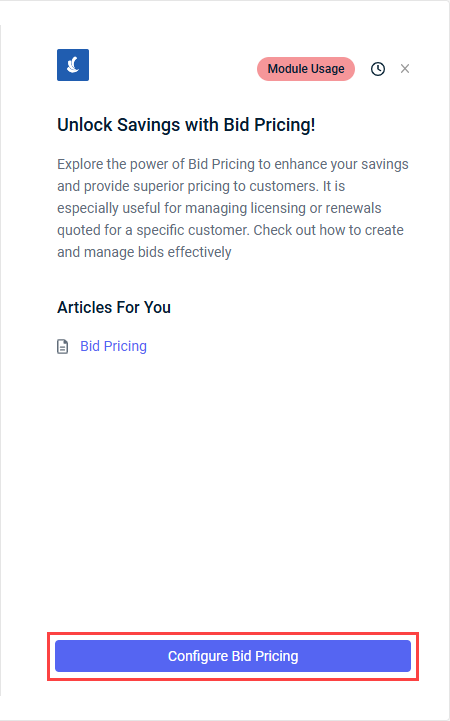
Once you finish the necessary actions, some insights are automatically marked as Completed the next time the data is analyzed. Other insights rely on your judgment to determine when they’re complete, and you can click Mark Complete manually when ready.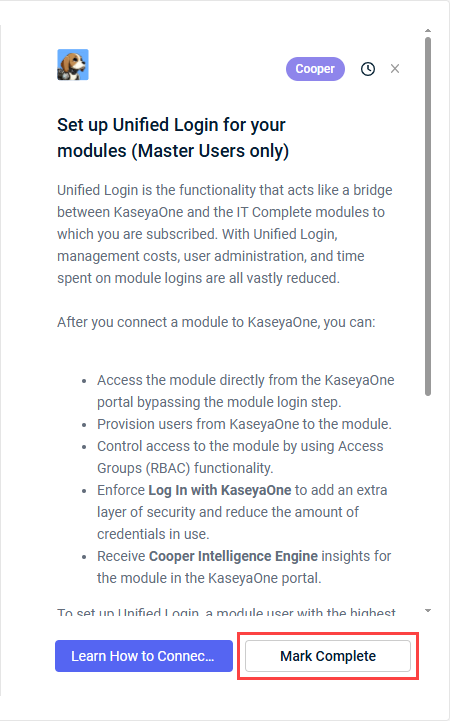
Completed insights appear in the Completed tab.
You can move an insight that was manually marked as completed to the To Do tab if you'd like to revisit it. Simply open the completed insight and click Mark Incomplete.
If you are not ready to address an incomplete insight and would like to keep your To Do list uncluttered, you can snooze an insight for a specified amount of time as follows:
- Within the list of insights or after opening the insight you wish to snooze, click the clock icon
 .
. - From the drop-down menu, select the number of days for which you want the insight to appear in the Snoozed tab. After the selected snooze duration has passed, the insight will reappear in the To Do tab.
To manually move a snoozed insight back to the To Do tab, click End Snooze.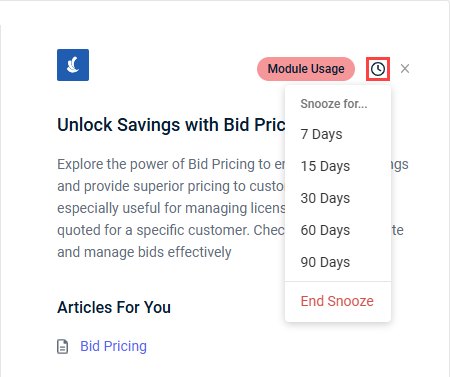
Kaseya University learning insights
Track how you or your employees are progressing through Kaseya University courses through learning insights driven by Cooper Intelligence Engine.
To learn about Kaseya University and course enrollment, refer to Kaseya University.
Learning insights are available in the Learning tab on the Cooper Intelligence Engine page and on the Report Card page. Refer to Security and navigation.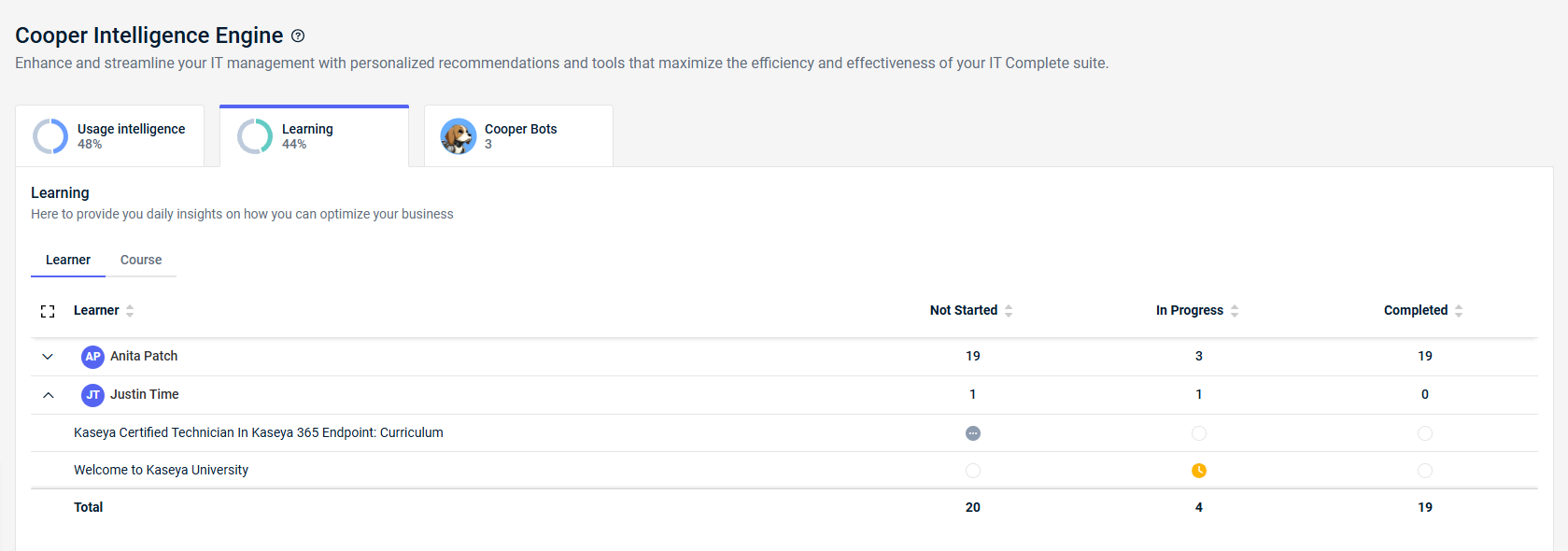
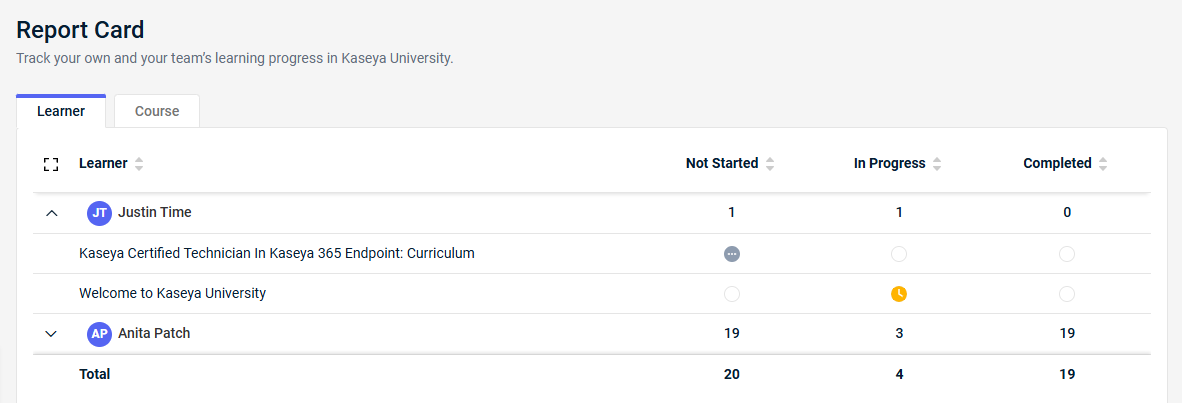
Users with the Master role see the learning report card for all employees, while users with the Billing or User role see only their own learning report card.
From the Learner tab, you can view progress by user and expand a user to view individual course progress details. From the Course tab, you can view progress by course and expand a course to view individual learner progress details.
NOTE The list of available Kaseya University courses in the Course tab is based on the Kaseya modules your company has purchased.
Cooper Bots
The Cooper Bots feature orchestrates workflows and facilitates the automation of manual and repetitive tasks across your Kaseya stack.
Cooper Bots are available in the Cooper Bots tab on the Cooper Intelligence Engine page and on the Cooper Bots page. Refer to Security and navigation.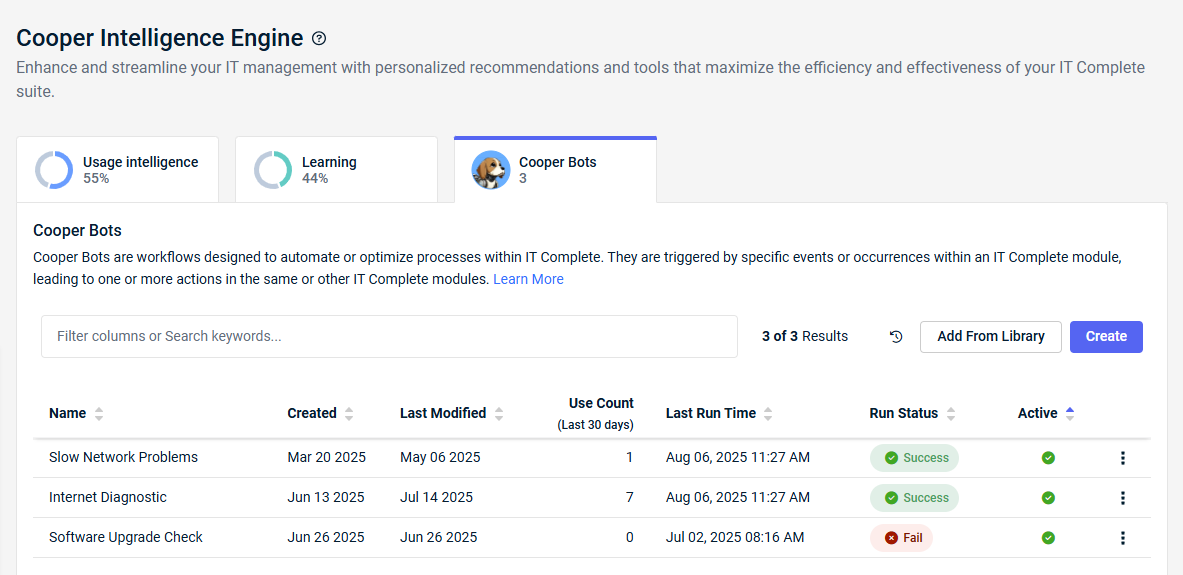
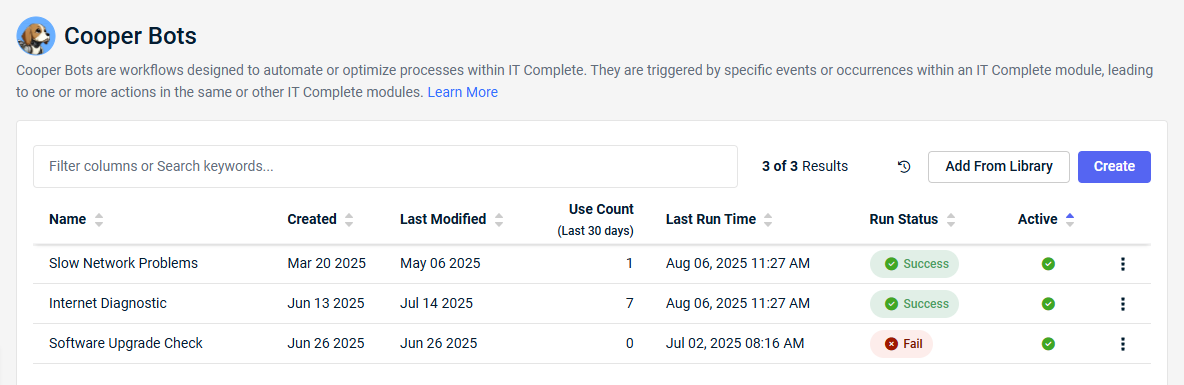
To learn all about Cooper Bots, refer to Cooper Bots.
FAQ
Refer to Cooper FAQ.



