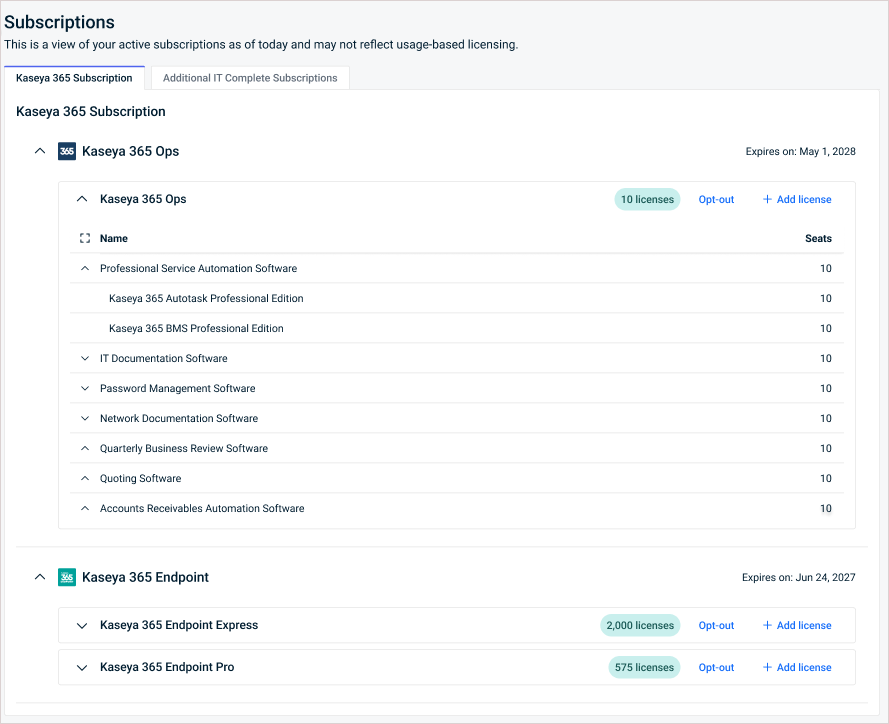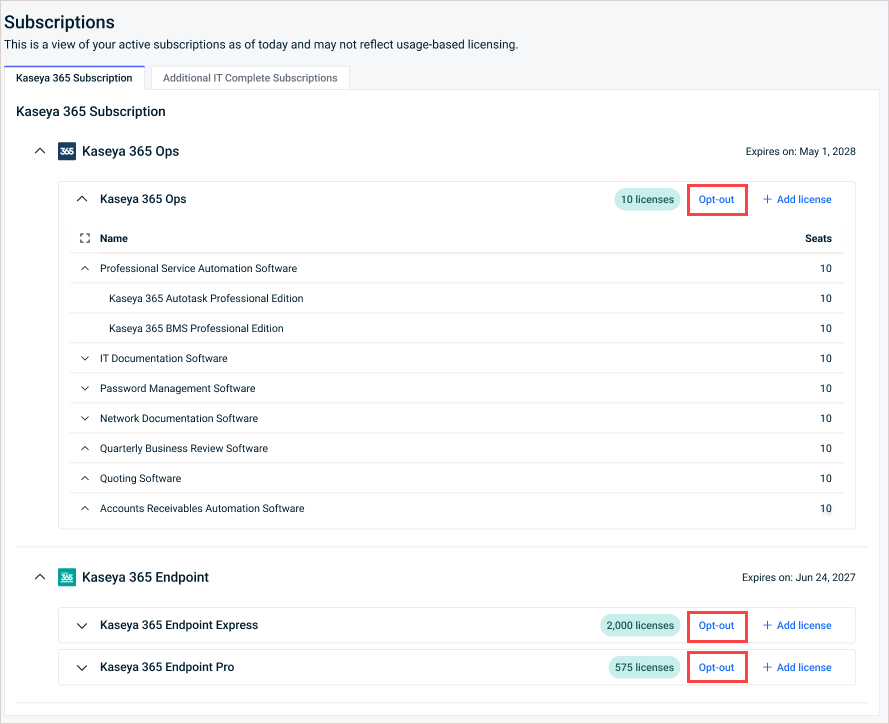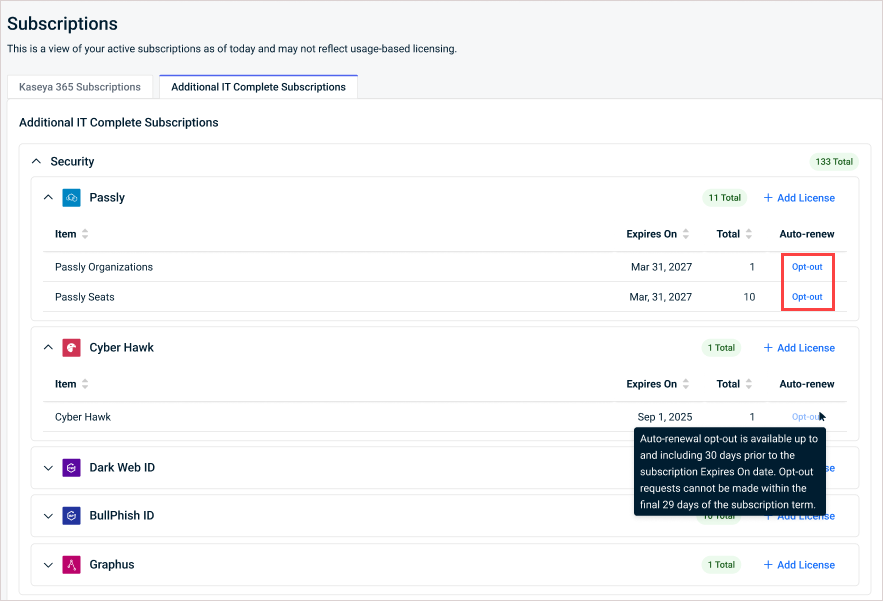Subscriptions
NAVIGATION Home > Subscriptions & Billing > Subscriptions
PERMISSIONS Master or Billing role
The KaseyaOne Subscriptions page shows a consolidated view of all your active subscriptions along with the total license count. Two tabs are available:
- Kaseya 365 Subscription. Shows all your active Kaseya 365 subscriptions.
- Additional IT Complete Subscriptions. Shows all your active standalone IT Complete module subscriptions organized by module category.
From this page, you can view your active subscriptions and add more licenses to your subscriptions.
Kaseya 365
To learn how to get started with a Kaseya 365 subscription and for general information, refer to Getting started with Kaseya 365 and Kaseya 365 Overview.
- Navigate to the Subscriptions page in KaseyaOne.
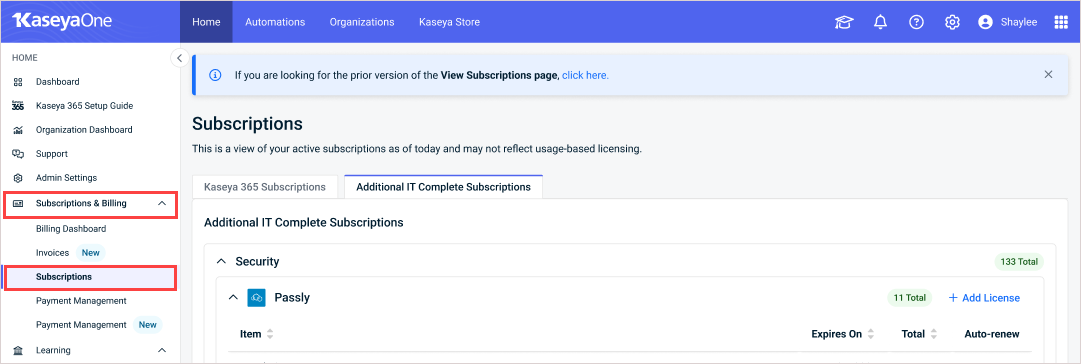
- On the Kaseya 365 Subscription tab selected by default, review your Kaseya 365 subscriptions.
NOTE If you have not purchased or are ineligible to purchase a Kaseya 365 subscription, you will see a No Kaseya 365 Subscriptions message. Click Explore Kaseya 365 to find out more about Kaseya 365 and how request a quote for Kaseya 365.
Kaseya 365 Ops has seven components as follows:
- Professional Service Automation Software
- IT Documentation Software
- Password Management Software
- Network Documentation Software
- Quarterly Business Review Software
- Quoting Software
- Accounts Receivables Automation Software
The total number of licenses purchased and the license expiration date is shown for each Kaseya 365 subscription.
- Navigate to the Subscriptions page in KaseyaOne.
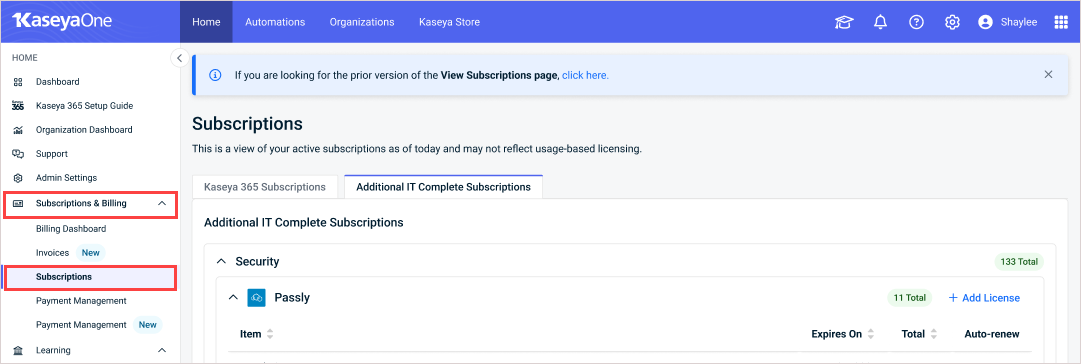
- On the Kaseya 365 Subscription tab, click Add License. You are brought to the Kaseya 365 subscription page in Kaseya Store where you can place an order for more licenses. Refer to Place an order.
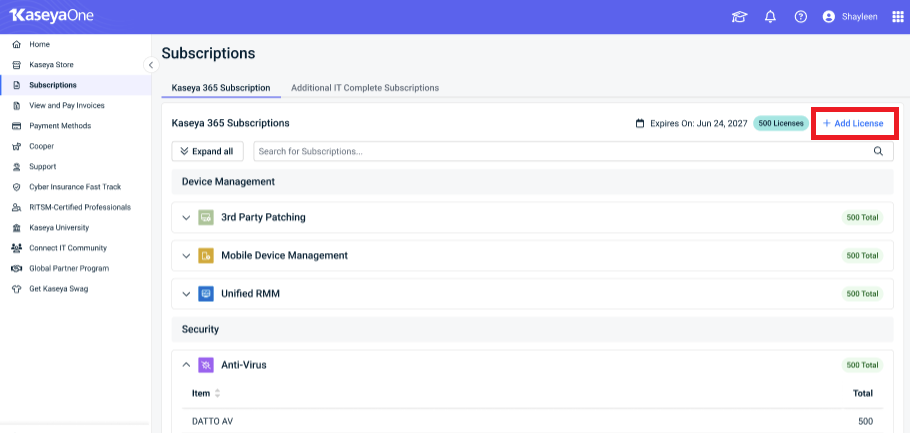
Use this procedure to submit a request to opt-out of auto-renewal for your Kaseya 365 subscription.
- Usage-based subscriptions. Opt-out requests are not supported.
- Month-to-month subscriptions. You can submit an opt-out request at any time.
- Term-based subscriptions. You can submit an opt-out request as long as the subscription's expiration date is at least 30 days away. The option is disabled if the subscription's expiration date is within the next 29 days.
IT Complete
- Navigate to the Subscriptions page in KaseyaOne.
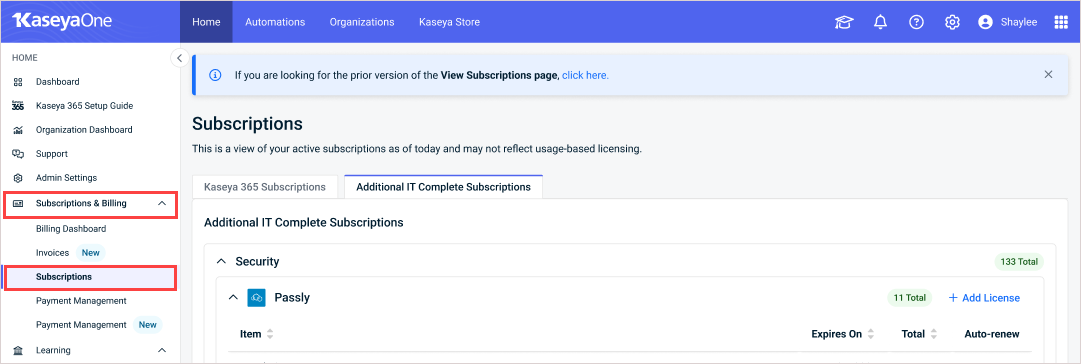
- Click the Additional IT Complete Subscriptions tab.
- Expand a category to review the module subscriptions in that category.
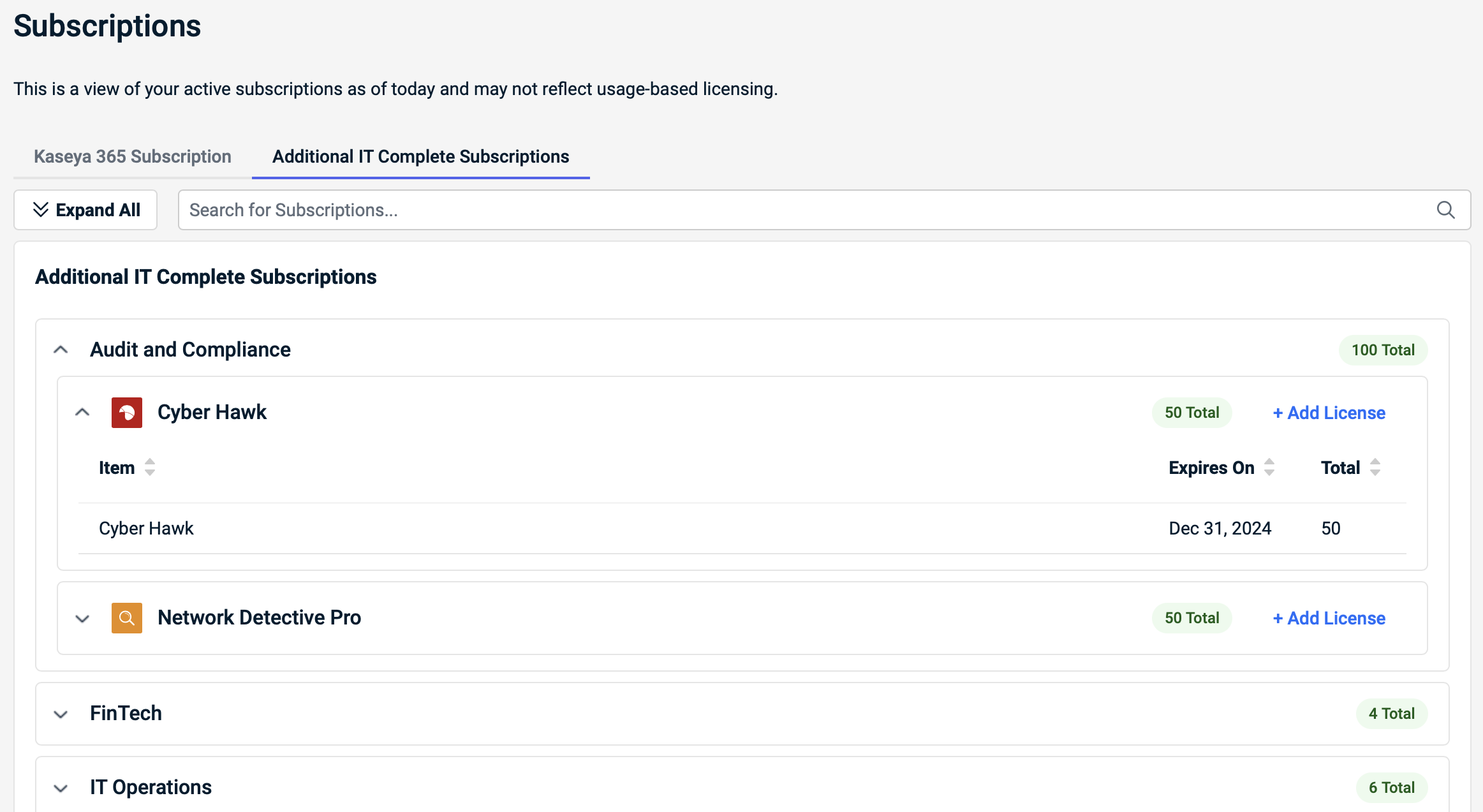
License information is displayed as follows:
- The total number of licenses purchased for every module in a category is displayed next to the category name.
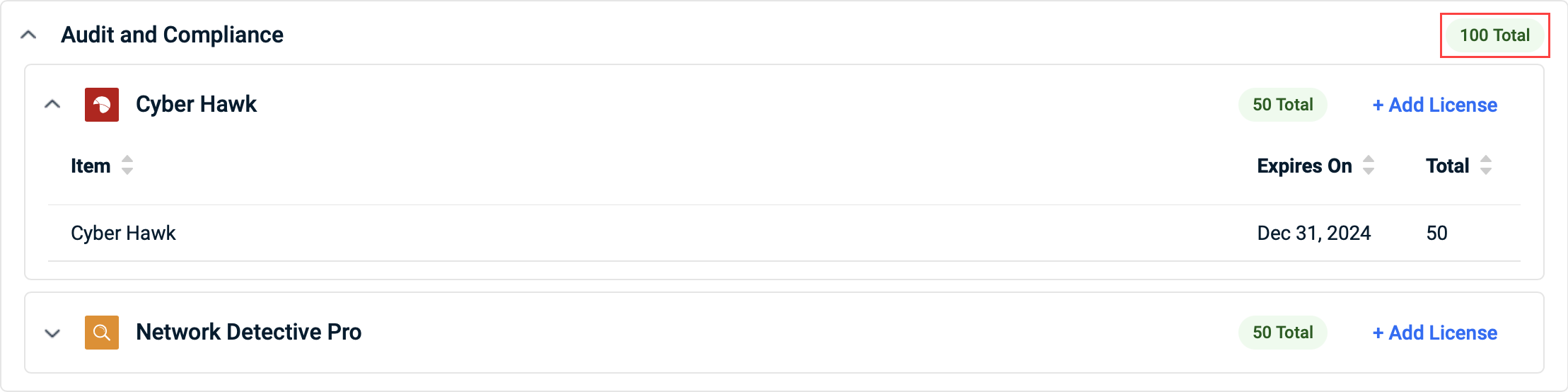
- Within a category, the total number of licenses purchased for each module is displayed next to the respective module name.
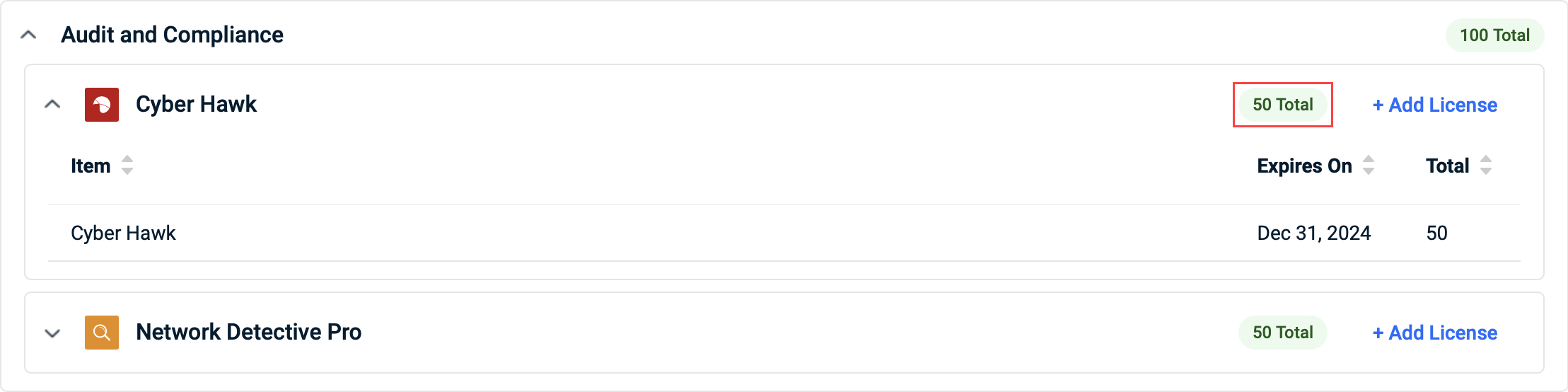
- Within a category, the license expiration date and total number of licenses purchased for each module subscription is displayed next to the respective subscription name.
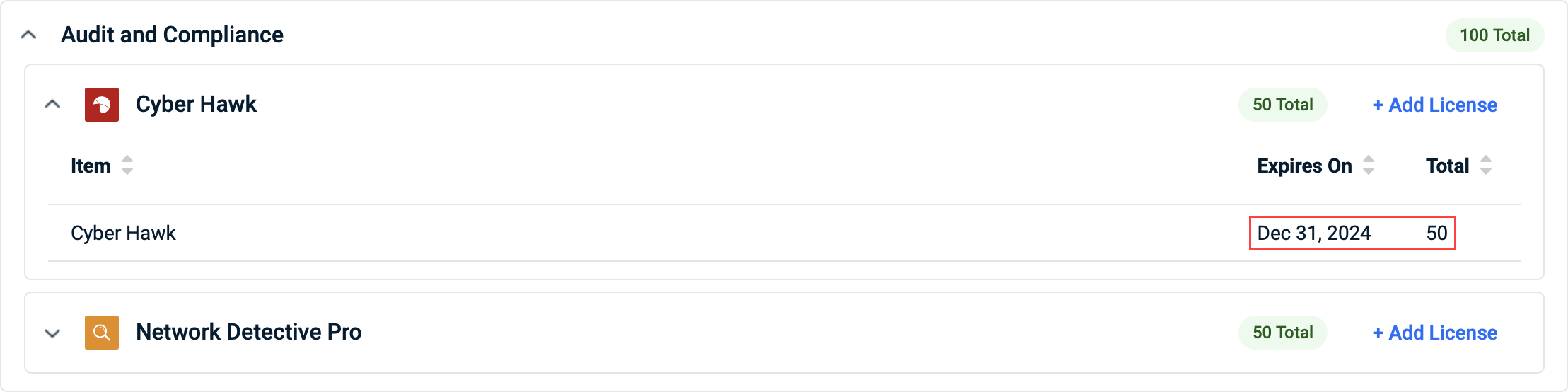
- Navigate to the Subscriptions page in KaseyaOne.
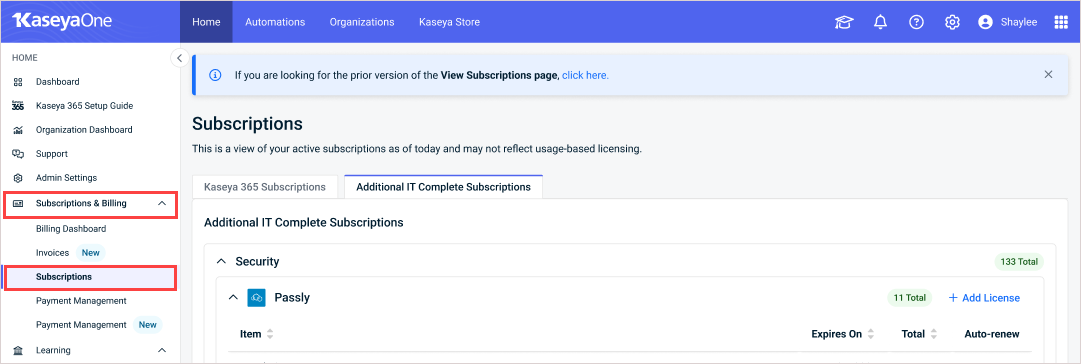
- Click the Additional IT Complete Subscriptions tab.
- Expand a category and locate the module you wish to add licenses to.
- Click Add License. You are brought to the corresponding module page in Kaseya Store where you can place an order for more licenses. Refer to Place an order.
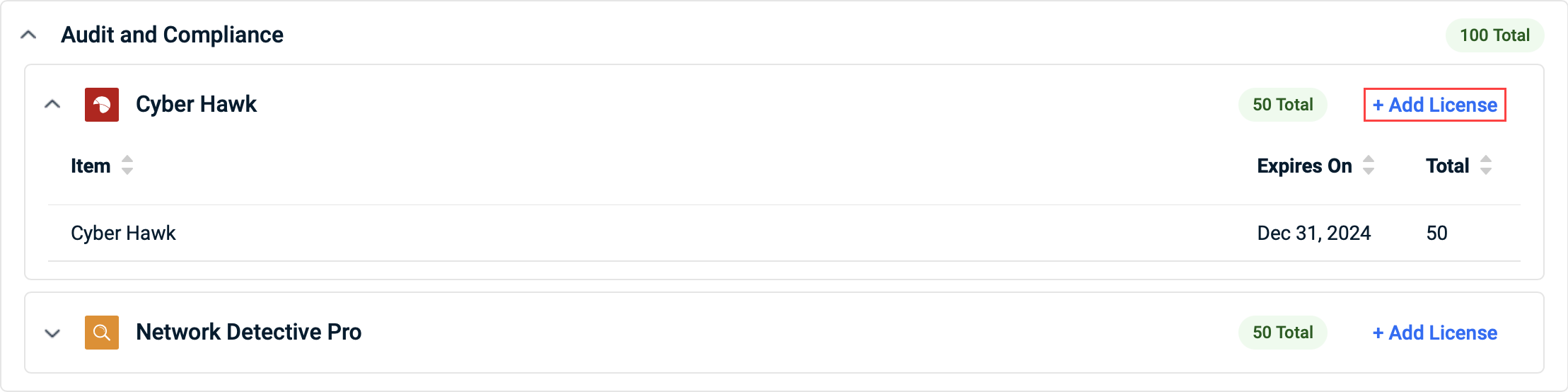
Use this procedure to submit a request to opt-out of auto-renewal for your IT Complete subscription.
- Usage-based subscriptions. Opt-out requests are not supported.
- Month-to-month subscriptions. You can submit an opt-out request at any time.
- Term-based subscriptions. You can submit an opt-out request as long as the subscription's expiration date is at least 30 days away. The option is disabled if the subscription's expiration date is within the next 29 days.