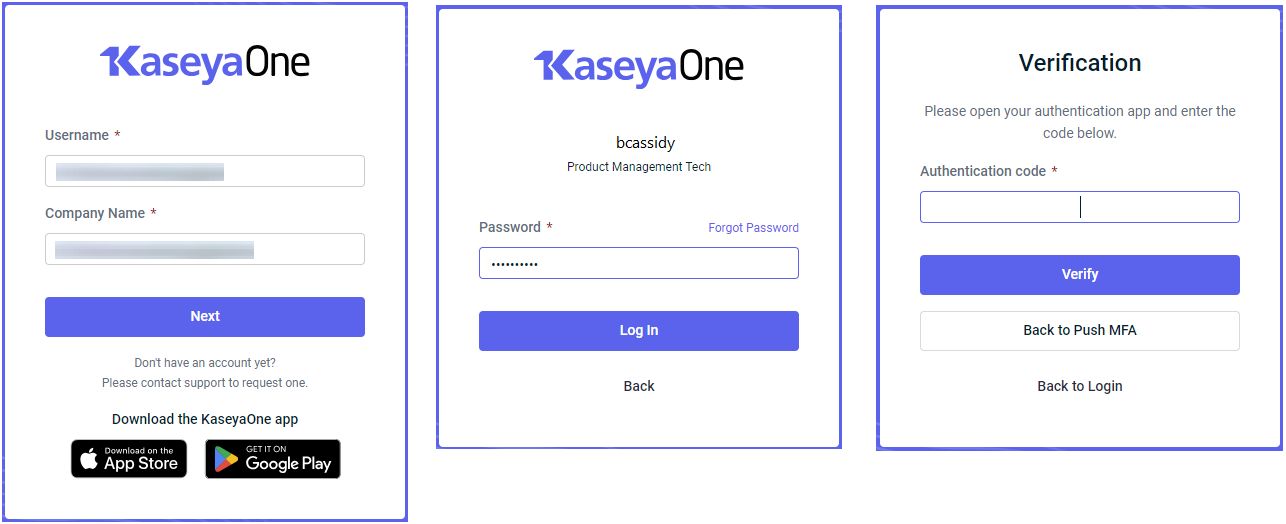Kaseya Community
NAVIGATION Home > Partner & Community > Kaseya Community
PERMISSIONS Master, Billing, or User role
Take advantage of the expertise of other users and participate in the Kaseya Community!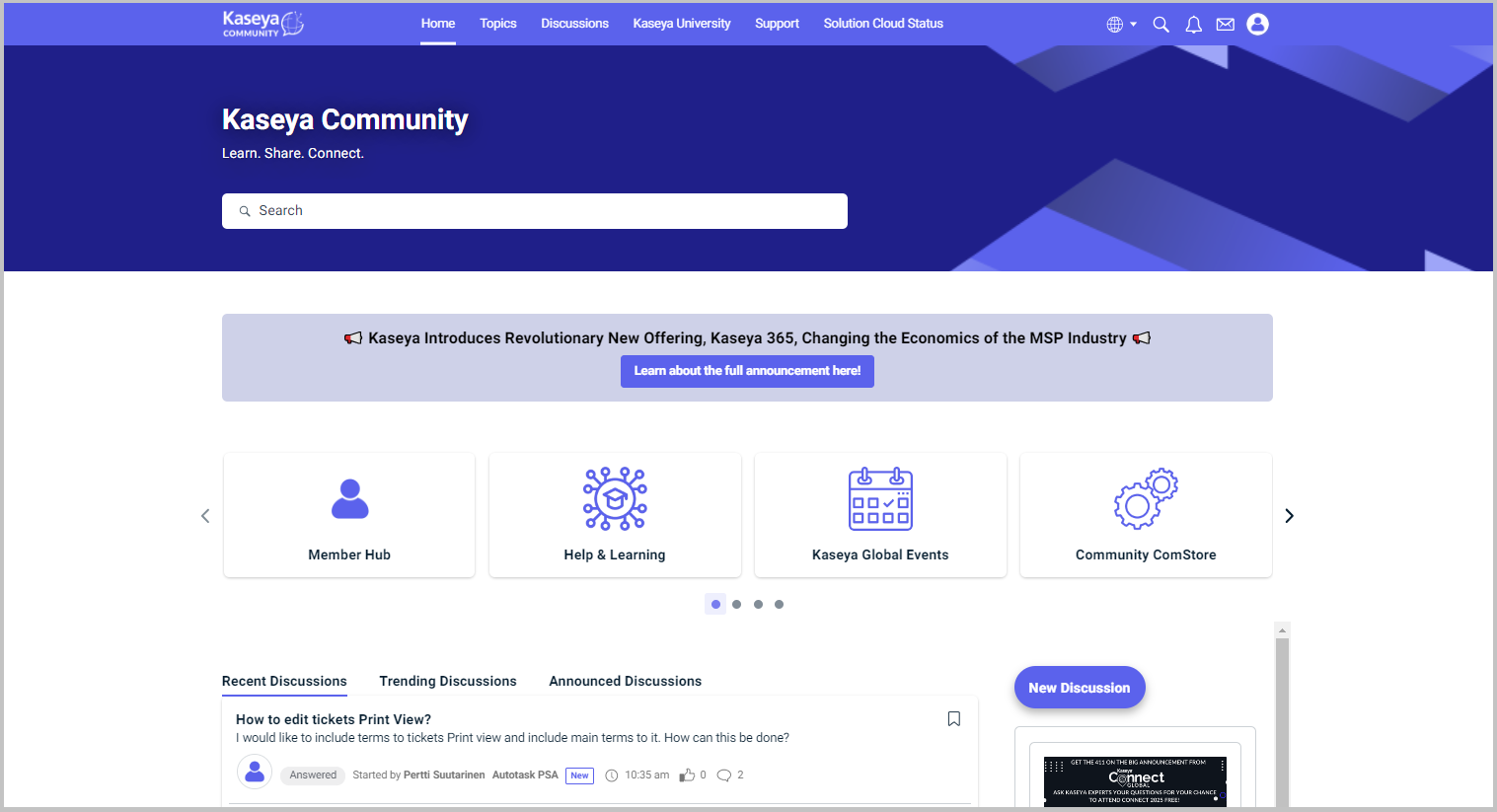
Logging in to Kaseya Community from the login page
Kaseya Community is accessible directly from KaseyaOne. Refer to Security and navigation. You can also log in to Kaseya Community from the Kaseya Community login page as follows:
- Click KaseyaOne.
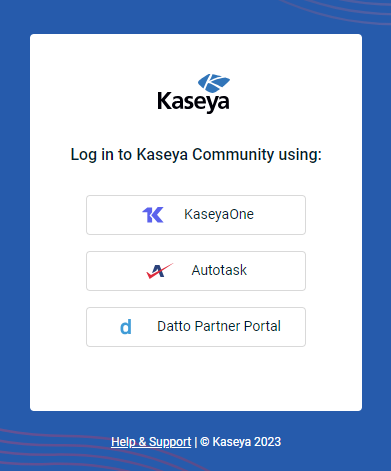
- If you're already logged into KaseyaOne, the Kaseya Community portal will open straight away and you can proceed to step 5.
- If you're not already logged in to KaseyaOne, the KaseyaOne login page opens, prompting you to enter your credentials:
- Enter your KaseyaOne Username (not your Kaseya Community account user name) and Company Name for your KaseyaOne account.
- Click Next.
NOTE Your Kaseya Community account and KaseyaOne account must use the same email address for existing Kaseya Community accounts to sync with your KaseyaOne login credentials.
- Upon successful verification, you will be redirected to Kaseya Community. If you have an existing Kaseya Community account, skip to step 6. Otherwise, proceed to the next step.
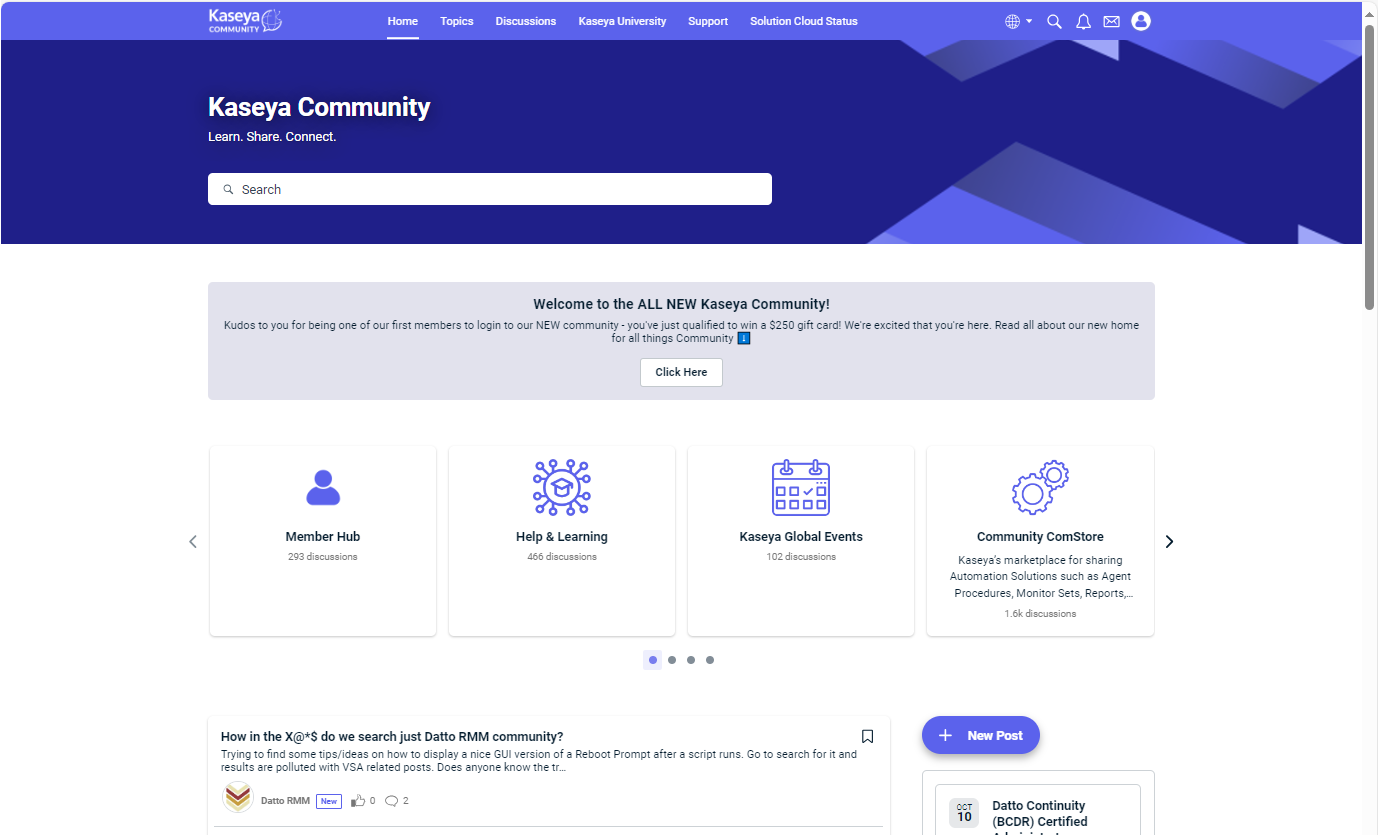
- Set up your Kaseya Community profile (if you have not already done so):
- Click the Profile icon on the top navigation menu and then click Edit Profile.
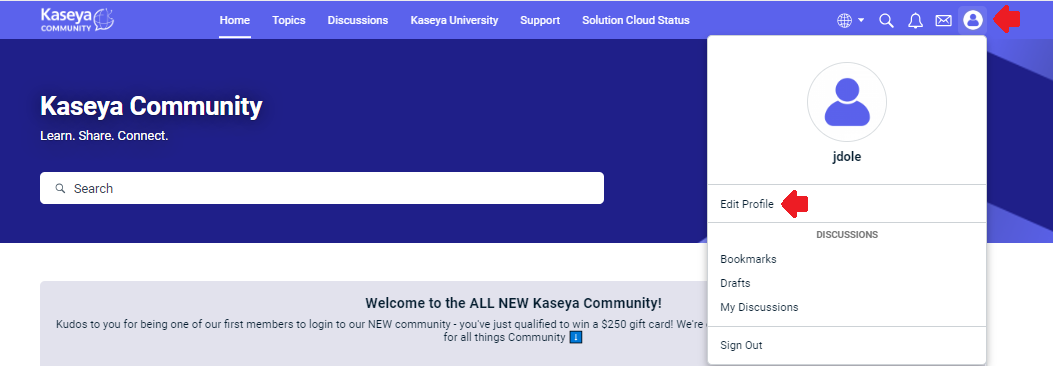
- Enter a username, enter biographical information, job title, and so on.
NOTE If your preferred username already exists in the community, then select an alternative username. Your Kaseya Community username will appear throughout the community whenever you post and cannot be changed without contacting the Kaseya Community team.
- Click Save when done.
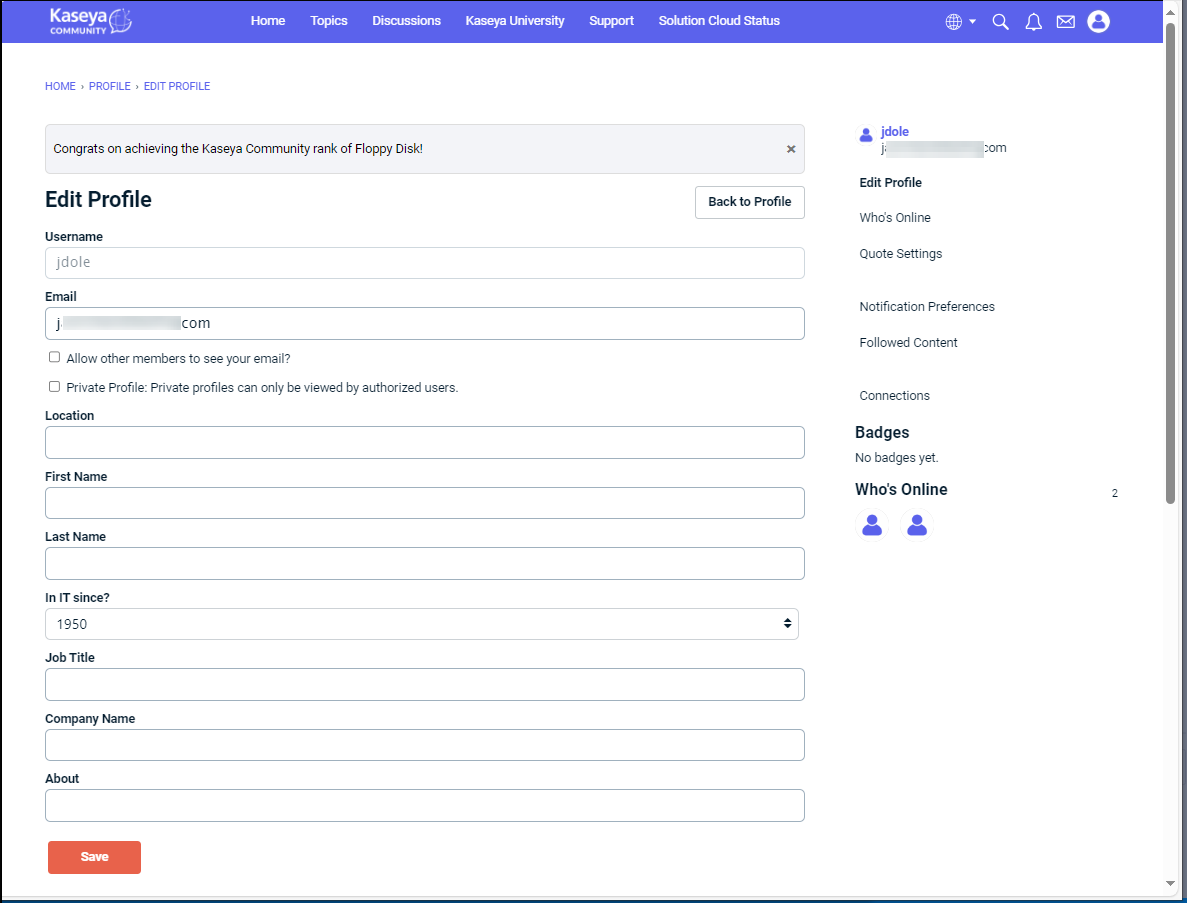
- Click the Profile icon on the top navigation menu and then click Edit Profile.
- You can now browse Kaseya Community, subscribe to subcommunities, post questions and comments, and much more.