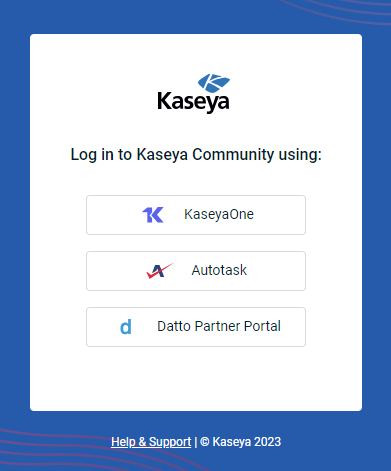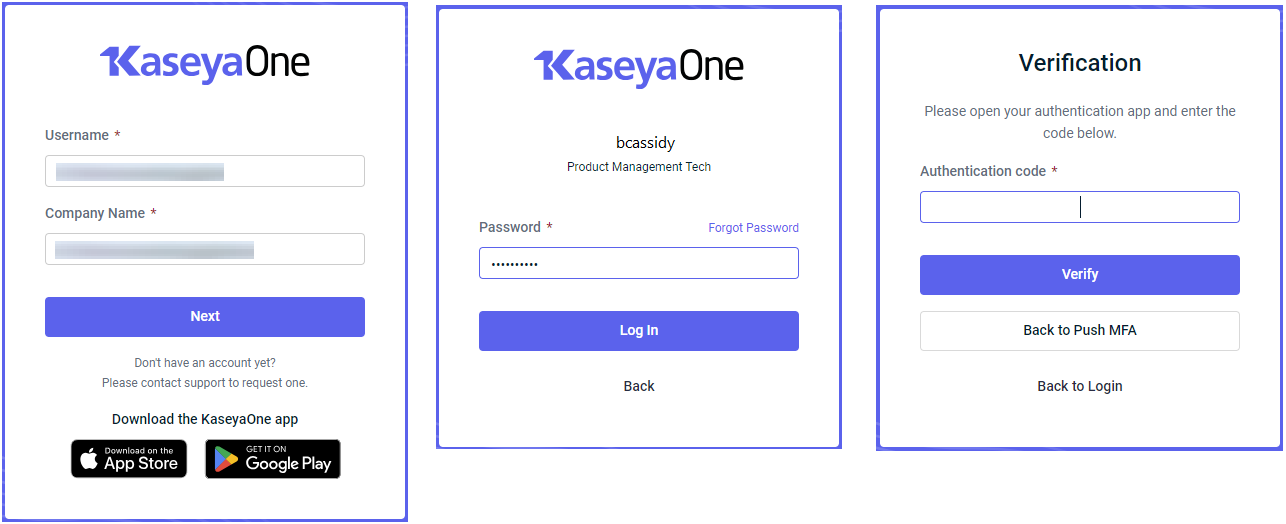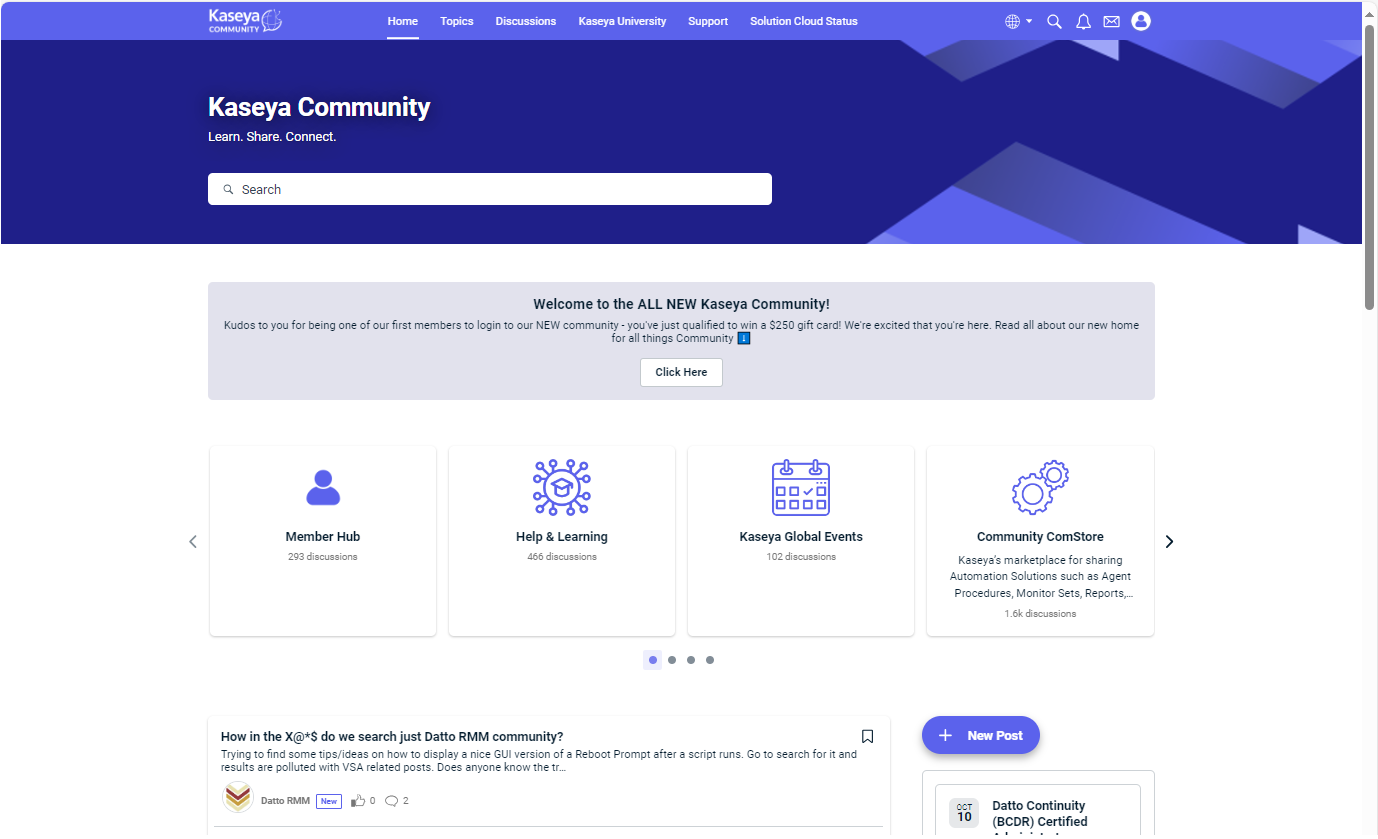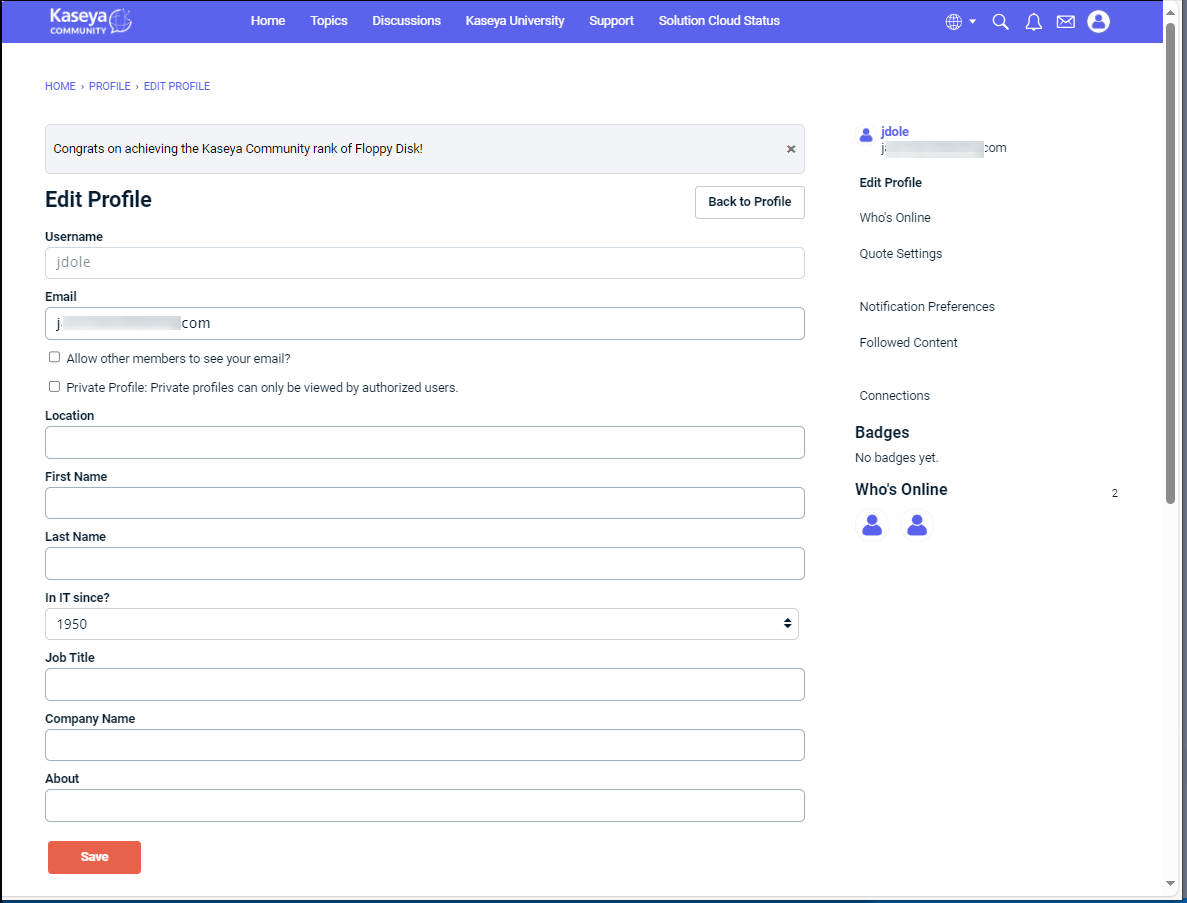Unified Login (Log In with KaseyaOne) FAQ
This article lists some Unified Login questions that are frequently asked by our customers and answered by our KaseyOne team. Refer to KaseyaOne video tutorials to get started with KaseyaOne!
NOTE Unified Login was formerly known as Log in with IT Complete.
The Log In with KaseyaOne option will only be available to users after a module administrator (with Master user role) enables the global KaseyaOne Unified Login setting, Enable Log In with KaseyaOne, for the module.
After the global KaseyaOne Unified Login setting has been enabled for a module, you will be able to access the module through Log In with KaseyaOne. Refer to Enable Log In with KaseyaOne.
Yes, you will always have a choice of logging in to your module either through Unified Login or your local module account. Just manually enter the login URL for your module in your browser to choose how to log in.
To log in to the Kaseya Community using Log In with KaseyaOne:
-
Go to the Kaseya Community login page.
-
If you're already logged into KaseyaOne, the Kaseya Community portal will open straight away and you can proceed to step 6.
-
If you're not already logged into KaseyaOne, the KaseyaOne log in page opens prompting you to enter your credentials:
-
Enter the KaseyaOne Username (not your Community account user name) and Company Name for your KaseyaOne account and then click Next.
NOTE Your Kaseya Community account and KaseyaOne account must use the same email address for existing Kaseya Community accounts to sync with your KaseyaOne login credentials.
-
-
Upon successful verification, you will be redirected to the Kaseya Community portal. If you have an existing Kaseya Community account, go to step 7 otherwise proceed to step 6.
-
Set up your Kaseya Community profile (if you have not already done so):
-
Click the Profile icon on the top navigation menu and then click Edit Profile.
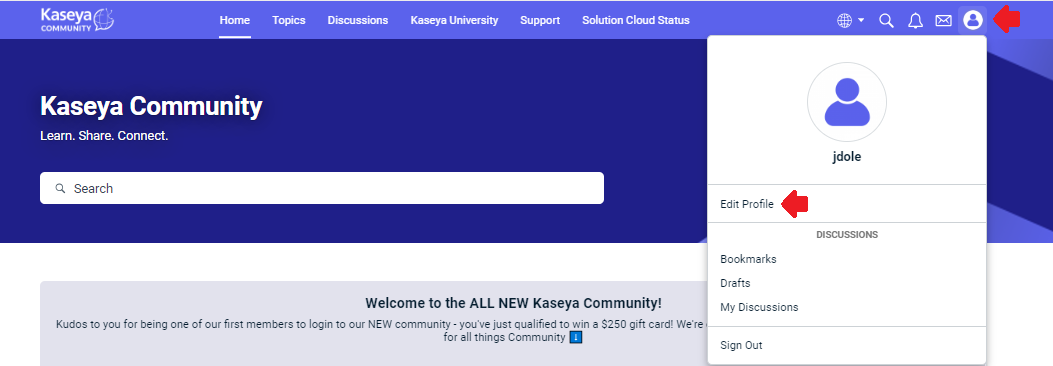
-
Enter a username, enter biographical information, job title, and so on.
NOTE If your preferred username already exists in the community, then select an alternative username. Your Kaseya Community username will appear throughout the community whenever you post and cannot be changed without contacting the Kaseya Community Team.
-
Click Save when done.
-
-
You can now browse the Kaseya Community, subscribe to subcommunities, post questions and comments, and much more.