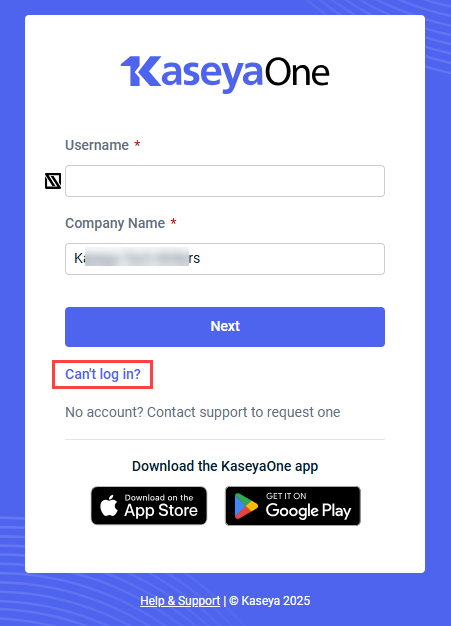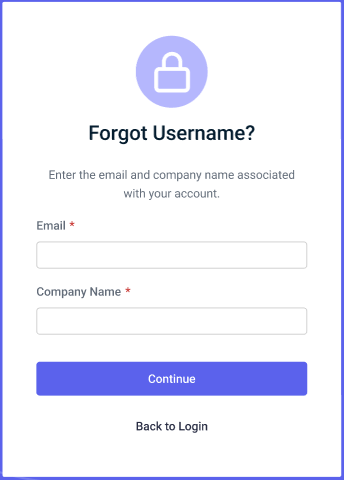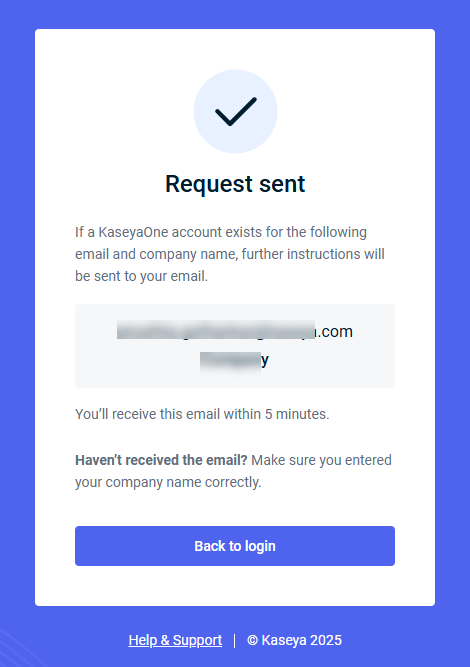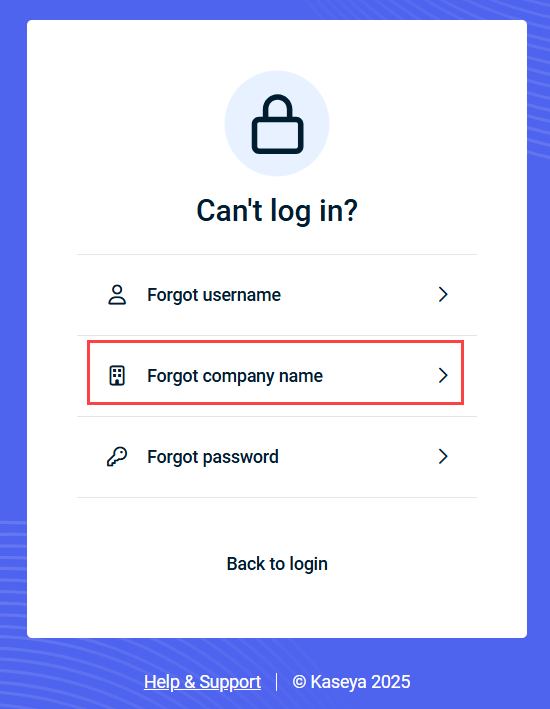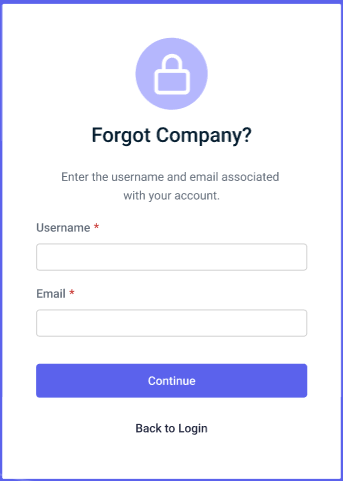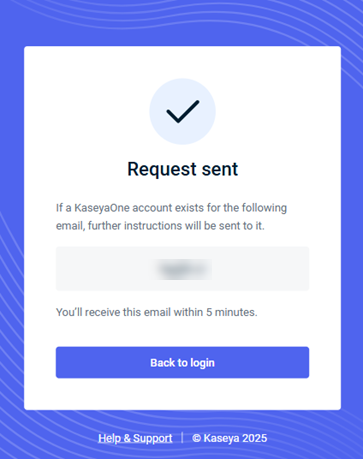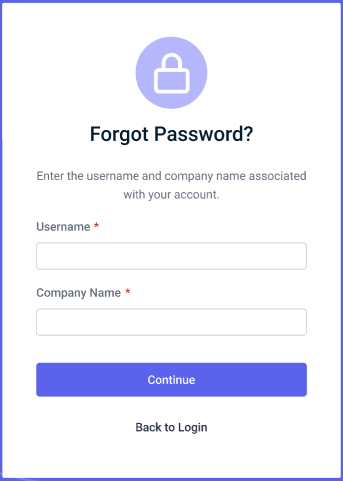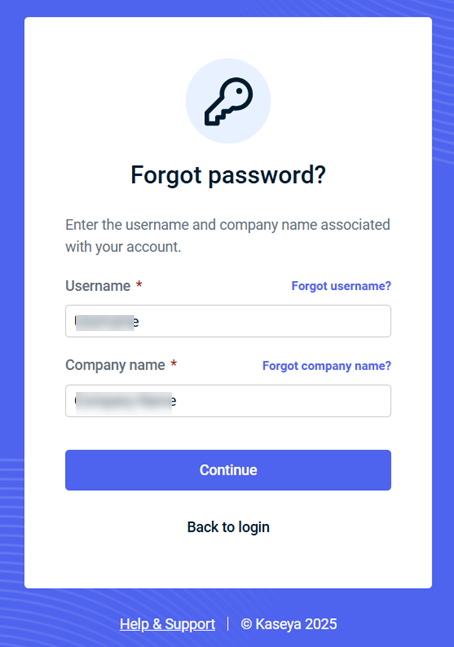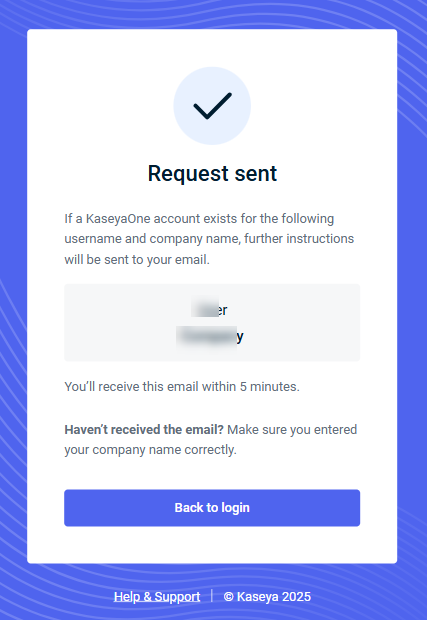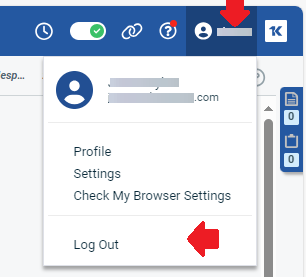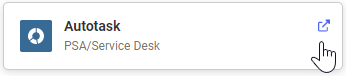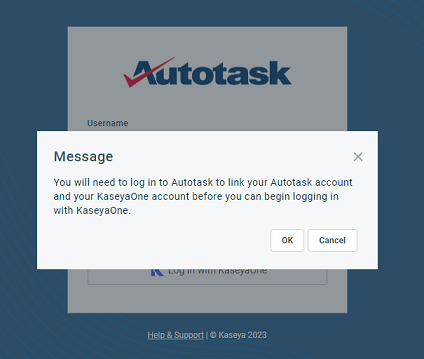Log In with KaseyaOne
You can use Log In with KaseyaOne to access any module that is part of the Kaseya portfolio from KaseyaOne or from the module itself, provided the following conditions are true:
- Unified Login has been configured for the module.
The Log In with KaseyaOne option is available only after a module user with the highest permission level (Master, Superuser, Administrator, Global Administrator, or Security Admin) configures Enable Log In with KaseyaOne for the module.
- You are subscribed to and have a module user account.
Using Log In with KaseyaOne is optional. Module-specific credentials will continue to work, but if you log in using your module-specific credentials, you will not be able to access Unified Login features and will see the KaseyaOne icon instead of the App Launcher icon in the header.
-
 KaseyaOne icon. Click at any time to log in to KaseyaOne.
KaseyaOne icon. Click at any time to log in to KaseyaOne. -
 App Launcher icon. Click to log in to other Kaseya modules to which you have access.
App Launcher icon. Click to log in to other Kaseya modules to which you have access.
- Enable pop-ups for your browser. Refer to System requirements.
- Make sure you have successfully completed the set up of your KaseyaOne user account. Refer to Setting up the primary user account (Root Master).
- Make sure that a module user account has been completely set up for you. You must click the activation link in the module's invitation email and create a password for the account. If you attempt to log in using Log In with KaseyaOne before your module user account is completely set up, you will receive an invalid username/password error.
Instructions follow on how to log in to KaseyaOne from the KaseyaOne login page:
Instructions follow on how to request your username, company name, or a password reset from the KaseyaOne login page should you forget one of them when logging in to your account.
To use Log In with KaseyaOne to access a Kaseya IT Complete module:
- Go to the module log in page, enter your Username and then click Log In with KaseyaOne.

- If you're already logged in to KaseyaOne, you will be automatically logged in to the module using your KaseyaOne credentials. From KaseyaOne, you will be able to access the module and view Cooper Intelligence Engine insights for the module.
- If you're not already logged in to KaseyaOne, the KaseyaOne login page opens, prompting you to log in — enter your KaseyaOne credentials and then the verification code.
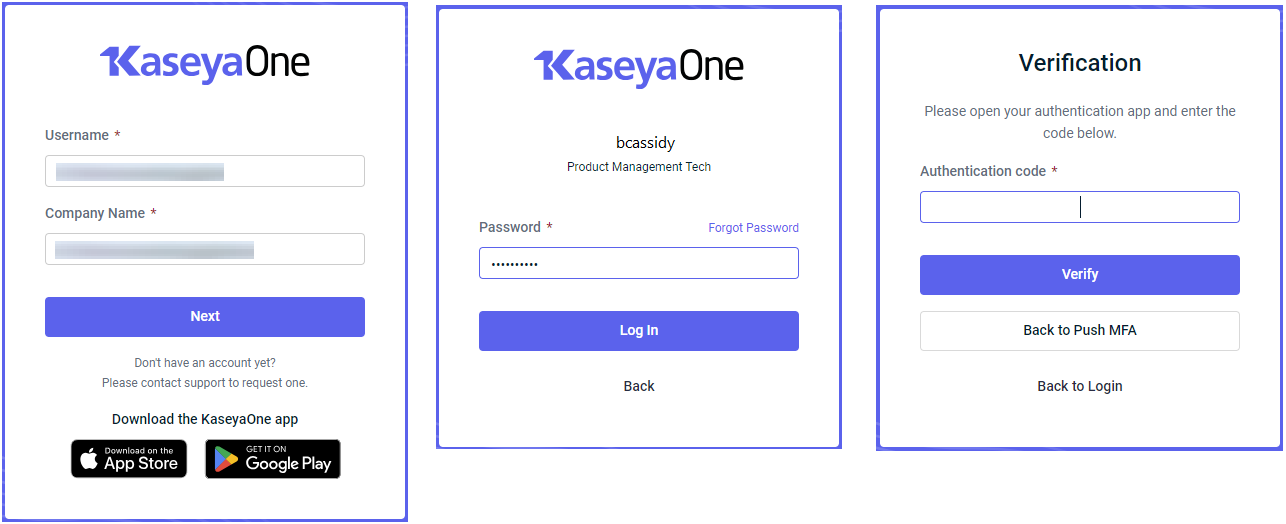
- After successful verification, you will be logged in to and redirected back to the module portal where the App Launcher will be available on the top navigation menu. Click App Launcher to log in to other Kaseya IT Complete modules to which you have access.
NOTE If Log In with KaseyaOne is not working for you, make sure that your email and/or username in the module match the email and username in your KaseyaOne account.
When you log out of a module that you logged in to through Log In with KaseyaOne, your module session is terminated as well as your KaseyaOne session.
To log out of a KaseyaOne session:
To access a module from KaseyaOne:
- Go to the Home page where you will see all the modules that a user with the Master role has enabled in KaseyaOne and that you have access to.
- Click on any module tile that has an arrow icon, highlighted in the following image, and you will be seamlessly logged in to that application using your KaseyaOne credentials.Note that you will receive the following message if you have not already linked your module account with your KaseyaOne account:
- Click on any module tile that has a file icon and in the Choose an Instance dialog the opens, choose which tenant you want to access and you will be seamlessly logged in to that application.
- Click on any module tile that has a lock icon, highlighted in the following image, and you will be prompted to log in using your local credentials — that is, you won't be able to use Log In with KaseyaOne to access the module since it has not been enabled for the module yet. Refer to Unified Login.
NOTE If Log In with KaseyaOne is not working for you, make sure that your email and/or username in the module match the email and username in your KaseyaOne account.