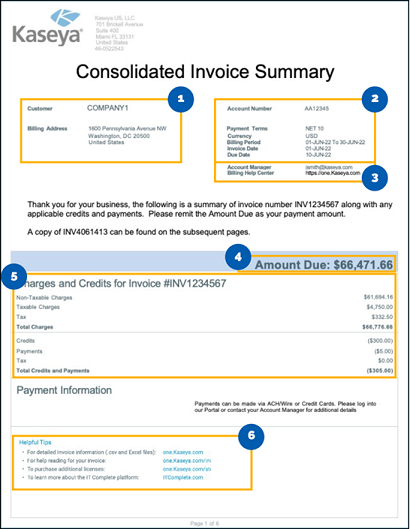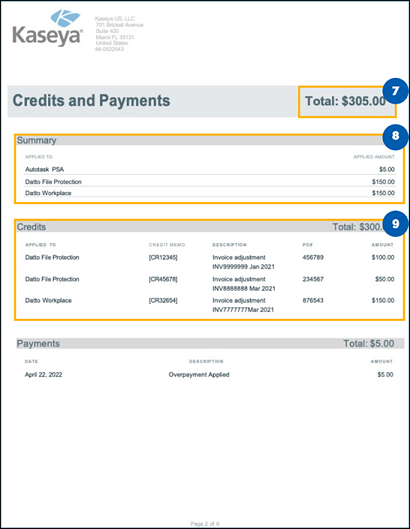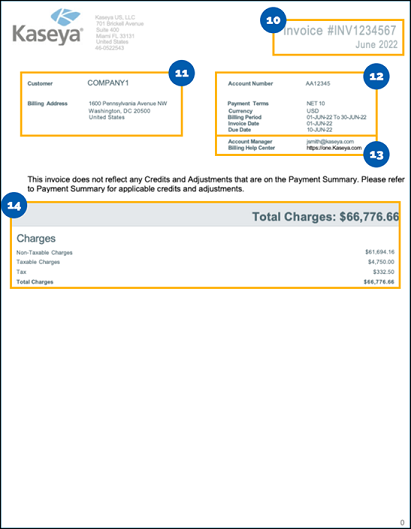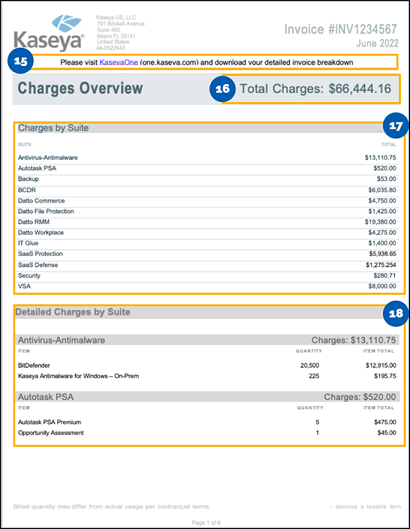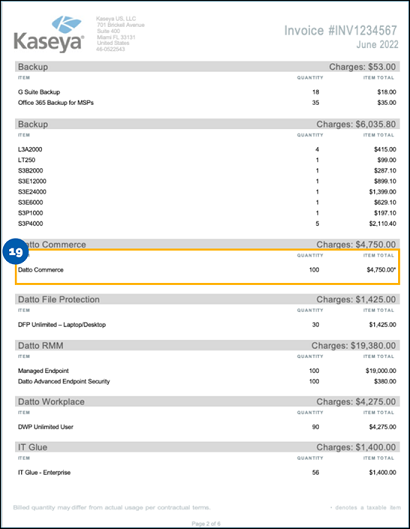Invoice FAQ
This article lists some invoice questions that are frequently asked by our customers and answered by our KaseyOne team. Refer to KaseyaOne video tutorials to get started with KaseyaOne.
A consolidated invoice is an accumulation of all the invoices issued to a customer for a specific period of time. All volumes and amounts are summarized, resulting in a simplified, easy-to-read invoice.
Consolidated invoices provide a single invoice for all products, reducing the number of documents customers receive. Rather than viewing multiple documents, all subscriptions and statuses can be viewed in one place. Consolidated invoices also provide the same look and feel for billing across product lines.
With consolidated invoices, customers now receive statements with a simplified look and feel that is easier to read.
-
Summary Cover Page: Shows any credits or payments applied to the invoice and the net amount due.
-
Detailed Account: Shows more information related to applicable credits and payments, allowing for easier reconciliation.
-
Charges Overview: Shows charges by product suite that are then broken down into individual line items.
-
Enhanced Invoice Details: Invoice details are new and enhanced, with an Excel file accompanying the invoice, containing all relevant information for every line item.
Invoices are delivered by e-mail. Invoices (in PDF format) and Invoice Details (in Excel format) are available in KaseyaOne and the Datto Partner Portal.
Users with a Master or Billing role can view subscriptions and billing information by clicking View and Pay Invoices on the left navigation menu - doing this opens the Invoices page in Kaseya Store. Click on any Invoice Number to view/download that invoice in PDF format. Click Excel to view/download the invoice in excel format.
Users with the Billing role can view and download invoices. Select Pay Bills from the Purchasing & Billing menu. Once signed in through Log In with KaseyaOne to Kaseya Store, you can view and download the invoice in PDF format or download the invoice details as an excel file.
You can view and download past invoices up to 3 years from the current date.
Once signed in to Kaseya Store through Log In with KaseyaOne, navigate to My Account > Billing > Print a Statement, specify a Start date and End date for the statement, check the Show only Open Transactions check box if required, and then click Print Statement to download the statement in PDF format.
Users with the Master or Billing role can view and access subscriptions and billing information and pay bills. Click View and Pay Invoices on the left navigation menu in KaseyaOne to go to the Invoices page in Kaseya Store. Select the check box next to each invoice you want to pay and then click Make a Payment to initiate the transaction.
Users with the Billing role can view and download invoices. Select Pay Bills from the Purchasing & Billing menu. Once signed in through Log In with KaseyaOne to Kaseya Store, the invoices page opens. Select the check box next to each invoice you want to pay and then click Make a Payment to initiate the transaction.
The key areas to note on the consolidated invoice are detailed in the following table.
| Section description | Example invoice section |
|
Consolidated Invoice Summary
|
|
|
Credits and Payments
|
|
|
Credits and Payments (contd.)
|
|
|
Charge Overview
|
|
|
Charges Overview (contd.)
|
|