Cooper Bots
NAVIGATION Automations > Cooper Bots
NAVIGATION Home > Dashboard > View All (in Cooper Intelligence Engine pane) > Cooper Bots tab
PERMISSIONS Master role
Cooper Bots is a powerful Business Process Automation engine that will orchestrate workflows and facilitate the automation of manual and repetitive tasks across your Kaseya stack. Available to all modules and users in your organization to enable and run as required, Cooper Bots will help you make better decisions based on intelligent alerts, recommendations, and prompts. Cooper Bots will not only help you automate workflows but also make your service delivery more efficient, saving valuable time and resources.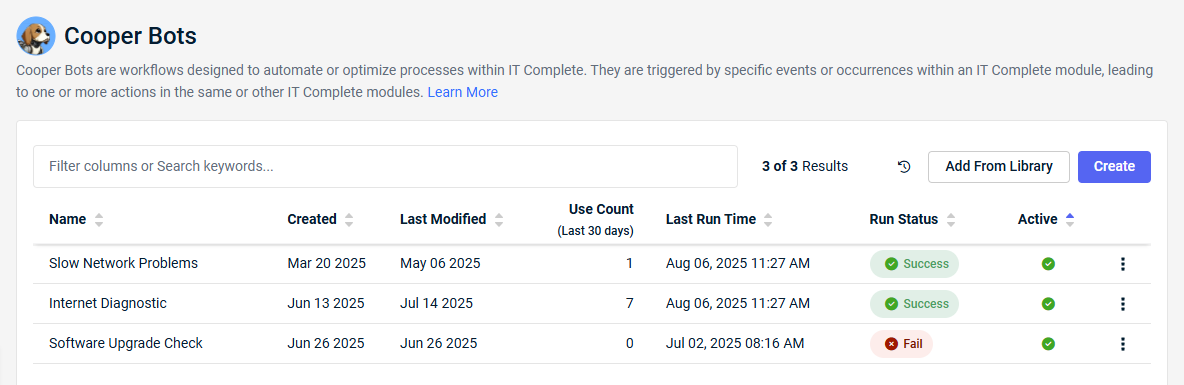
Overview
Benefits
Leverage this feature to do the following:
- Create new and/or customize predefined Cooper Bots to match your real-world business process flows.
- Configure triggers in one module to automate actions in other modules.
- Schedule events and actions in one module to trigger automations in other modules.
- Create a library of triggers and actionable bots that will be available for all modules in your IT Complete stack and for users in your organization to enable and run as required.
- Automate port and power cycling via Datto Networking when an end user creates a ticket about a bad internet connection.
Examples
- Automate running internet connectivity analysis when an end user creates a ticket about slow internet.
- Automate password rotation in Active Directory in Network Glue when an end user creates a ticket about a forgotten password.
Prerequisite
Each module a user wishes to run Cooper Bots with must be connected to KaseyaOne. Refer to Integrating modules with KaseyaOne.
NOTE Cooper Bot workflows involving Autotask and Datto Networking require that Autotask and Datto Network Manager are integrated. Refer to Configuring the Datto Networking Autotask Integration in the Datto Networking Help system.
NOTE Cooper Bot workflows involving Autotask and Datto RMM require that Autotask and Datto RMM are integrated. Refer to Autotask Integration in the Datto RMM Help system.
NOTE Cooper Bot workflows involving Autotask and Network Glue require that Autotask and IT Glue are integrated. Refer to Integrating with Autotask in the IT Glue Help system. Network Glue must be subscribed to in IT Glue and connected to Active Directory. Refer to Enriching IT Glue Contacts with Active Directory user data.
Supported modules
Currently, the Cooper Bots feature is designed to work with VSA10, Autotask, Datto RMM, Network Glue, and Datto Networking for Access Points, Switches, and Managed Power. As modules are added over time, this list will be updated.
Understanding Cooper Bots activity
- To view Cooper Bot workflow activity, click the clock icon
 (next to Add From Library) to open the Activity log.
(next to Add From Library) to open the Activity log. - The average time to complete a Cooper Bot workflow depends on the complexity of the workflow action. The average completion time for a Cooper Bot workflow is 20 minutes or less.
- If a Cooper Bot workflow triggers and does not complete within 24 hours, its Run Status will be marked as Failed in the Activity log.
- Completion of a Cooper Bot workflow prints a confirmation into the PSA ticket.
Native and custom Cooper Bots
KaseyaOne offers several built-in Cooper Bots you can find in the library. You can easily create your own Cooper Bots using these out-of-the-box workflows or build your own unique custom workflows. The purpose of building a Cooper Bot workflow is to have an event (trigger) initiate a sequence of steps (action or another event) that will be performed in the same or another module.
Options
- Our built-in Cooper Bots are already defined and prepopulated with values. Extend and modify these workflows as required to suit your own business needs. Refer to Add a Cooper Bot from the library.
- Create your own custom workflows from scratch that are unique to your organization, which you will have complete control over. Refer to Create a Cooper Bot with a custom workflow.
Workflow elements
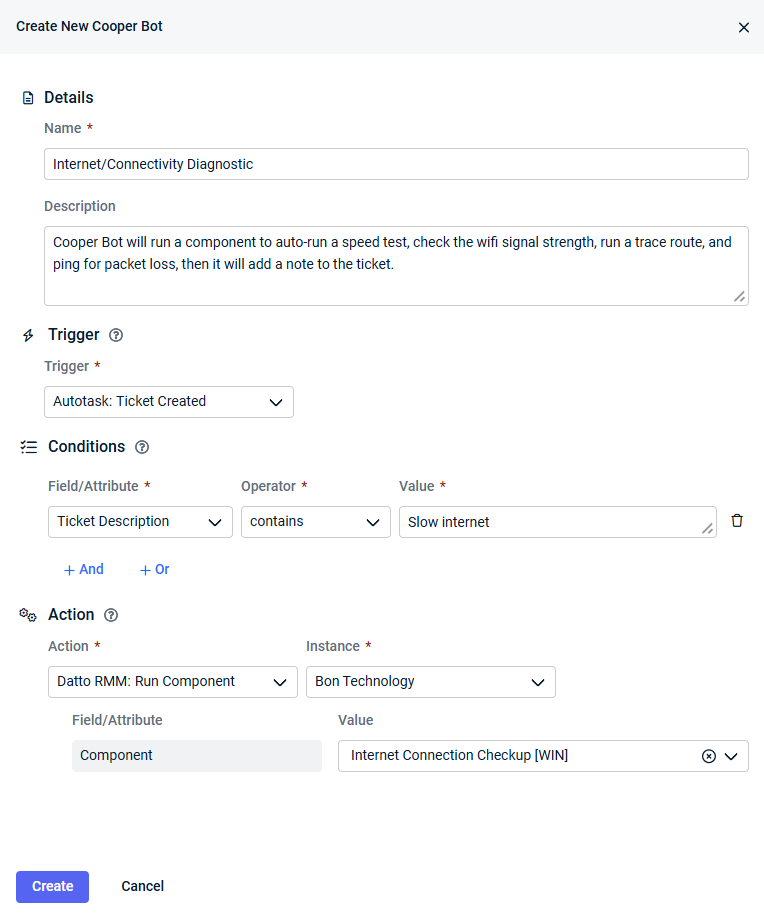
The workflow elements you will define when creating a Cooper Bot are as follows:
How to...
Cooper Bot workflows selected from the library, a list of preconfigured workflow templates, can be modified as required before saving.
- To navigate to Cooper Bots, refer to Security and navigation.
- Click Add From Library.
- Browse for a workflow template that suits your needs, and click Select.
- The populated workflow elements will load. Edit the fields as required.
- Click Save.
NOTE If a library template is not fully populated, such as when a Datto RMM component exists in the ComStore but not in your Datto RMM account, an error will prevent you from saving the Cooper Bot. For more information about this error, refer to Cooper Bots library troubleshooting.
The new Cooper Bot appears in the Cooper Bots list with the Active status.
Creating a custom workflow involves selecting a Trigger event and then defining what Action to take once the trigger is initiated. You can define more than one trigger/action scenario.
- To navigate to Cooper Bots, refer to Security and navigation.
- Click Create and define the workflow:
- Enter a Name and Description for the new Cooper Bot.
- Select a Trigger from the drop-down list.
- Specify the Conditions for the workflow.
- Select an Action event from the drop-down list and fill in the associated fields.
For more information on each of these fields and examples, refer to Cooper Bot workflow elements.
- Click Create.
The new Cooper Bot appears in the Cooper Bots list with the Active status.
Workflow examples
Automatically run scripts in VSA 10 when a PSA ticket is created
Using the VSA 10: Run Script action, this Cooper Bots workflow allows you to streamline ticket resolution by automating script execution using VSA 10 in response to Autotask or Kaseya BMS tickets.
Benefits
- Time savings: Eliminate repetitive tasks by automating ticket-related actions.
- Consistent processes: Ensure standardized responses to common issues, reducing errors.
- Scalability: Handle a higher volume of tickets without adding overhead.
Prerequisites
- KaseyaOne Unified Login must be enabled for VSA 10. Refer to Unified Login.
- VSA 10 must be integrated with your PSA module. Refer to Autotask Integration or BMS Integration in the VSA 10 Help system.
Workflow configuration
Refer to Create a Cooper Bot with a custom workflow. For this example, you'll configure the workflow as follows:
- Trigger: Select the Ticket Created action for either Autotask or BMS.
- Conditions: Configure any conditions under which Cooper Bots should be triggered. Refer to Conditions.
- Action: Select VSA 10: Run Script.
- Instance: Select the VSA 10 instance in which the script should be executed.
- Value: Select a script from the available list to run in response to a PSA ticket.



