Cooper Bots library troubleshooting
NAVIGATION Automations > Cooper Bots > Add From Library
NAVIGATION Home > Dashboard > View All (in Cooper Intelligence Engine pane) > Cooper Bots tab > Add From Library
PERMISSIONS Master role
This article describes what to do when you attempt to prescribe a script in a Cooper Bot template that does not currently exist in your Datto RMM account. The result of that action is an unsuccessful Cooper Bot configuration returning an error message.
Introduction
The Cooper Bot library is full of best-practice templates for Cooper Bot trigger and action combinations. Refer to Add a Cooper Bot from the library in Cooper Bots. In the case of the Datto RMM module, your components will be checked by KaseyaOne to confirm they exist before allowing you to add a Cooper Bot from the library.
If you do not have a required component in Datto RMM, you can search for it by name and download it from the Datto RMM ComStore.
Add From Library troubleshooting
Most of the Cooper Bot workflows from the library work best for users whose Datto RMM instances have a full set of components downloaded from the in-app ComStore. This article will guide you through the component download process.
Component required error
After clicking Add From Library and selecting a pre-built workflow, Datto RMM is automatically checked to confirm that the intended Datto RMM workflow component is present in the Datto RMM Component Library. If it is not found, the following error will be displayed: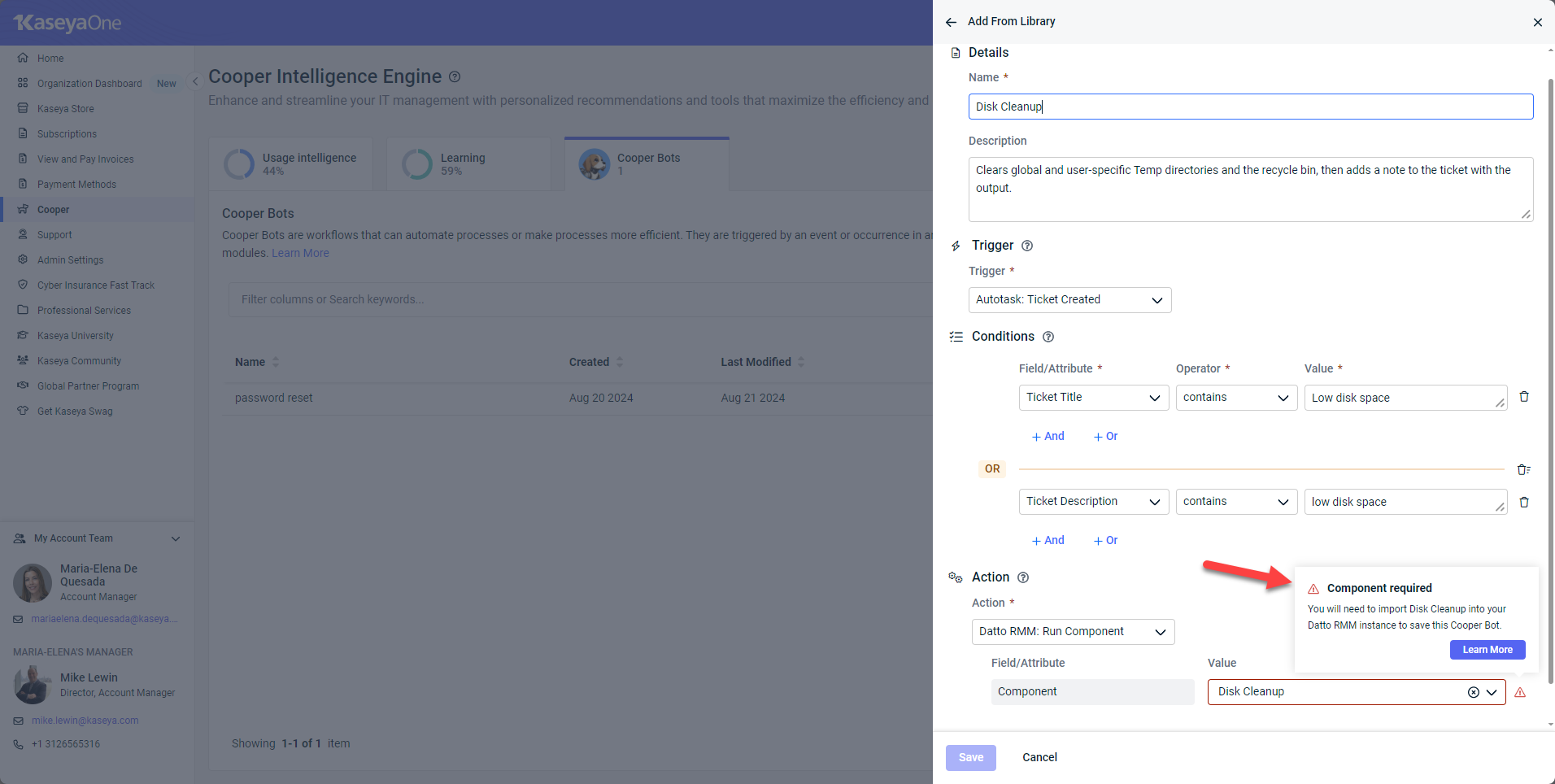
Resolution
The recommended steps to resolve this error are as follows:
- Navigate to Datto RMM.
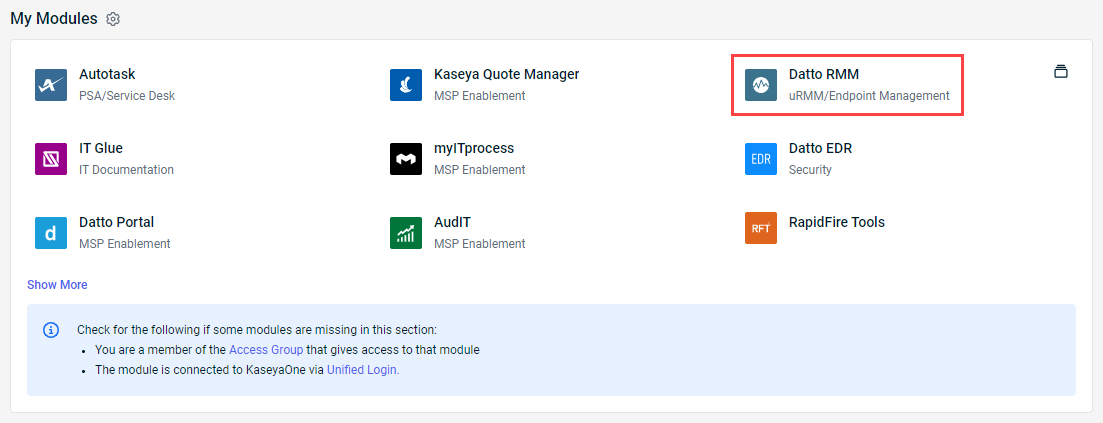
- Search for the component in the ComStore. Refer to Search for a component in the Datto RMM Help.
- Download the component to your Component Library. Refer to Download a component in the Datto RMM Help.
- Once the component is downloaded in Datto RMM, refresh the Cooper Bots page in KaseyaOne.
- Select the intended Cooper Bot workflow from the library once again.
The workflow should now identify that you have the correct component available and allow you to save the workflow.



