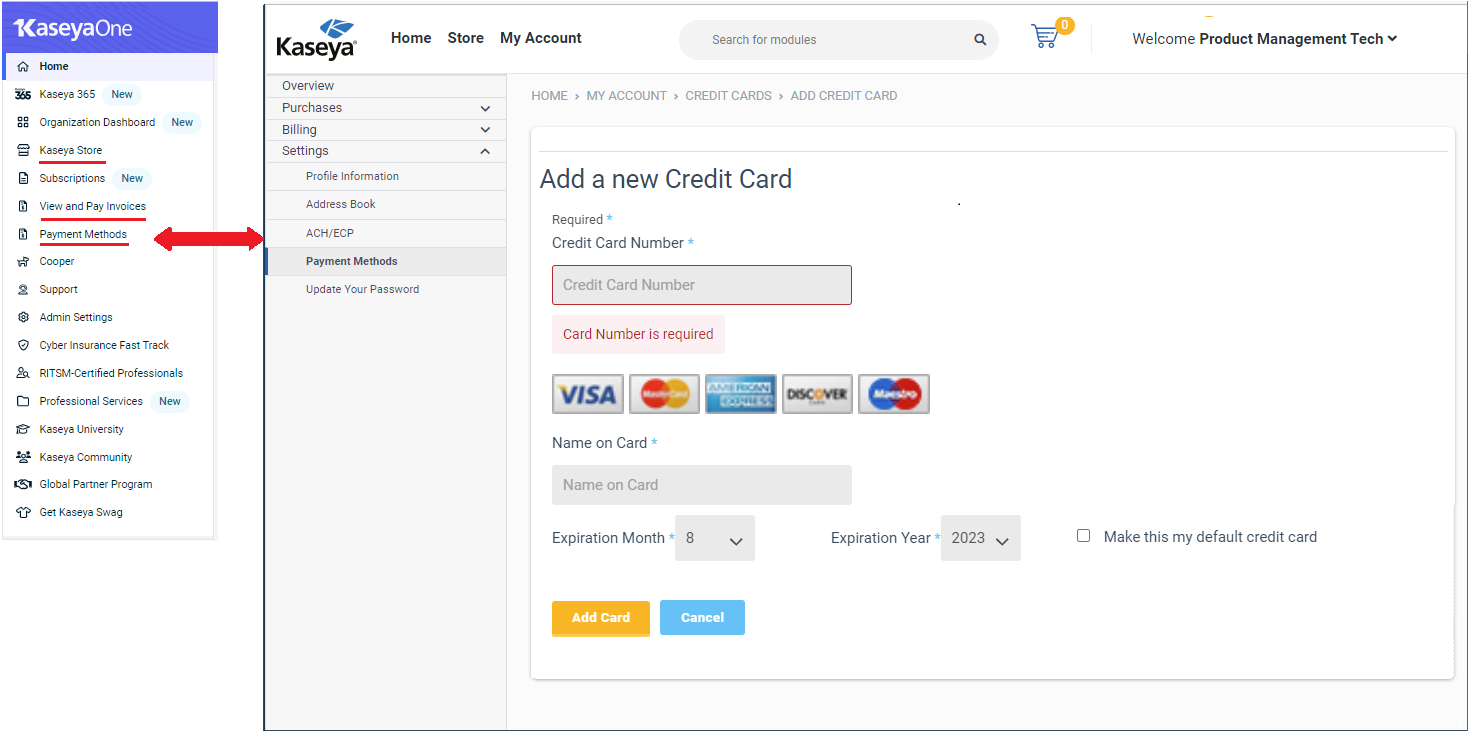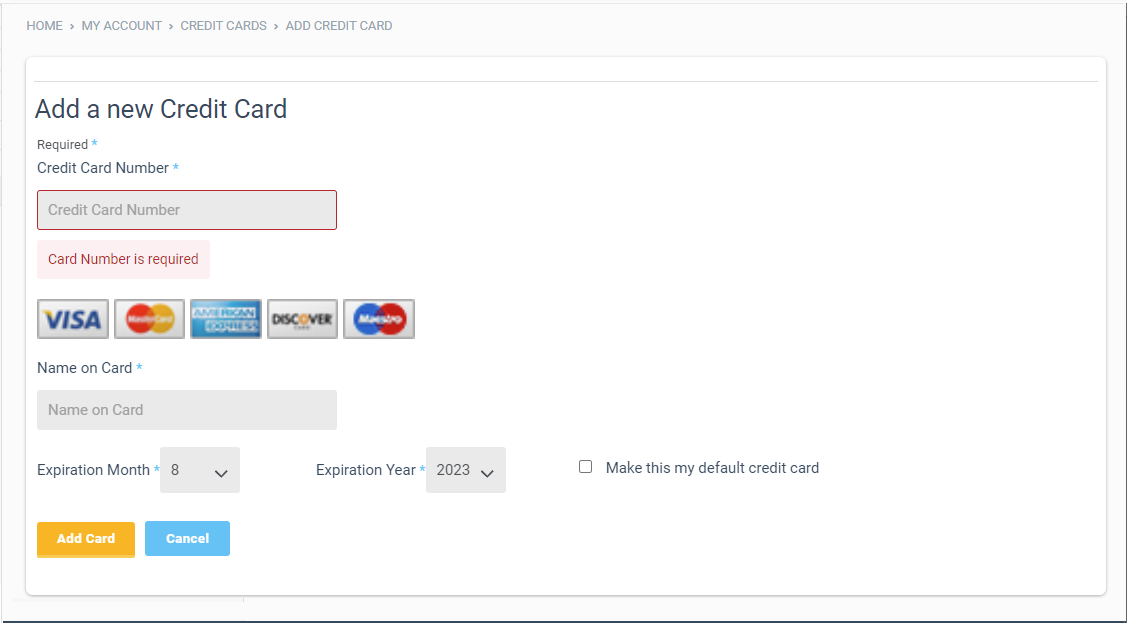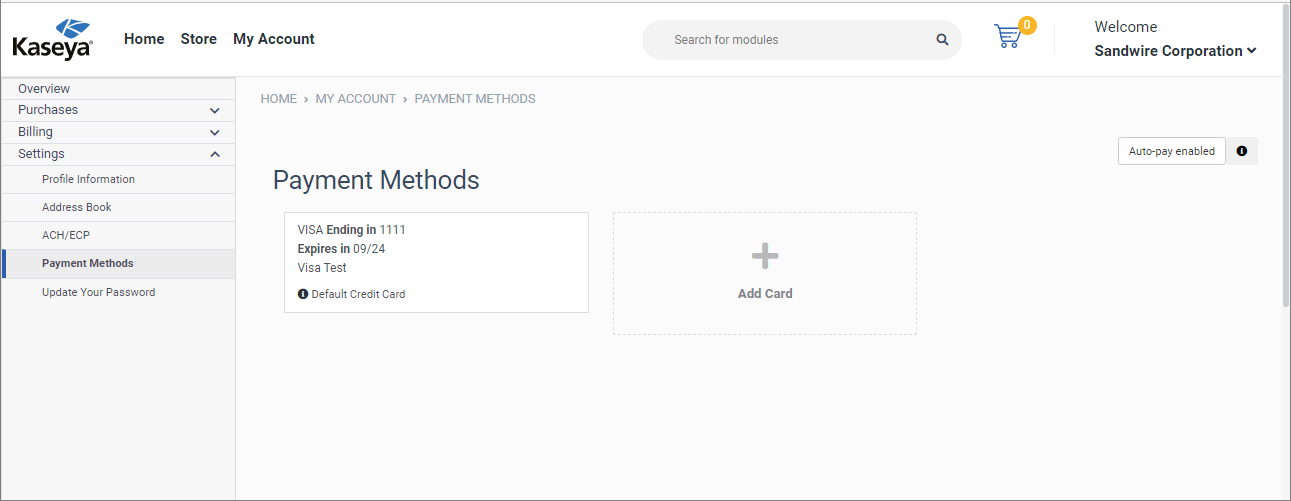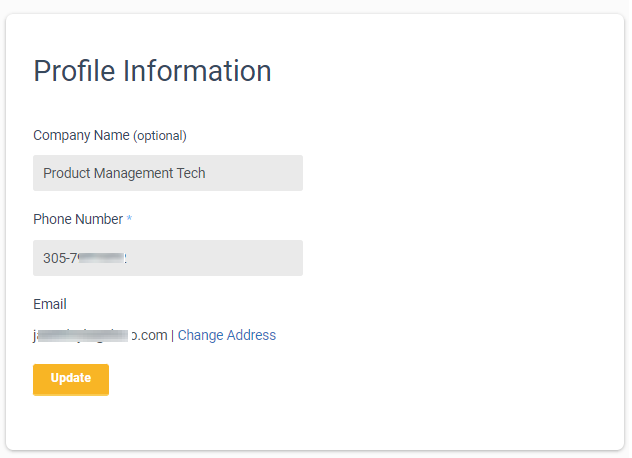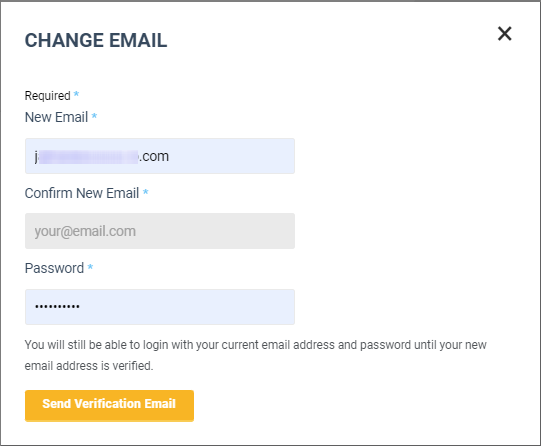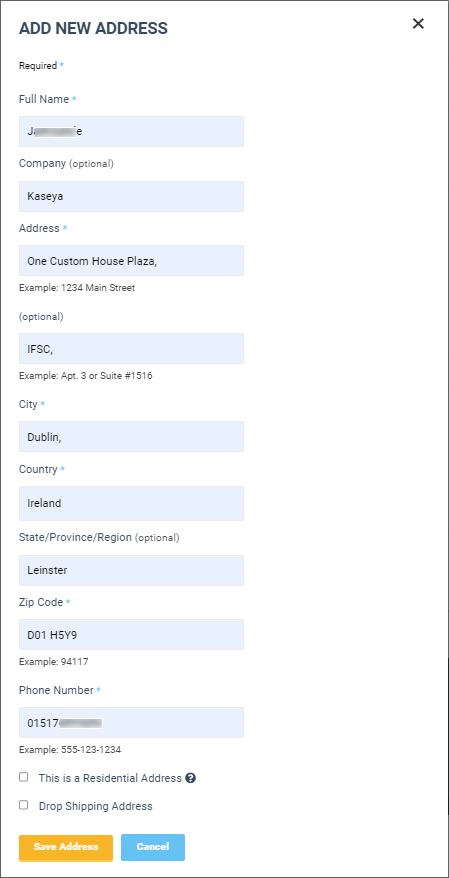Kaseya Store account settings
NAVIGATION Kaseya Store > My Account > Settings
PERMISSIONS Master or Billing role
This article explains how to configure the following for your Kaseya Store account: payment methods, profile information, address, email address, ACH/ECP information, and account password.
Payment methods
In Kaseya Store, navigate to My Account > Settings > Payment Methods, where you can manage the payment methods for your account. From this page, you can do the following:
How to...
If you have not added a payment method to your account, then complete the following steps to add a credit card to your account:
-
Navigate to My Account > Settings > Payment Methods in Kaseya Store.
-
On the Add a New Credit Card page that opens, enter the following information: Credit Card Number, Name on Card, Expiration Month, and Expiration Year.
-
(Optional) Select the Make this my default credit card check box. By default, at least one card must have this option selected.
-
Click Add Card.
You can add more that one credit card as follows:
-
Navigate to My Account > Settings > Payment Methods in Kaseya Store.
-
On the Payment Methods page that opens, click Add Card and enter the following information: Credit Card Number, Name on Card, Expiration Month, and Expiration Year.
-
(Optional) Select the Make this my default credit card check box. By default, at least one card must have this option selected.
-
Click Add Card.
The newly added credit card will appear in a new tile on the Payment Methods page.
-
Navigate to My Account > Settings > Profile Information in Kaseya Store.
-
On the Profile Information page that opens, change the Company Name and Phone Number as required.
-
(Optional) To change your email address, refer to Change your email address.
-
Click Update.
-
Navigate to My Account > Settings > Profile Information in Kaseya Store.
-
On the Profile Information page that opens, click Change Address.
-
On the Change Email dialog that opens, do the following:
-
New Email. Type in your new email address in this field.
-
Confirm New Email. Confirm your new email address in this field.
-
Password. Type in the password.
-
Click Send Verification Email.
Until you new email address is verified, you will still be able to log in with your current email address and password.
-
-
Click Update.
-
Navigate to My Account > Settings > Address Book in Kaseya Store.
-
Click Add Address and on the Add New Address dialog that opens, enter the following information: Full Name, Company (optional), Phone number, and so on.
-
(Optional) Select one or more of the following check boxes:
-
This is a Residential Address: Select this option to indicate that this new address is a residential address.
-
Drop Shipping Address: Select this option to instruct Kaseya to disregard any existing shipping address.
-
-
Click Save Address.
The new address appears in a new tile on the Address Book page.
-
Navigate to My Account > Settings > ACH/ECP in Kaseya Store.
-
On the ACH Information page that opens, enter the following information:
-
Account Type: Select one of the following options: Consumer/Corporate checking, Consumer/Corporate savings.
-
First Name and Last Name
-
Account Number Routing
-
Routing Number
-
-
Click Submit.
Repeat this task as required.
-
Navigate to My Account > Settings > Update Your Password in Kaseya Store.
-
On the Update Your Password page that opens, do the following:
-
Current Password. Type in your current password.
-
New Password. Type in the new password.
-
Confirm Password. Type in the new password.
-
-
Click Update.