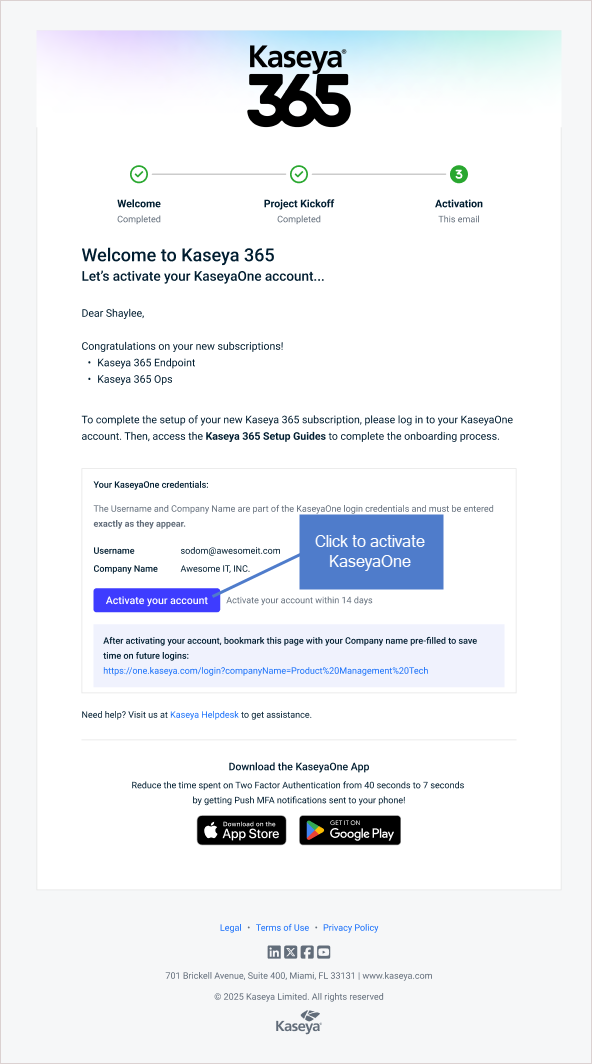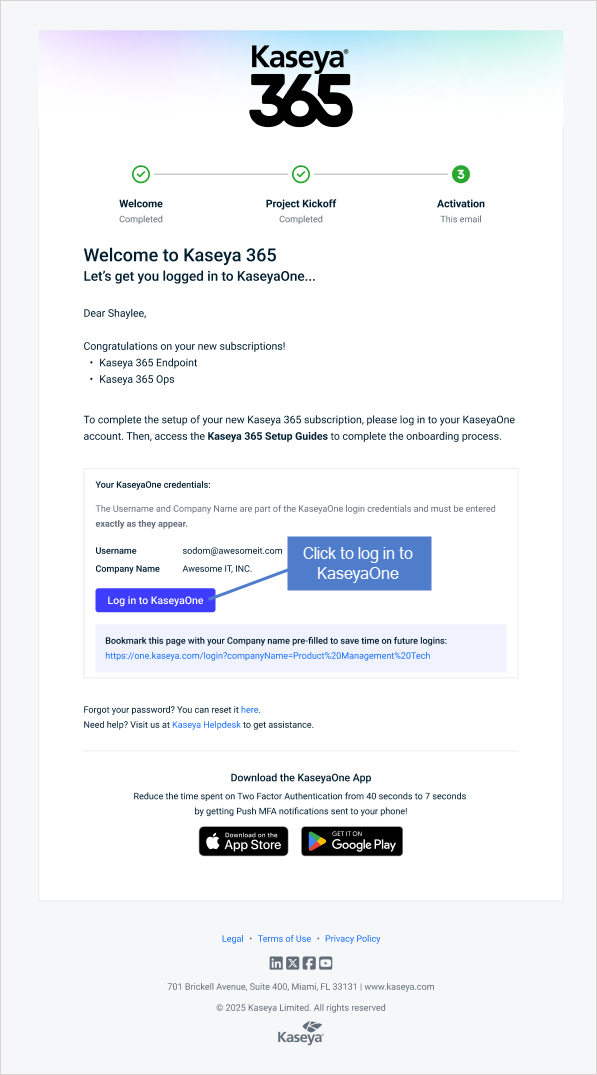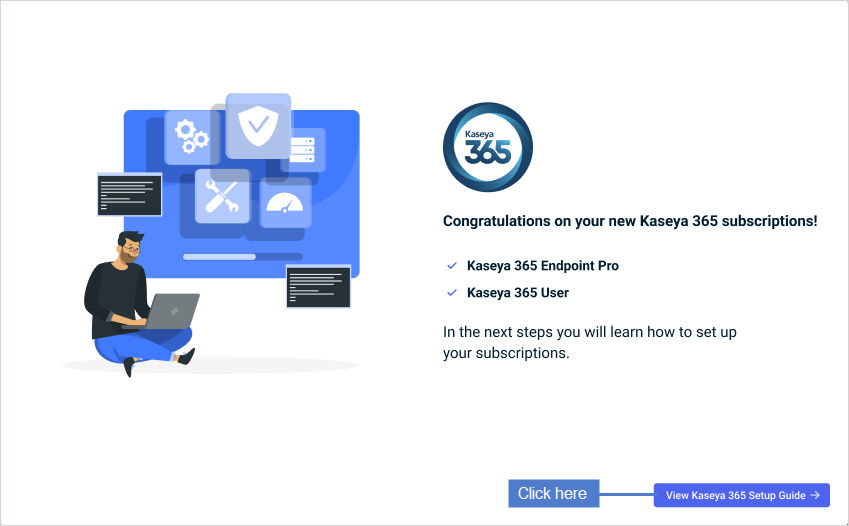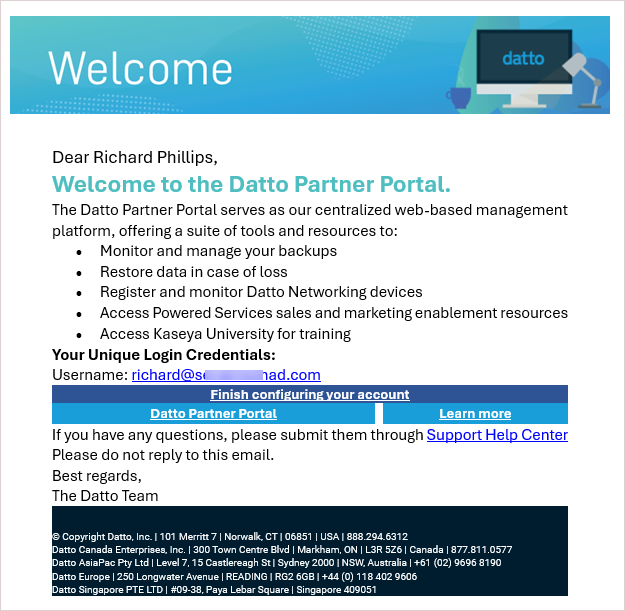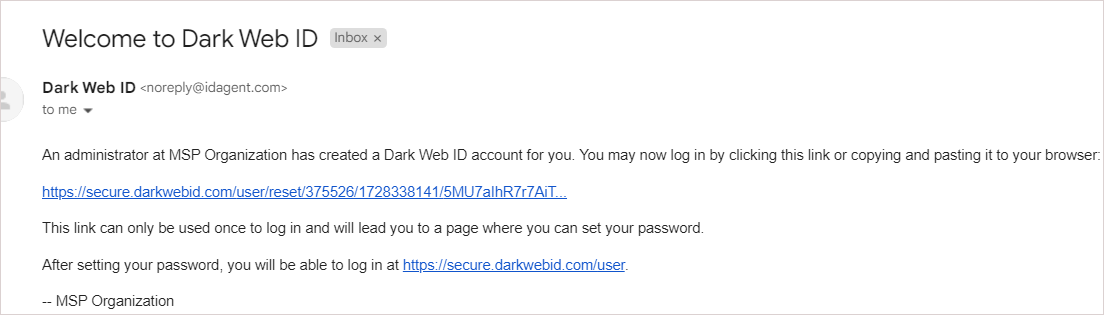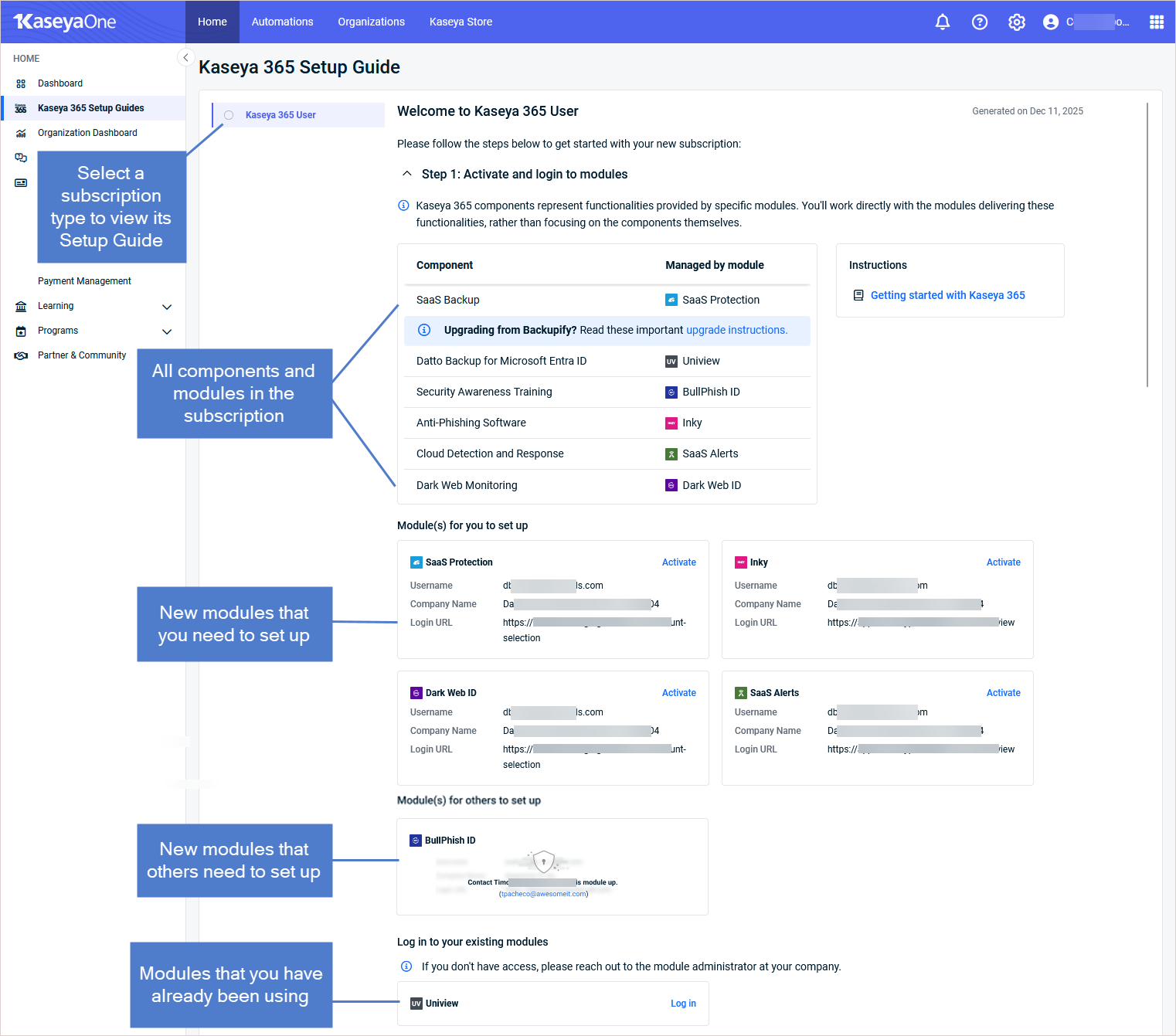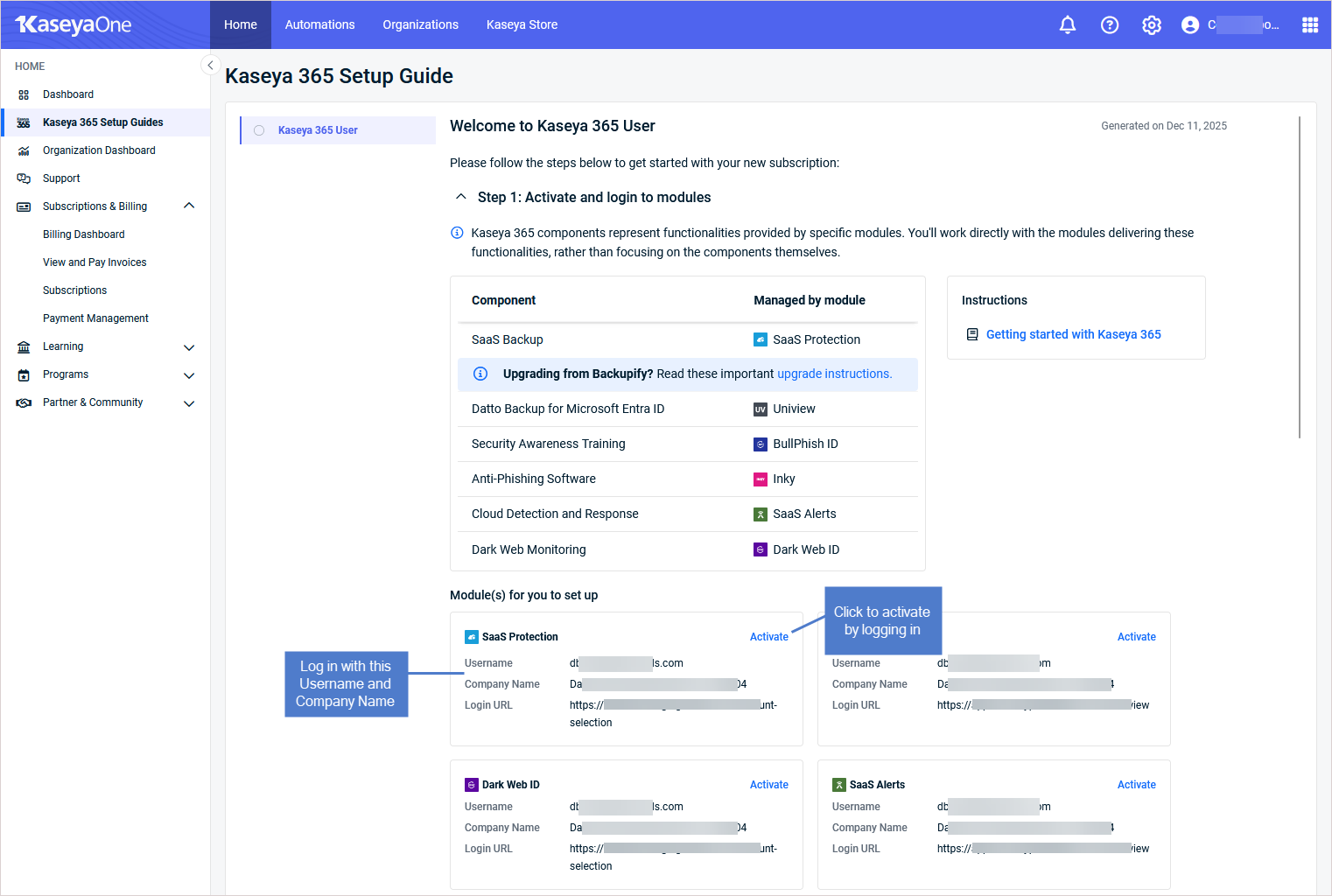Getting started with Kaseya 365 User
PERMISSIONS Master role in KaseyaOne
Note: If you are the implementation contact and were already using KaseyaOne without the Master role, you will be able to view the Kaseya 365 Setup Guide but will need the Master role to enable Unified Login for your Kaseya 365 User modules. Request a Master role account from your KaseyaOne administrator.
PERMISSIONS User accounts with the highest permission level (Master, Superuser, Administrator, or Global Administrator) for each module in the Kaseya 365 subscription. If you need an account with a higher permission level, contact your module's administrator.
NAVIGATION KaseyaOne left navigation menu > Kaseya 365 Setup Guide
Welcome to Kaseya 365 User! After purchasing Kaseya 365, the subscription's implementation contact receives a Welcome to Kaseya 365 activation email within 48 hours of your subscription's start date. This email contains a link to the KaseyaOne portal— the central hub where you manage your subscriptions and access all of your Kaseya 365 modules.
To get started, access the Kaseya 365 Setup Guide page in KaseyaOne as described here:
-
I'm the subscription's implementation contact: Access KaseyaOne from your Welcome to Kaseya 365 email by clicking Activate your account (new accounts) or Log in to KaseyaOne (existing accounts). You are directed to the Kaseya 365 Setup Guide page.
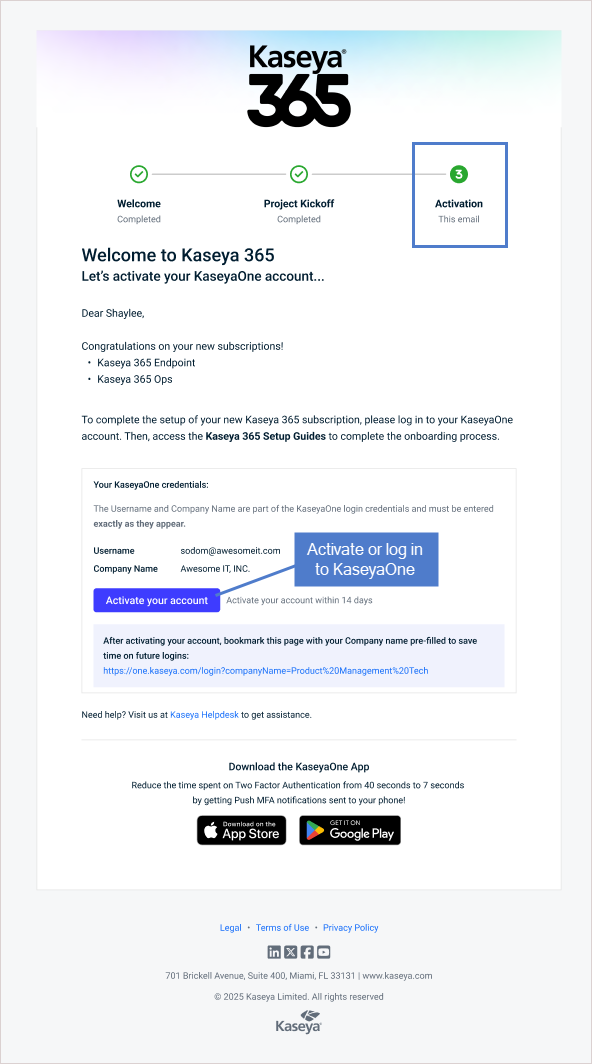
-
I'm a KaseyaOne Master user for this subscription: If you have been added to this KaseyaOne account as a Master user, you can also perform most of the setup tasks in this article. Simply log in to KaseyaOne and select Kaseya 365 Setup Guide in the left navigation menu.
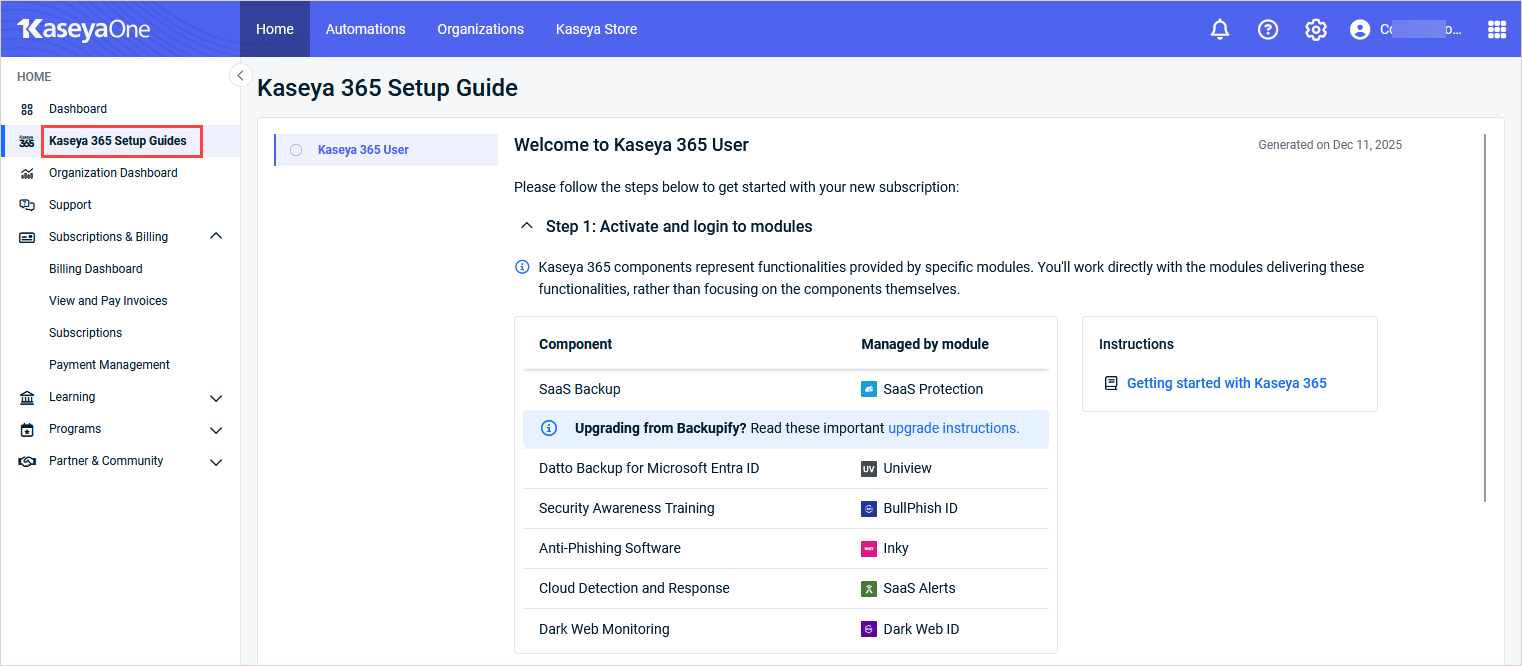
- Step 1: Activate and log in to modules: Each new module has a designated implementation contact who must activate that module. All KaseyaOne Master users can view this step in the guide, but functionality is limited if you are not the module’s designated implementation contact.
- Steps 2 and 3: Once new modules have been activated, any KaseyaOne Master user can perform these onboarding steps for any module where they have an account with the highest privilege level (Master, Superuser, Administrator, or Global Administrator).
The Kaseya 365 Setup Guide page walks you through the steps needed to start protecting your environment with your new subscription. Refer to the information in the rest of this article as you work through the steps in your subscription's Kaseya 365 Setup Guide.
- Your Kaseya 365 Setup Guide page contains activation links for new modules. These links expire within seven days of receiving the Welcome to Kaseya 365 email, with the exception of UniView. The UniView expiration period is three days. Be sure to activate your modules before the links expire. (See Step 1: Activate and login to modules below for details.)
- If you need to purchase additional licenses, go to the Kaseya 365 Subscription tab on the Subscriptions page.
Your Kaseya 365 User subscription includes several welcome emails that are sent to the subscription's implementation contact. See the following table for details about each welcome email, including when it is received, an example of the email message, and next steps.
| Email Subject | Description | Next Steps |
|---|---|---|
| Welcome to Kaseya 365 email | Used to activate or log in to KaseyaOne.
|
|
| Welcome to Datto Partner Portal |
|
You can activate your Datto Partner Portal account from either of the following:
|
| Welcome to Dark Web ID |
|
You can activate your Dark Web ID module from either of the following:
NOTE A single user login account is used to access both Dark Web ID and BullPhish ID. Once your Dark Web ID credentials are set up, you can use the same credentials to log into BullPhish ID directly. Updating the password in either module will update it for both. It is recommended to activate Dark Web ID first, then access BullPhish ID directly from the Dark Web ID UI (without clicking BullPhish ID's Activate link on the Kaseya 365 Setup Guide page) as shown here: |
| Welcome to SaaS Alerts |
|
Follow the instructions in the email to activate the SaaS Alerts module. |
Welcome to UniView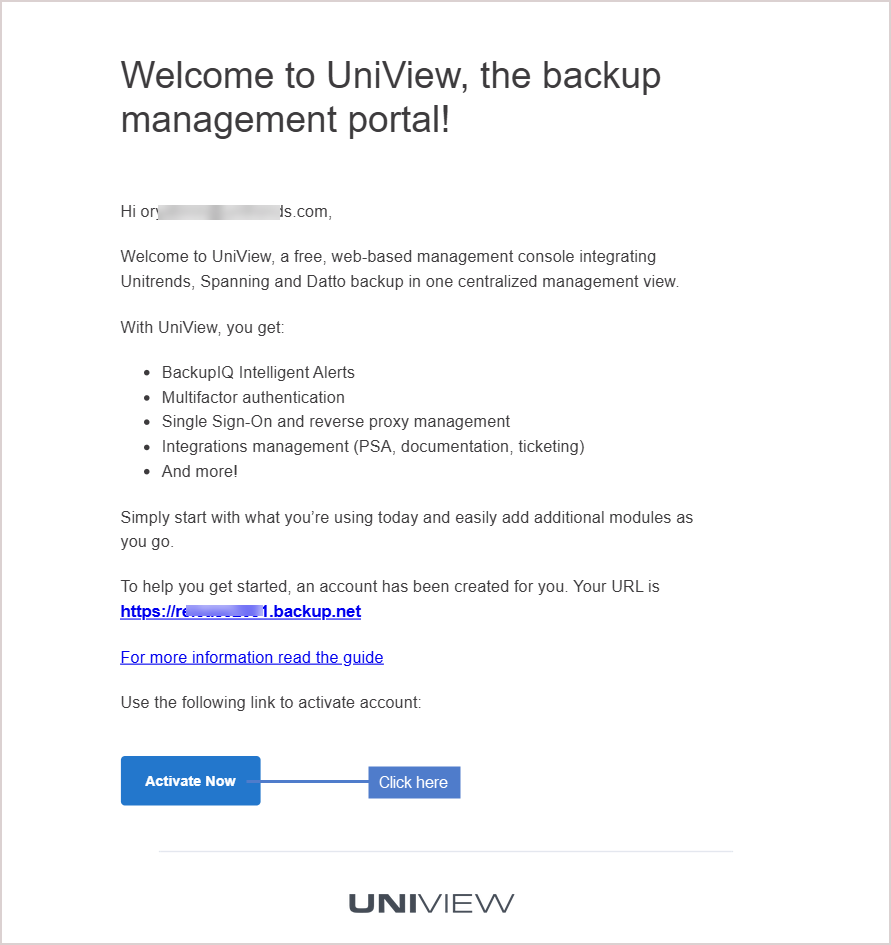 |
|
You can activate your UniView Portal account from either of the following:
|
The Kaseya 365 Setup Guide page in KaseyaOne provides customized onboarding steps for each new Kaseya 365 subscription purchased for your KaseyaOne account. Click Kaseya 365 User to view the steps you will follow to set up your subscription.
Start by familiarizing yourself with your subscription by reviewing the included modules, shown in Step 1:
Your subscription includes a group of modules that power your Kaseya 365 components. These modules may have been newly provisioned for this subscription, may be existing modules that you have already been using, or a mix of both.
In this step, you will activate your new modules and log in to existing modules.
- The self-guided onboarding tour launches automatically the first time you log in to a module. After viewing a short video, you can dismiss the tour and access it again at any time as described in Step 3: Complete the Onboarding Tour for each module.
- To activate a new module, you will log into the module's UI, the Datto Partner Portal, or the UniView Portal.
New modules
Modules that were newly provisioned for this subscription display in these sections under Step 1 on the Kaseya 365 Setup Guide page: Module(s) for you to set up and Module(s) for others to set up. Each new module must be set up by its designated implementation contact.
The Module(s) for you to set up section contains each new module that you need to set up, along with the username and company name you must enter to perform the activation. Activate each module displayed in this section, as described in the To activate a new module procedure below.
The Module(s) for others to set up section contains each new module that others need to set up. To get these modules set up, reach out to the designated implementation contacts using the emails that display for each module.
NOTE A single user login account is used to access both Dark Web ID and BullPhish ID. Once your Dark Web ID credentials are set up, you can use the same credentials to log into BullPhish ID directly. Updating the password in either module will update it for both. It is recommended to activate Dark Web ID first, then access BullPhish ID directly from the Dark Web ID UI (without clicking BullPhish ID's Activate link on the Kaseya 365 Setup Guide page) as shown here: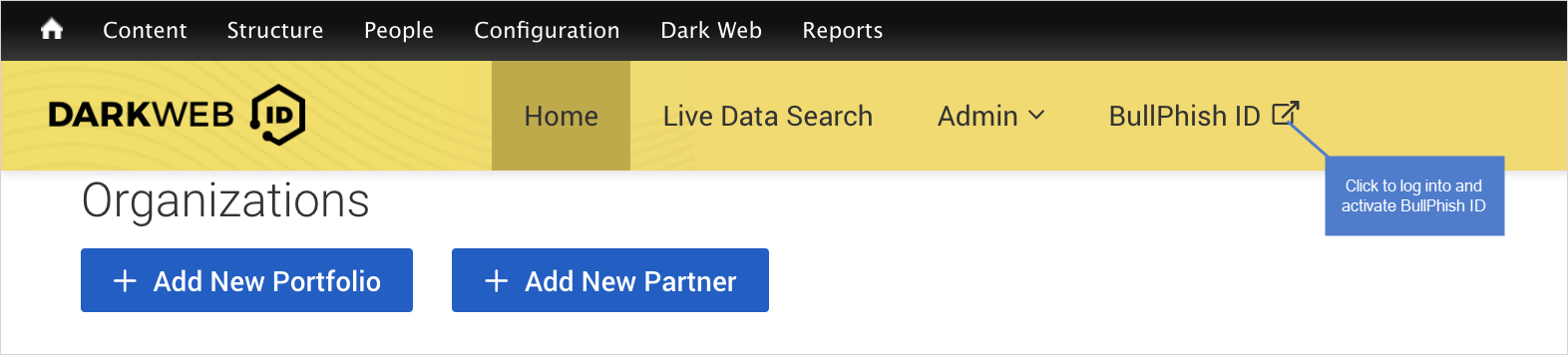
- In the Module(s) for you to set up section of the Kaseya 365 Setup Guide page, locate the module and click its Activate link. Then do one of the following:
If the module's Login page displays, continue to step 2 to log in.
If the module's home page displays, you were logged in through KaseyaOne Unified Login. To finish setting up this module, proceed to Step 3: Complete the Onboarding Tour for each module.
NOTE Your activation link may not work in these cases:
- Activation link has expired: The activation link expires within seven days of receiving the Welcome to Kaseya 365 email, with the exception of UniView. The UniView expiration period is three days. (This email is received by the subscription's implementation contact).
- Module has been activated: The activation link is designed to activate the module only. Once the module has been activated you can access the module through KaseyaOne Unified Login or directly by browsing to the URL displayed on your Kaseya 365 Setup Guide page.
- Other activation issues: In rare cases, the Activate link fails to connect to the module. If you experience this, Support can quickly resolve the issue. Create a new support request through the Kaseya Helpdesk or by emailing support@kaseya.com.
Existing modules
The Log in to your existing modules section of the Kaseya 365 Setup Guide page contains any modules that your company was already using (before purchasing this subscription). Simply click Log in and log in as you normally would.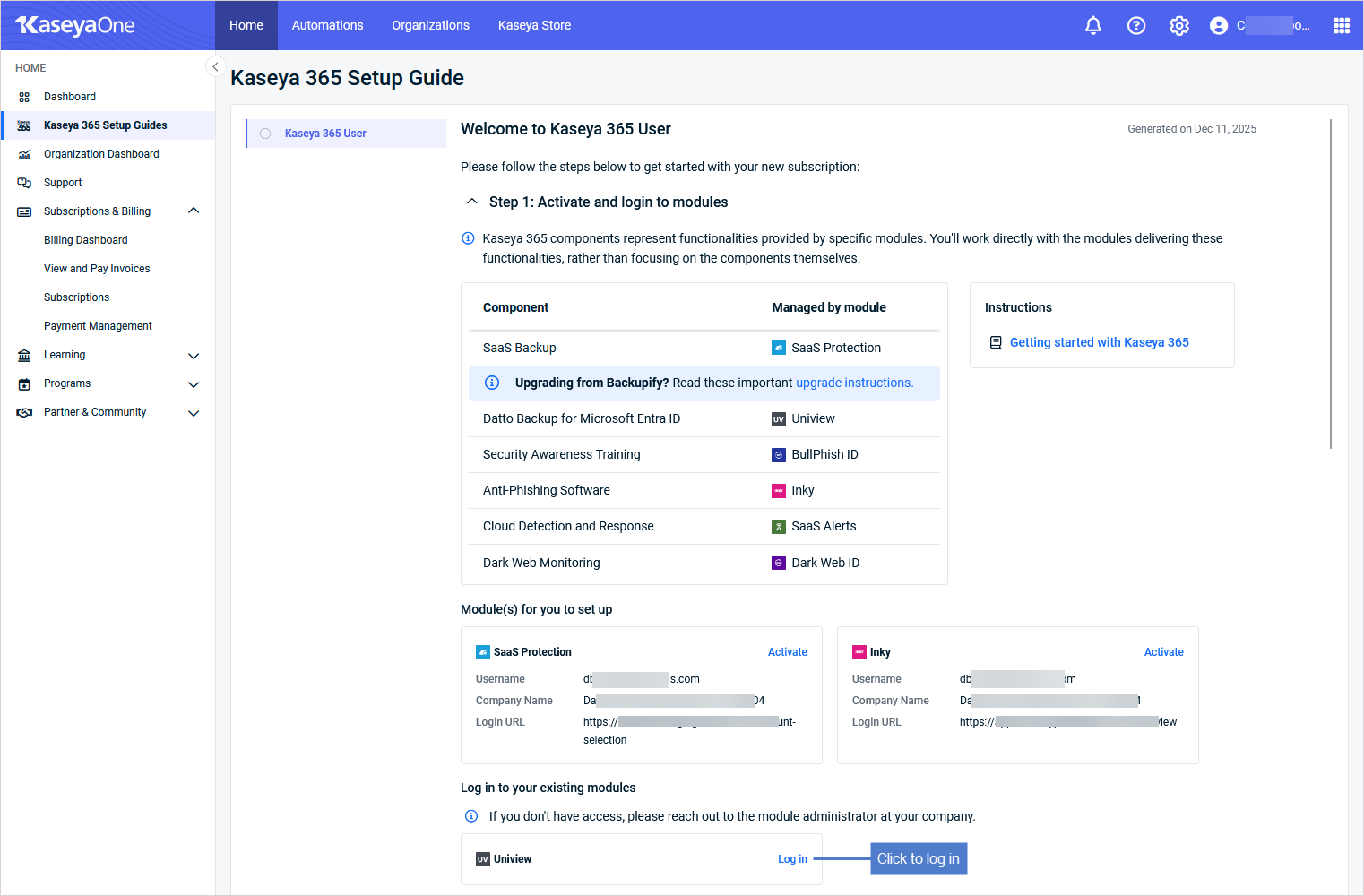
NOTE If needed, contact your module's administrator to request access to a module. You will need an account with the highest permission level (Master, Superuser, Administrator, or Global Administrator).
In this step, you will configure KaseyaOne Unified Login for each module in your subscription. This connects your modules to KaseyaOne, so you can easily access these modules through the KaseyaOne portal. The benefits of using Unified Login include the following:
- Users need only remember one username and password.
- The process is streamlined and there is no need to re-enter passwords.
- Users can access their modules much faster, saving valuable time.
- Management costs are reduced since you have fewer user accounts and are likely to see fewer calls about forgotten passwords.
- Security is improved by mitigating the use of multiple and unauthorized accounts, and by restricting access using IP access control.
Step 2 shows each module and its KaseyaOne Unified Login status: 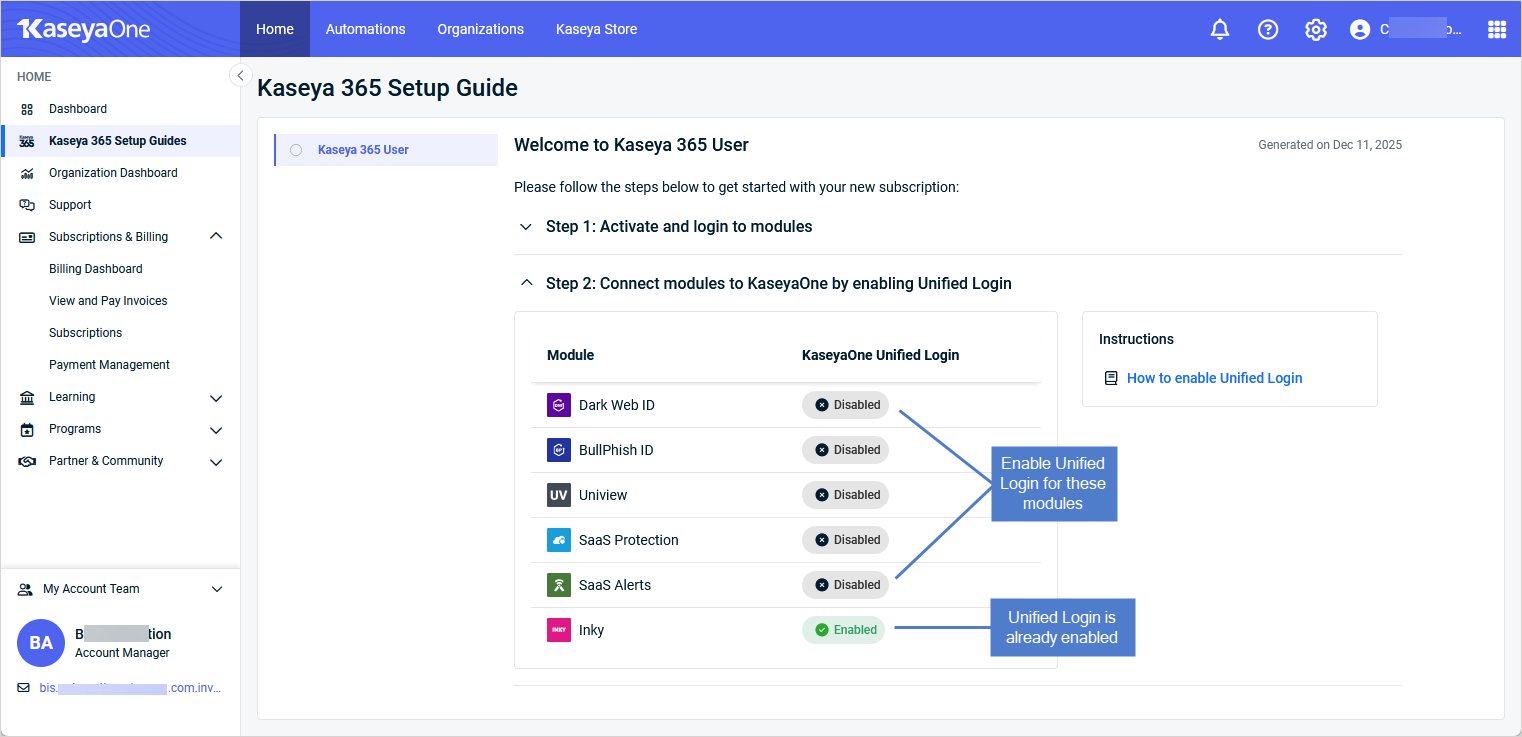
- Enabled indicates that Unified Login has already been configured. No further action is needed.
- Disabled indicates that Unified Login has not been configured.
See the table below for links to instructions on how to enable Unified Login for each of your modules. Upon clicking a link, the Enable Log In with KaseyaOne article opens in a separate tab. Simply return to this tab to continue to the next procedure.
NOTE For INKY, Unified Login is enabled automatically with your Kaseya 365 User subscription.
| Module | Enable Log In with KaseyaOne procedure |
|---|---|
| BullphishID | Enable Log In with KaseyaOne for BullPhish ID |
| Dark Web ID | Enable Log In with KaseyaOne for Dark Web ID |
| Datto Backup for Microsoft Entra ID (managed through UniView Portal) | Log In with KaseyaOne is enabled automatically with your Kaseya 365 subscription. To view this setting in the UniView Portal, click  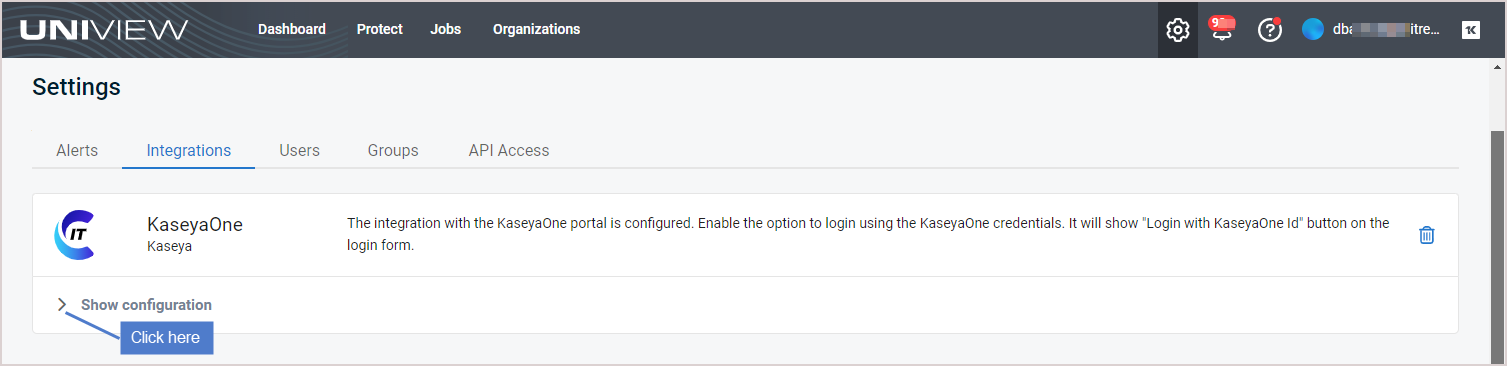 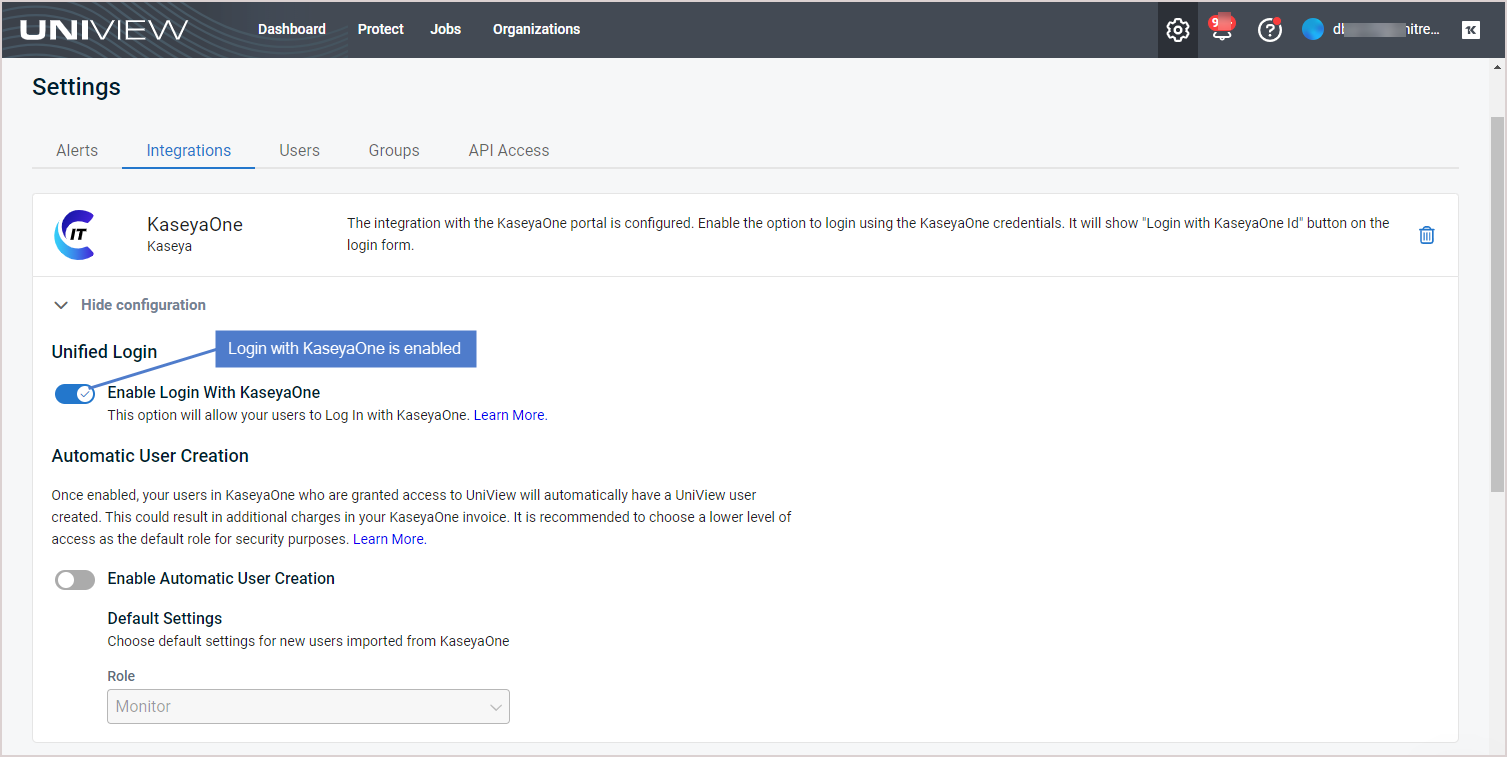 |
| Datto SaaS Protection (managed through Datto Partner Portal) | Enable Log In with KaseyaOne for Datto Partner Portal (for Datto Backup for Microsoft Azure, Datto BCDR, Datto Endpoint Backup V1, Datto Networking, and Datto SaaS Protection) |
| SaaS Alerts | Enable Log In with KaseyaOne for SaaS Alerts |
| Spanning Backup (managed through UniView Portal) | Enable Log In with KaseyaOne for UniView Portal (for Datto Backup for Microsoft Entra ID, Endpoint Backup V2, Spanning, and Unitrends)
NOTE If you are new to Spanning Backup, Enable Log In with KaseyaOne is enabled automatically with your Kaseya 365 subscription. To view this setting in the UniView Portal, click |
In this step you will complete the product onboarding for each module in your subscription.
Each module has in-product walkthroughs to support your self-guided onboarding. The onboarding tour launches automatically when you access the module for the first time— or access step-by-step onboarding any time from the Tasks tab of your onboarding menu. The Tasks tab is available through the help icon or the graduation cap icon, depending on the module: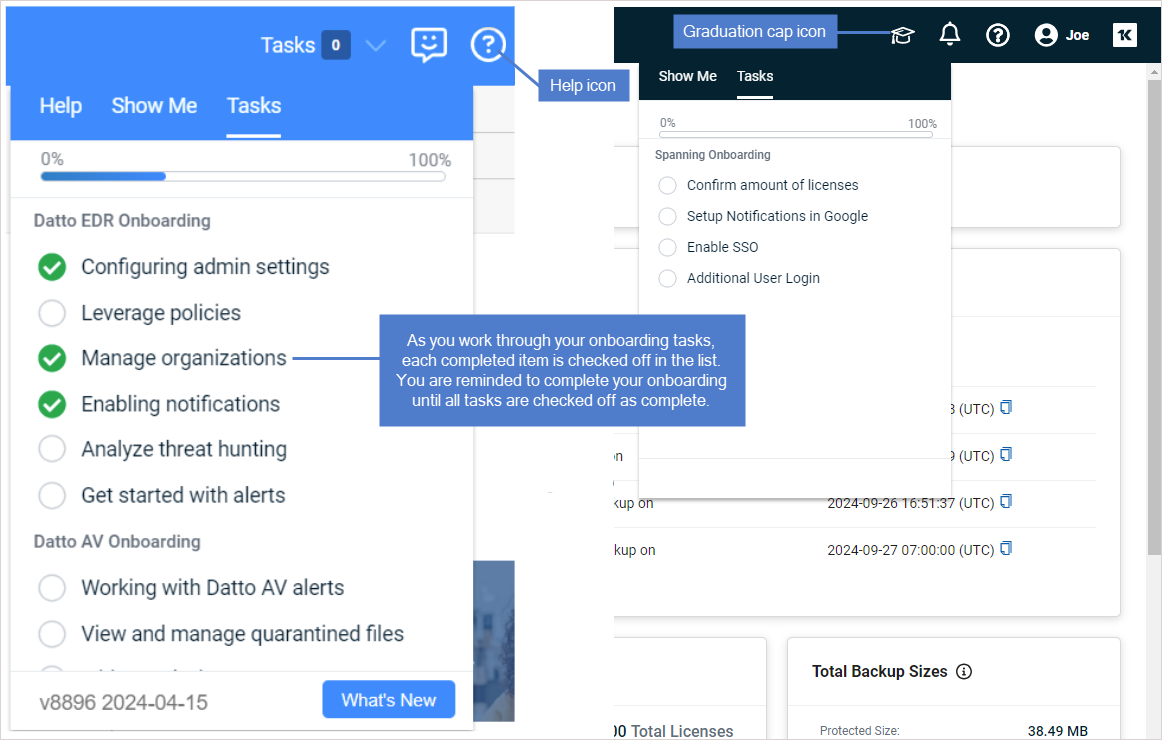
Complete the product onboarding for each module in your subscription by launching the onboarding tour and working through each task.
NOTE A single user login account is used to access these modules: Dark Web ID and BullPhish ID. Updating the password in either module updates the password used to access the other.
See these resources to get the most out of your subscription:
-
Explore automations to learn about additional integrations for your subscription
-
Learn more about Kaseya 365:
- Explore Kaseya University: Kaseya University home page and Kaseya University article
- Explore Professional Services: Professional Services page and Kaseya Professional Services article
- Register for Kaseya Elevate Live Learning Series webinars: Register now
-
Dive into the product documentation for your modules: