Subscription Management FAQ
This article lists some subscription management questions that are frequently asked by our customers and answered by our KaseyOne team. Refer to KaseyaOne video tutorials to get started with KaseyaOne.
The Subscription Management page is available in the Kaseya Store and Billing portal and accessible from either KaseyaOne or Datto Partner Portal.
Navigate to Kaseya Store from the top navigation menu in KaseyaOne. Then from within Kaseya Store, select Subscriptions Management from the left-navigation menu (under the Purchases section).
From Datto Partner Portal, select View Subscriptions from the Purchasing & Billing tab and you will be taken to the Kaseya Store. Then from within Kaseya Store, select Subscriptions Management from the left navigation menu (under the Purchases section).

You can manage your month-to-month subscriptions on the Subscription Management page and opt out of them as required.
You opt out of a month-to-month subscription by first selecting the monthly subscription option (you want to opt out of) and then submitting the request to Kaseya.
Some monthly subscriptions require you to opt out of them directly from within the module. For example, to opt out of an SaaS Protection monthly subscription, you must unprotect the client from within Saas Protection.
To opt out of a month-to-month subscription:
-
Navigate to My Account > Purchases> Subscriptions Management in Kaseya Store.
-
On the Subscriptions Management page that opens, select the module where you want to cancel subscriptions, then select the check box next to each subscription you want to cancel.

Note that where a subscription is disabled or grayed out, this indicates that you need to opt out of the subscription from within the module. Refer to What subscriptions must I opt out of from within the module rather than from the Subscription Management page?
-
Click the Opt-Out of Month-to-Month button and on the Manage Subscriptions Review page that opens:
-
Select a reason for the cancellation from the Reason for Opt-Out drop-down list.
-
(Optional) Enter a comment in the Comments box.
-
Click Submit Request and then click Confirm on the subsequent dialog.
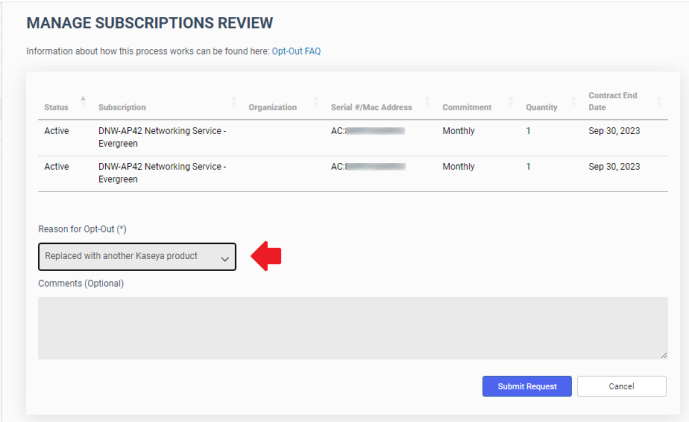
-
-
Click Confirm when presented with the following message:
"Your request will be registered in our system and acknowledged by email ... "

When opting out of month-to-month subscriptions, you will receive an acknowledgment email followed by a confirmation email once the request has been processed.
Opting out of month-to-month subscriptions after the 14th of any month will result in the subscriptions being stopped on the last day of the following month.
Refer to Cancel a subscription in Kaseya Store for more information.
No. Only active subscriptions appear on the Subscription Management page.
When the opt-out process on a subscription successfully completes, it will no longer appear on the Subscription Management page since the subscription is no longer active.
If certain subscriptions are grayed out on the Subscription Management page, it means that you must opt out of the subscription from within the module.
Refer to What subscriptions must I opt out of from within the module rather than from the Subscription Management page? for information on how to opt out of a subscription from within the module.
The following table lists the subscriptions that you must opt out of from within the module. These subscriptions appear disabled in the UI since you cannot select them.
NOTE We recommend referring to your module's documentation for specific instructions to cancel a subscription within the module since they will provide the most up-to-date documentation for their platform.
| Module | Subscriptions |
|---|---|
| Datto Azure Cloud SIRIS |
Azure Cloud SIRIS
|
| Datto BCDR |
Alto
|
| Azure Cloud SIRIS |
Cloud SIRIS - Microsoft Azure - APAC - 1 YR TBR Early Access - Evergreen
|
| Azure Cloud SIRIS |
SIRIS 5
|
| Azure Cloud SIRIS | Siris Virtual
|
| Azure Cloud SIRIS |
Siris X
|
| Datto Endpoint Backup for PCs |
|
| Datto File Protection |
|
| Datto Workplace |
|
| Datto SaaS Defense |
|
| Datto Saas Protection |
|



