Kaseya 365 Ops:
Onboarding without the Setup Guide page
PERMISSIONS Master role in KaseyaOne
PERMISSIONS User accounts with the highest permission level (Master, Superuser, Administrator, or Global Administrator) for each module in the Kaseya 365 subscription. If you need an account with a higher permission level, contact your module's administrator.
The Kaseya 365 Setup Guide is convenient, but not essential, to configuring your new subscription. If you do not see the Kaseya 365 Setup Guide page and need to get started with your subscription right away, follow the steps in this article.
Before you start, confirm the following:
-
You do not see the Kaseya 365 Setup Guide in KaseyaOne's left navigation menu:
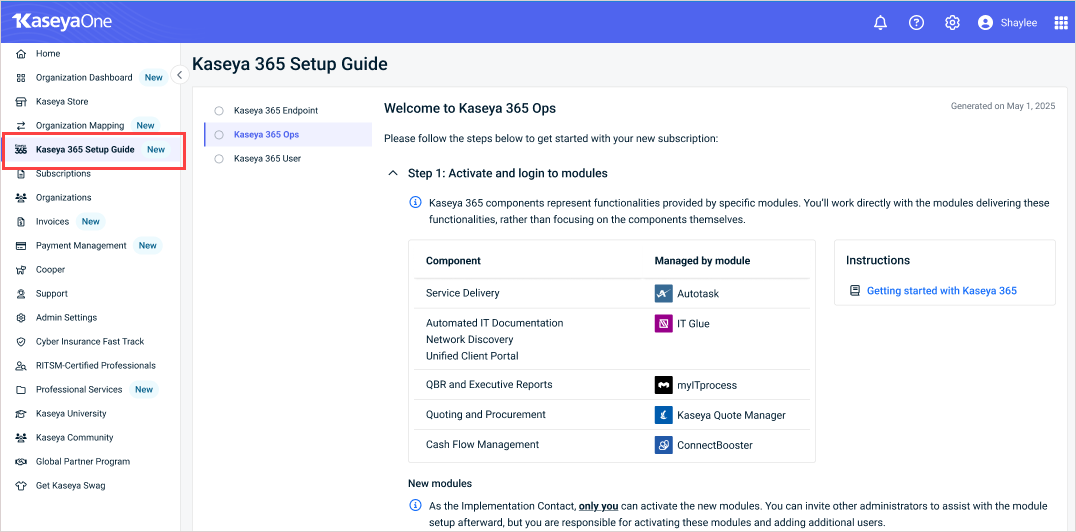
-
You are using the email address that was agreed upon as the implementation contact when signing up for Kaseya 365.
-
You are a Master user in KaseyaOne.
-
You are an admin user with the highest permission level (Master, Superuser, Administrator, or Global Administrator) in all the Kaseya 365 modules.
Your subscription includes a group of modules that power your Kaseya 365 components. These modules may have been newly provisioned for this subscription, may be existing modules that you have already been using, or a mix of both.
NOTE Your subscription includes one PSA module (Autotask, BMS, or Vorex).
To set up your subscription, you will perform these tasks for each new module:
-
Activate the module and enable KaseyaOne Unified Login.
-
Complete the module's onboarding tour to configure core functionality.
For your existing modules, ensure that:
-
KaseyaOne Unified Login has been enabled.
-
All tasks in the module's onboarding tour are marked as complete. To check this, log into the module and launch the tour by clicking the help icon or the graduation cap icon. View the Tasks tab and finish any incomplete tasks.
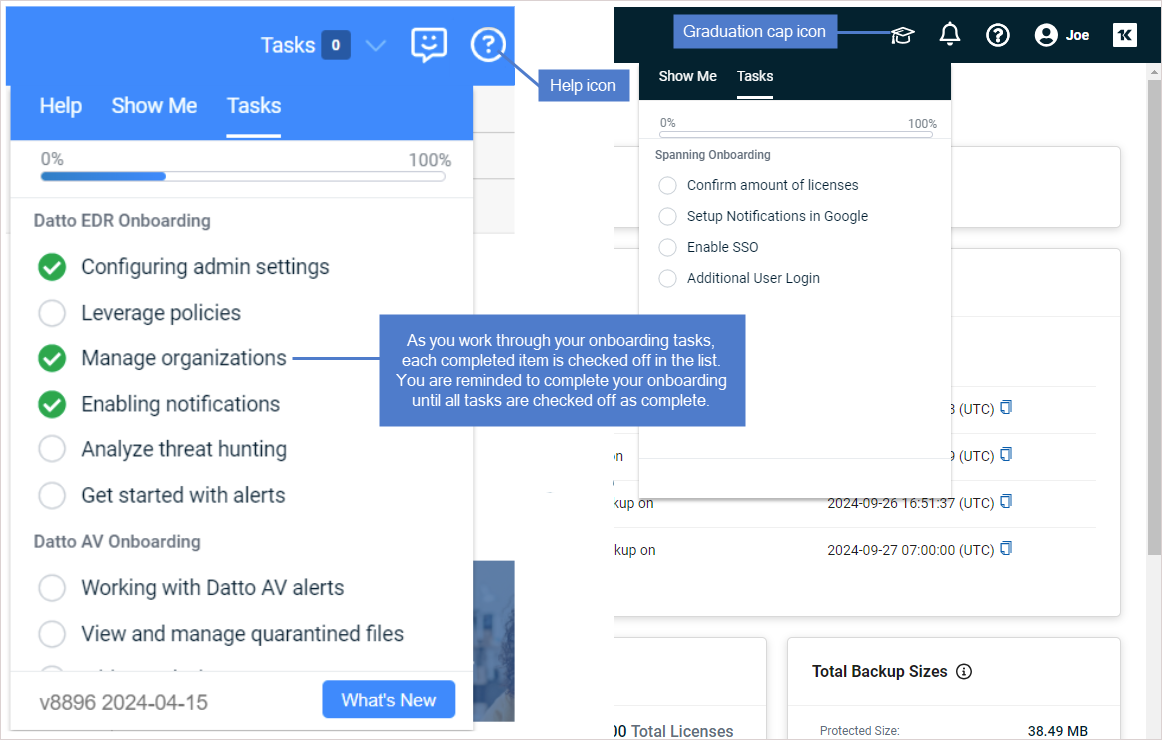
Log in to each Kaseya 365 Endpoint module and enable Unified Login as described in the table below.
When logging in, use your implementation contact email address for the Username. For Password, use the reset password link to create a new password. Depending on the module, you may also need to enter your Company Name.
| Module | Login URL | Enable Unified Login procedure |
|---|---|---|
| Autotask | www.autotask.net | Enable Log In with KaseyaOne for Autotask
|
| BMS |
Use the URL for your region.
Europe, Middle East, and Africa: https://bmsemea.kaseya.com/ Asia-Pacific: https://bmsapac.kaseya.com/ All other regions: https://bms.kaseya.com/ |
Enable Log In with KaseyaOne for BMS/Vorex
|
| ConnectBooster | https://youremaildomain.connectboosterportal.com | Enable Log In with KaseyaOne for ConnectBooster |
| IT Glue |
Use the URL for your region.
Europe: https://yourcompany.eu.itglue.com Australia: https://yourcompany.au.itglue.com All other regions: https://yourcompany.itglue.com |
Enable Log In with KaseyaOne for IT Glue, My Glue, Network Glue |
| Kaseya Quote Manager | https://youremaildomain.mykaseyaquotemanager.com | Enable Log In with KaseyaOne for Kaseya Quote Manager |
| myITprocess | https://login.live.myitprocess.com/login | Enable Log In with KaseyaOne for myITprocess |
| Vorex | https://vorexlogin.com/ | Enable Log In with KaseyaOne for BMS/Vorex
|
In this step you will complete the product onboarding for each module in your subscription.
Each module has in-product walkthroughs to support your self-guided onboarding. The onboarding tour launches automatically when you access the module for the first time— or access step-by-step onboarding any time from the Tasks tab of your onboarding menu. The Tasks tab is available through the help icon or the graduation cap icon, depending on the module: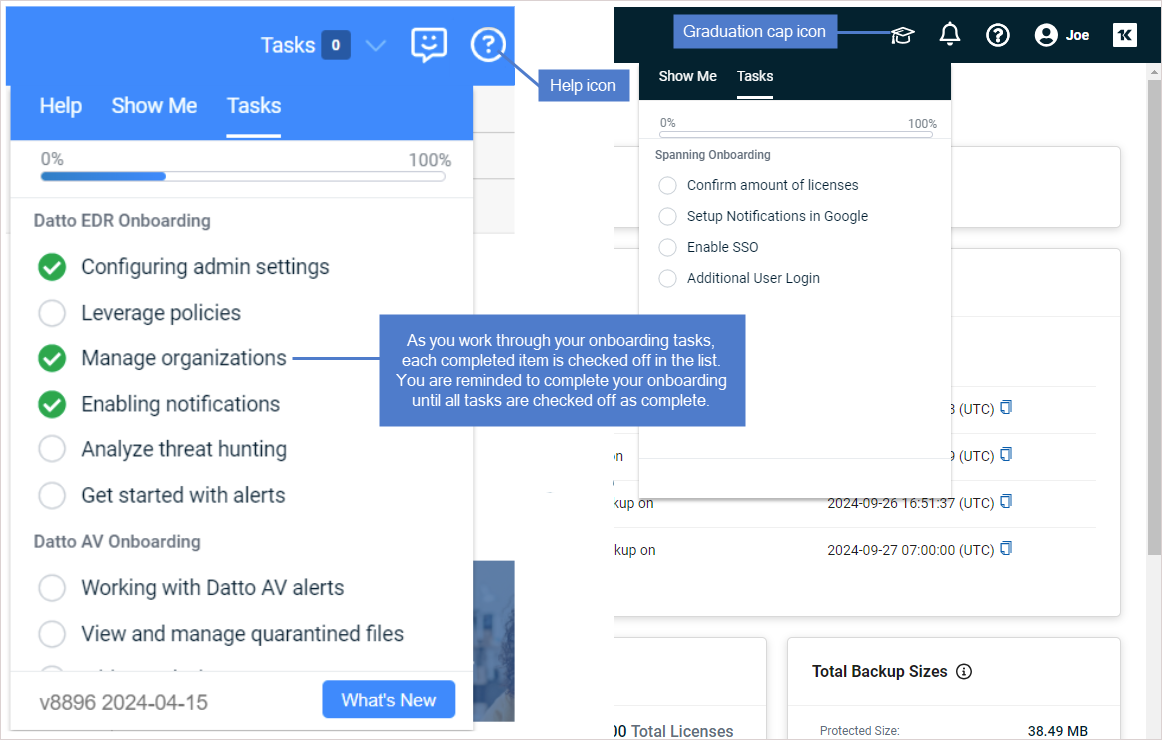
Complete the product onboarding for each module in your subscription by launching the onboarding tour and working through each task.



