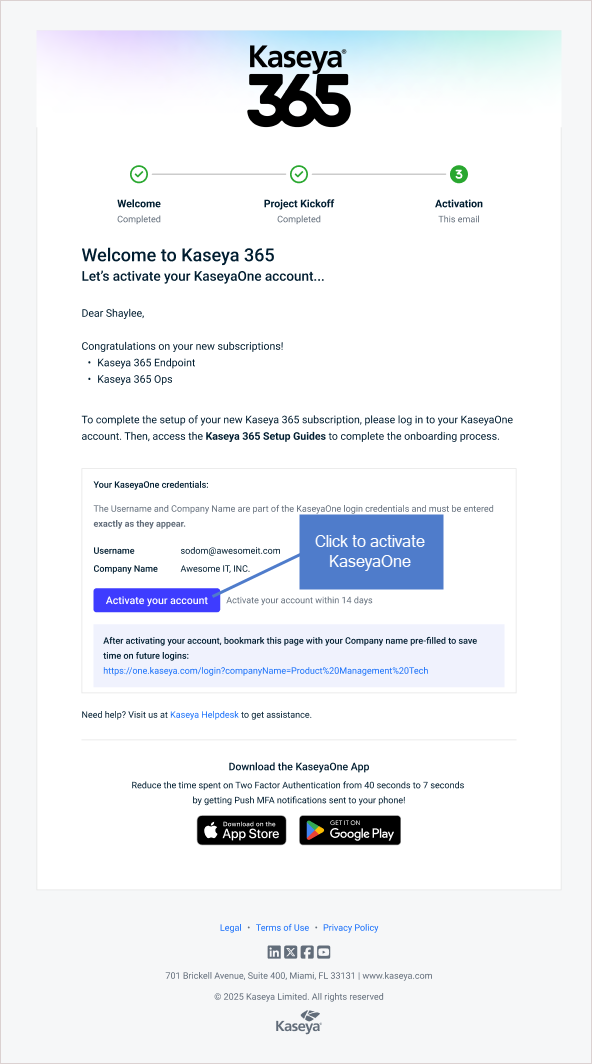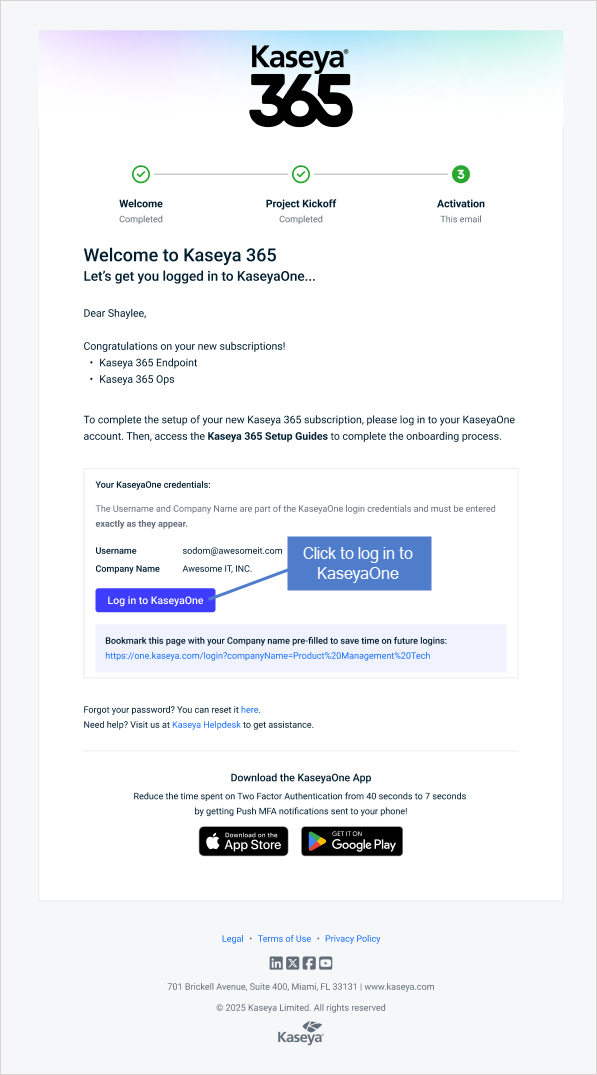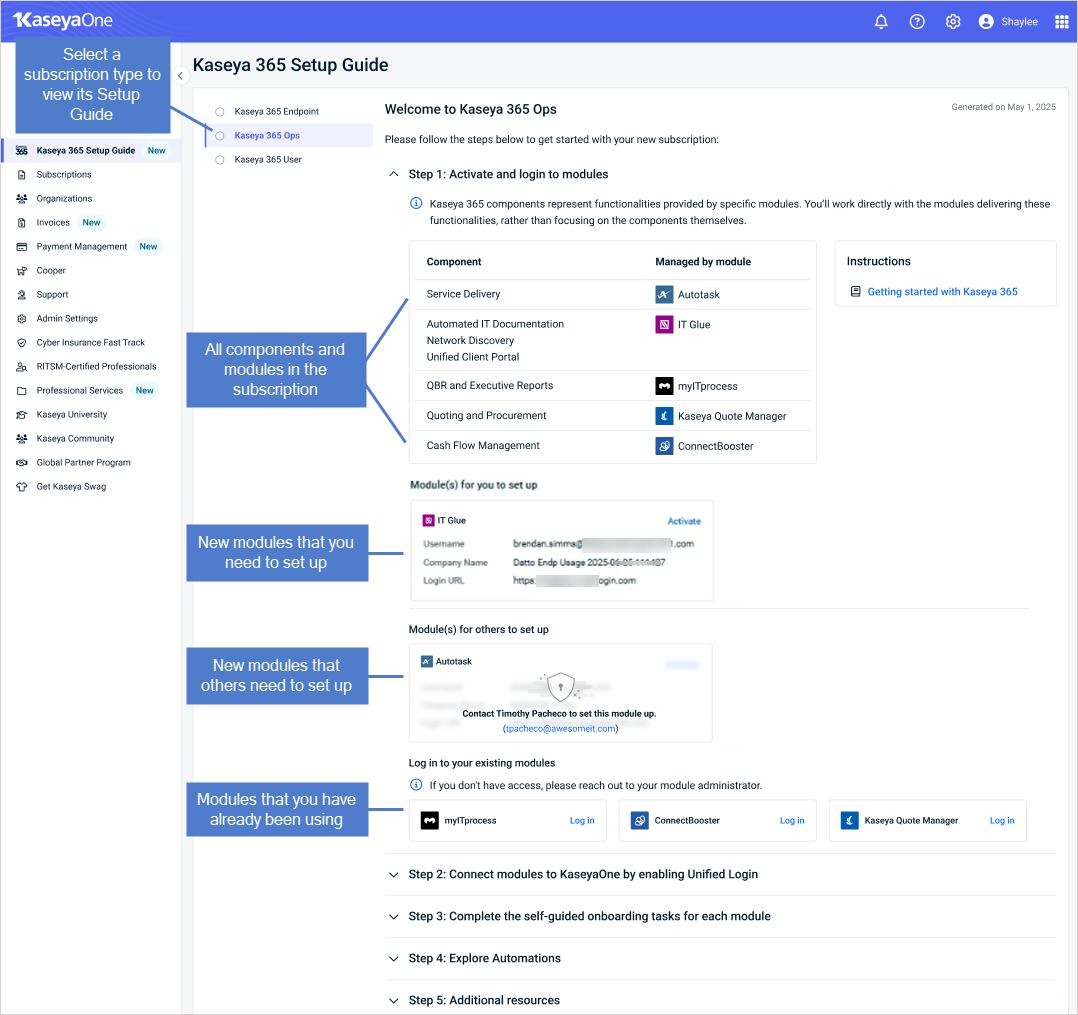My Kaseya 365 Ops journey:
I'm already using Autotask
PERMISSIONS Master role in KaseyaOne
Note: If you are the implementation contact and were already using KaseyaOne without the Master role, you will be able to view the Kaseya 365 Setup Guide but will need the Master role to enable Unified Login for your Kaseya 365 Ops modules. Request a Master role account from your KaseyaOne administrator.
PERMISSIONS User accounts with the highest permission level (Master, Superuser, Administrator, or Global Administrator) for each module in the Kaseya 365 subscription. If you need an account with a higher permission level, contact your module's administrator.
NAVIGATION KaseyaOne left navigation menu > Kaseya 365 Setup Guide
IMPORTANT The maximum number of Kaseya 365 Ops licenses is equal to the number of Autotask licenses that were purchased for your account. To purchase additional licenses, go to the Kaseya 365 Subscription tab on the KaseyaOne Subscriptions page. Do not add licenses through Autotask or your other product portals.
Where do I start?
You can get started right away— even if you have not met with your Kaseya project manager or implementation consultant yet.
Start by reviewing your Autotask environment to ensure that it aligns with best practices for your business and fix any existing issues.
To get started, access the Kaseya 365 Setup Guide page in KaseyaOne as described here:
-
I'm the subscription's implementation contact: Access KaseyaOne from your Welcome to Kaseya 365 email by clicking Activate your account (new accounts) or Log in to KaseyaOne (existing accounts). You are directed to the Kaseya 365 Setup Guide page.
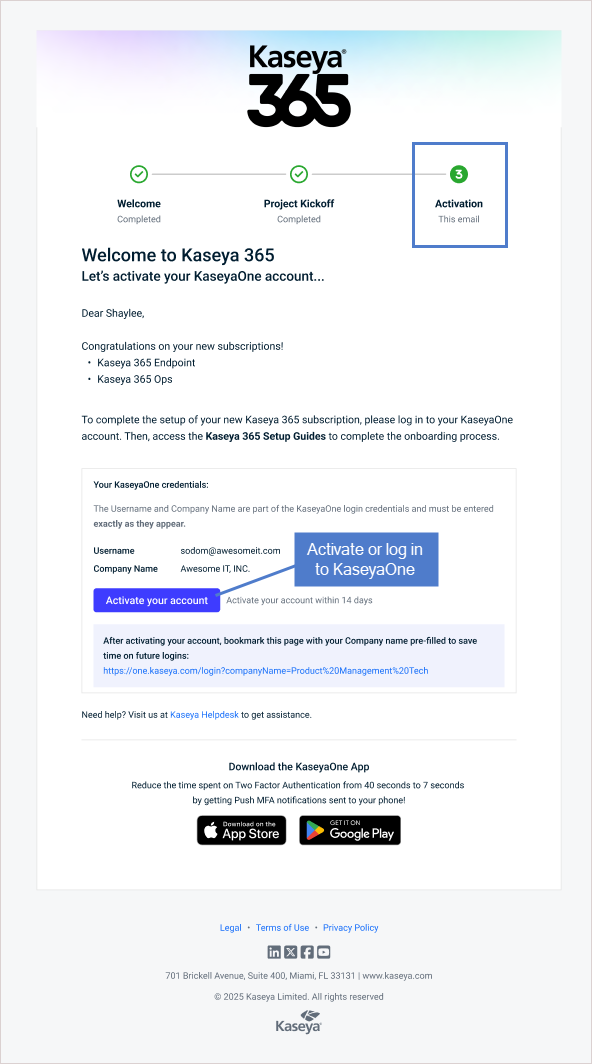
-
I'm a KaseyaOne Master user for this subscription: If you have been added to this KaseyaOne account as a Master user, you can also perform most of the setup tasks in this article. Simply log in to KaseyaOne and select Kaseya 365 Setup Guide in the left navigation menu.
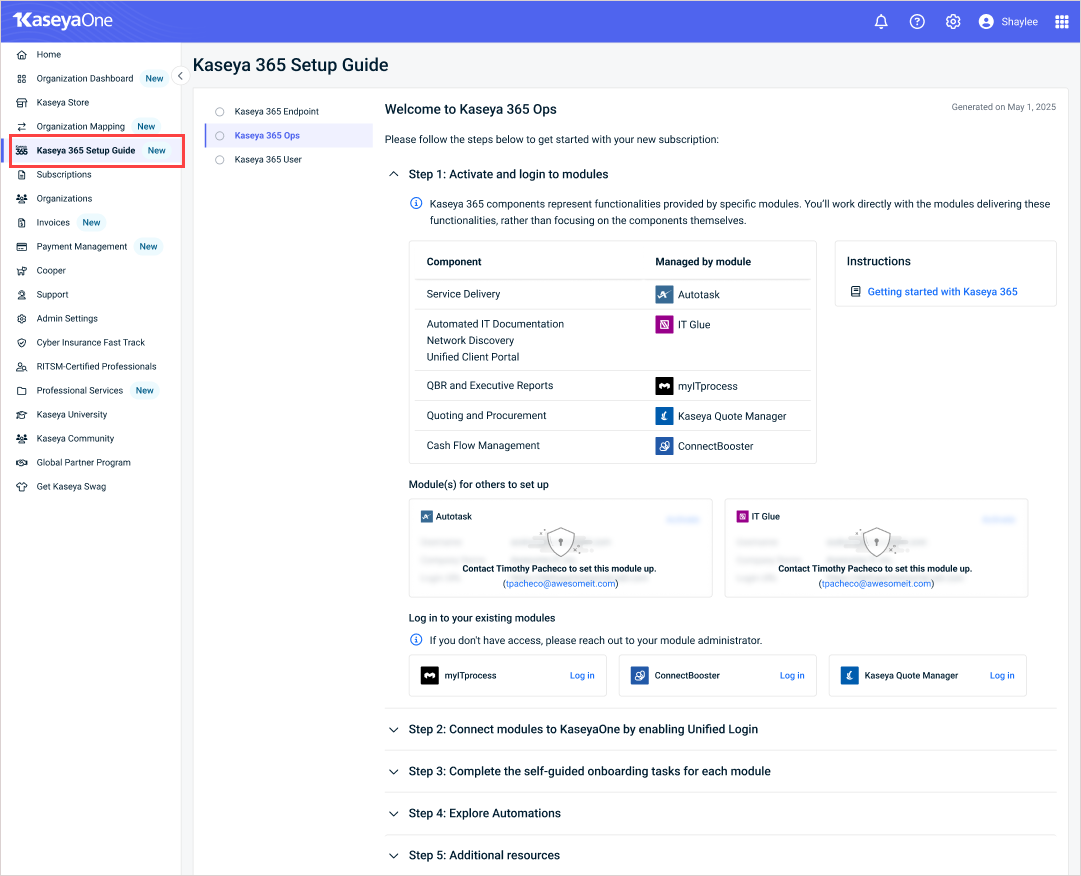
- Step 1: Activate and log in to modules: Each new module has a designated implementation contact who must activate that module. All KaseyaOne Master users can view this step in the guide, but functionality is limited if you are not the module’s designated implementation contact.
- Steps 2 and 3: Once new modules have been activated, any KaseyaOne Master user can perform these onboarding steps for any module where they have an account with the highest privilege level (Master, Superuser, Administrator, or Global Administrator).
The Kaseya 365 Setup Guide page walks you through the steps needed to start protecting your environment with your new subscription. Refer to the information in the rest of this article as you work through the steps in your subscription's Kaseya 365 Setup Guide.
IMPORTANT For new modules, the Activate links on the Kaseya 365 Setup Guide page expire within seven days of receiving the Welcome to Kaseya 365 email. Be sure to activate your modules before the links expire. (See Step 1: Activate the module and enable Unified Login below for details.)
To start setting up your modules, continue to Onboarding your modules.
Your Welcome to Kaseya 365 email contains one of the following buttons, which you will use to access KaseyaOne:
- The Activate your account button displays if you have not yet set up your KaseyaOne account.
- The Log in to KaseyaOne button displays if you have already set up your KaseyaOne account.
Do one of the following to access KaseyaOne:
- Click the Activate your account button in your Welcome to Kaseya 365 email. Work your way through the activate account flow to set your KaseyaOne password and configure two-factor authentication. You are logged in to KaseyaOne.
- Click the Log in to KaseyaOne button in your Welcome to Kaseya 365 email. You are logged in to KaseyaOne.
Once you've logged in to KaseyaOne, click Continue to Kaseya 365 Setup Guide to proceed to the Kaseya 365 Setup Guide page.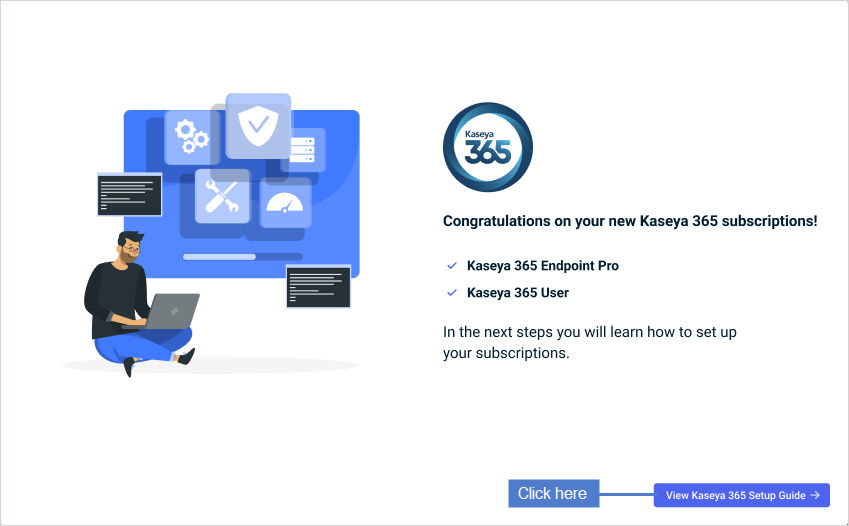
The Welcome to Kaseya 365 email is sent to the subscription's implementation contact.
See the following table for details about the Welcome to Kaseya 365 email, including when it is received, an example of the email message, and next steps.
If you cannot access the Kaseya 365 Setup Guide, ensure that you are logging in to the correct KaseyaOne account as a user that has Master privileges. If needed, contact your KaseyaOne administrator to get a Master user account.
If you are logging in to KaseyaOne with a Master user account and do not have access to the Kaseya 365 Setup Guide page, you can still perform all setup steps. See Kaseya 365 Ops: Onboarding without the Setup Guide page for details.
Onboarding your modules
To onboard your modules, you will need access to your Kaseya 365 Setup Guide and the information in this article. We recommend opening each in a separate browser tab before you start.
Your subscription includes these modules: Autotask, Kaseya Quote Manager, IT Glue, ConnectBooster, and myITprocess. For a description of each module, see About Kaseya 365 Ops.
To set up your subscription, these tasks must be performed for each new module:
-
Activate the module and enable KaseyaOne Unified Login.
NOTE KaseyaOne Unified Login is enabled for Kaseya Quote Manager by default.
-
Complete the module's onboarding tour to configure core functionality.
For existing modules, ensure that:
-
KaseyaOne Unified Login has been enabled. To check your modules, look at Step 2 in your Kaseya 365 Setup Guide.
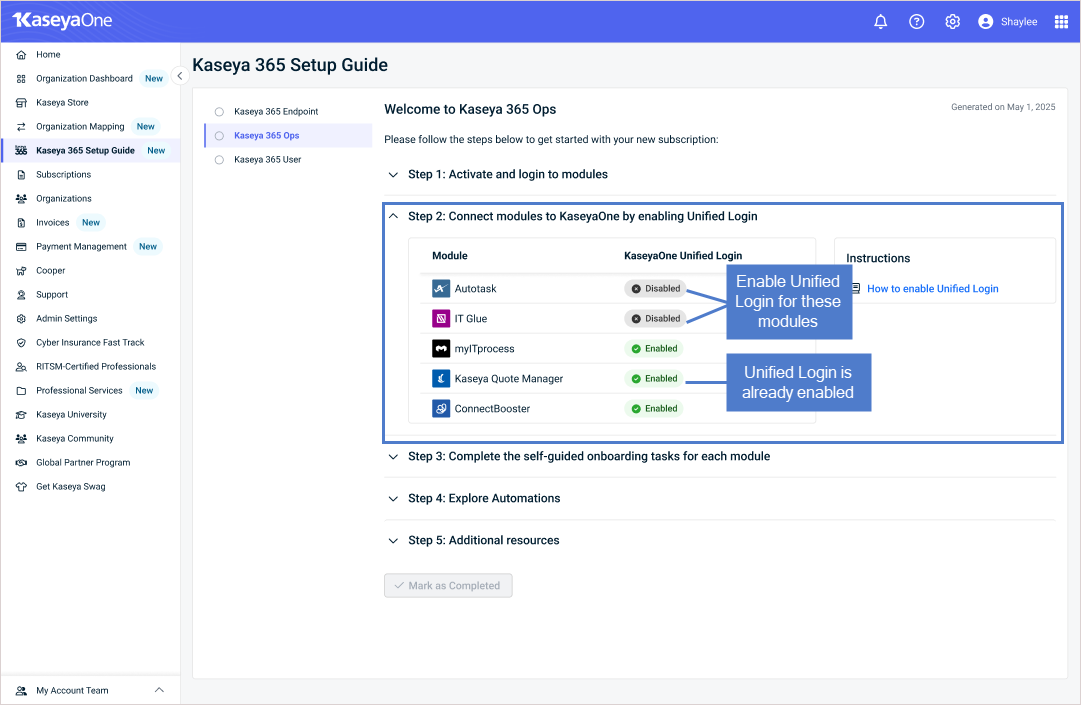
-
All tasks in the module's onboarding tour are marked as complete. To check this, log into the module and launch the tour by clicking the help icon or the graduation cap icon. View the Tasks tab and finish any incomplete tasks.
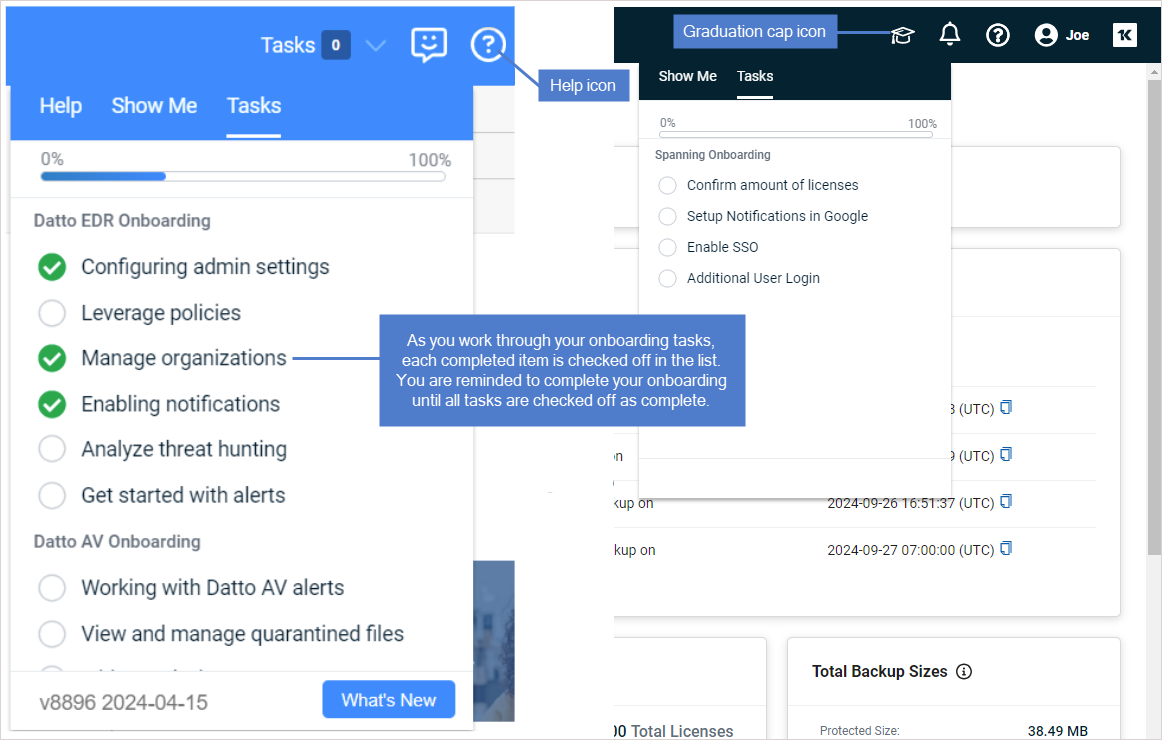
Use these steps to onboard each module in your subscription:
This procedure applies to Step 1 and Step 2 in your Kaseya 365 Setup Guide.
Your subscription includes a group of modules that power your Kaseya 365 components. These modules may have been newly provisioned for this subscription, may be existing modules that you have already been using, or a mix of both.
New modules
Modules that were newly provisioned for this subscription display in these sections under Step 1 on the Kaseya 365 Setup Guide page: Module(s) for you to set up and Module(s) for others to set up. Each new module must be set up by its designated implementation contact.
The Module(s) for you to set up section contains each new module that you need to set up, along with the username and company name you must enter to perform the activation. Activate each module displayed in this section, as described in the To activate a new module and enable Unified Login procedure below.
The Module(s) for others to set up section contains each new module that others need to set up. To get these modules set up, reach out to the designated implementation contacts using the emails that display.
Existing modules
The Log in to your existing modules section of the Kaseya 365 Setup Guide page contains any modules that your company was already using (before purchasing this subscription). Simply click Log in and log in as you normally would, then set up Unified Login. For details, see To log in to an existing module and enable Unified Login below.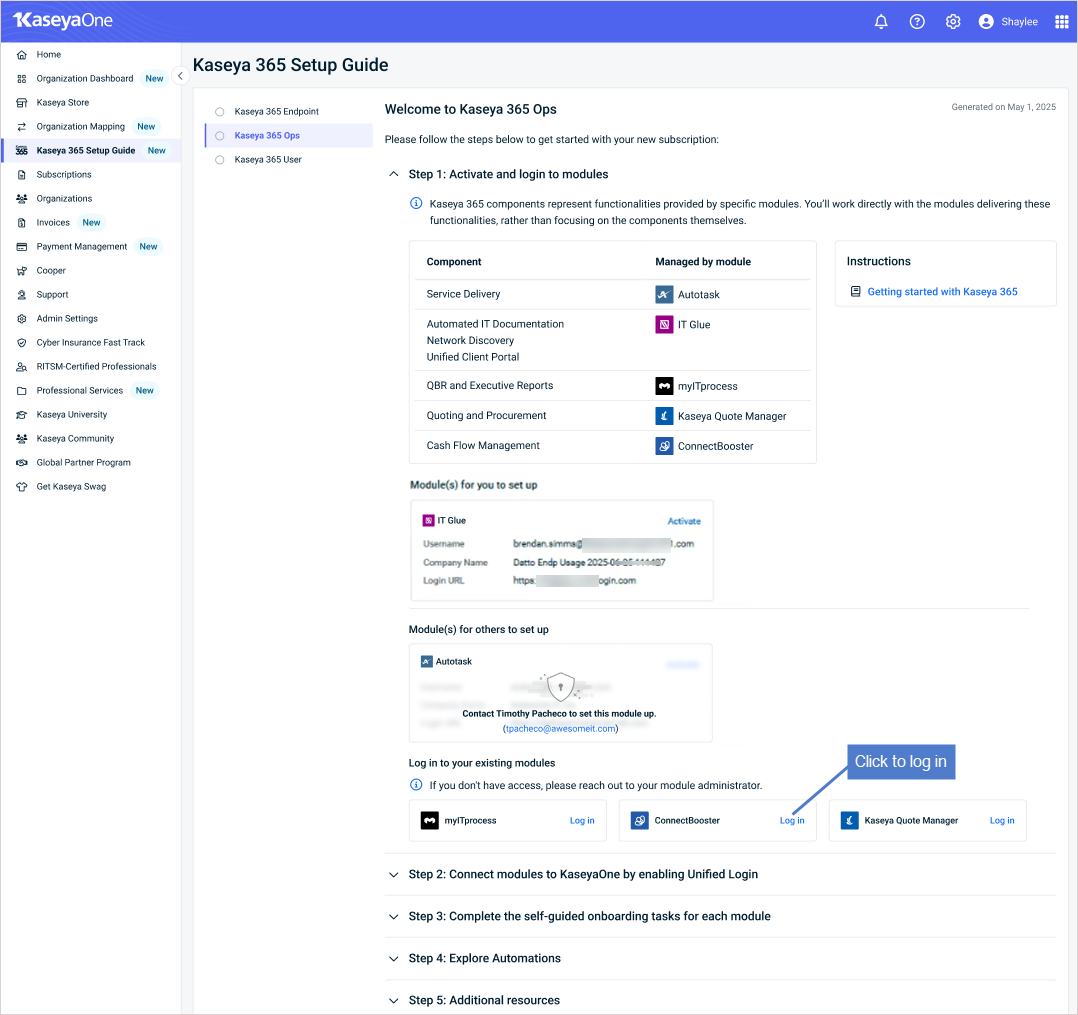
NOTE If needed, contact your module's administrator to request access to a module. You will need an account with the highest permission level (Master, Superuser, Administrator, or Global Administrator).
- Go to your subscription's Kaseya 365 Setup Guide page in KaseyaOne. In the Module(s) for you to set up section under Step 1, locate the module and click its Activate link.
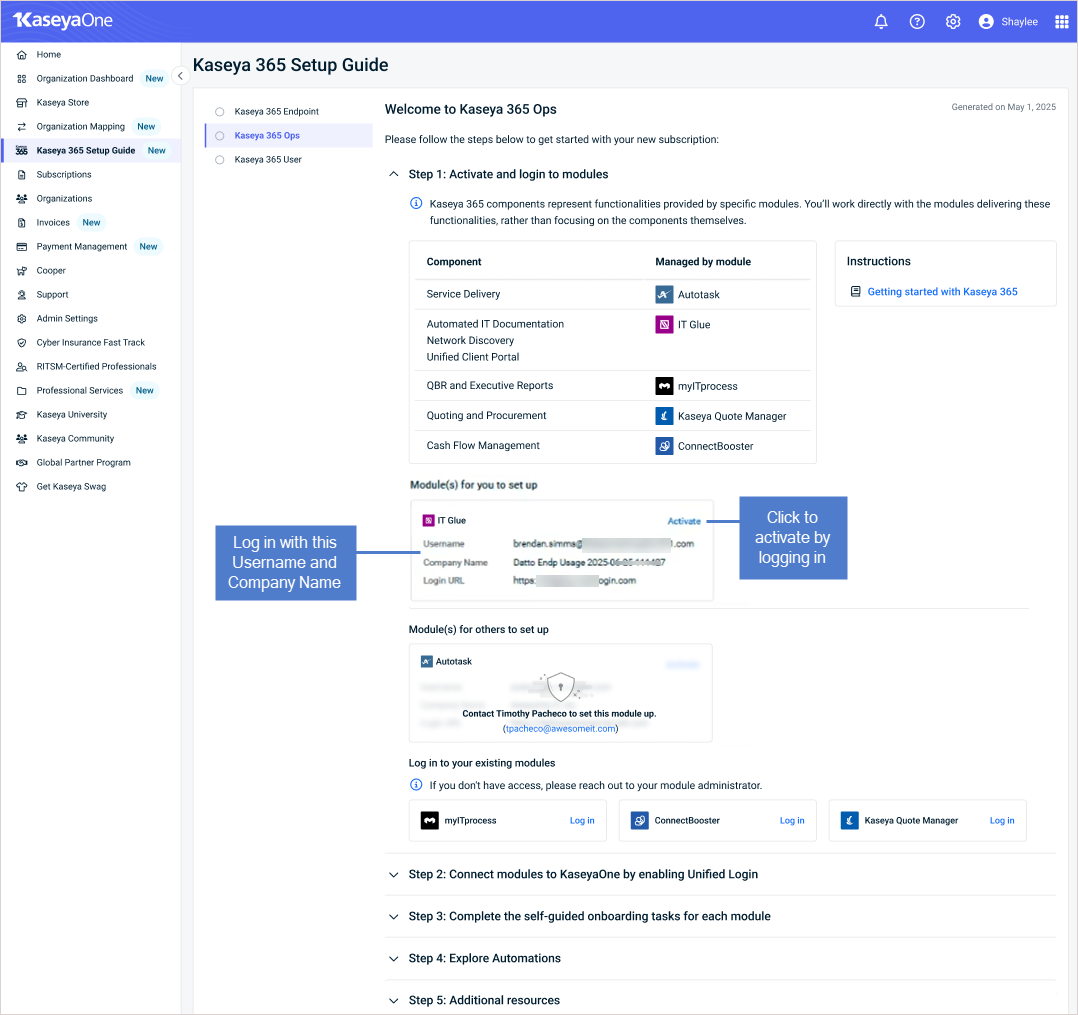
- The module's Login page displays.
NOTE Your activation link may not work in these cases:
- Activation link has expired: The activation link expires within seven days of receiving your Welcome to Kaseya 365 email.
- Module has been activated: The activation link is designed to activate the module only. Once the module has been activated you can access the module through KaseyaOne Unified Login or directly by browsing to the URL displayed on your Kaseya 365 Setup Guide page.
- Other activation issues: In rare cases, the Activate link fails to connect to the module. If you experience this, support can quickly resolve the issue. Create a new support request through the Kaseya Helpdesk or by emailing support@kaseya.com.
- Do the following to log in to the module:
Enter the Username and Company Name that display for this module in the Module(s) for you to set up section of the Kaseya 365 Setup Guide page.
Follow the instructions for the page that you see when you log in.
-
You are logged in to the module and the onboarding tour displays. Click to start the tour.
NOTE For ConnectBooster, the onboarding tour is not accessible until after the first session with your implementation consultant.
-
Enable Unified Login as shown in the onboarding tour. For detailed Unified Login procedures, see Supplemental information below.
- Go to your subscription's Kaseya 365 Setup Guide page in KaseyaOne. In the Log in to your existing modules section under Step 1, locate the module and click its Log in link.
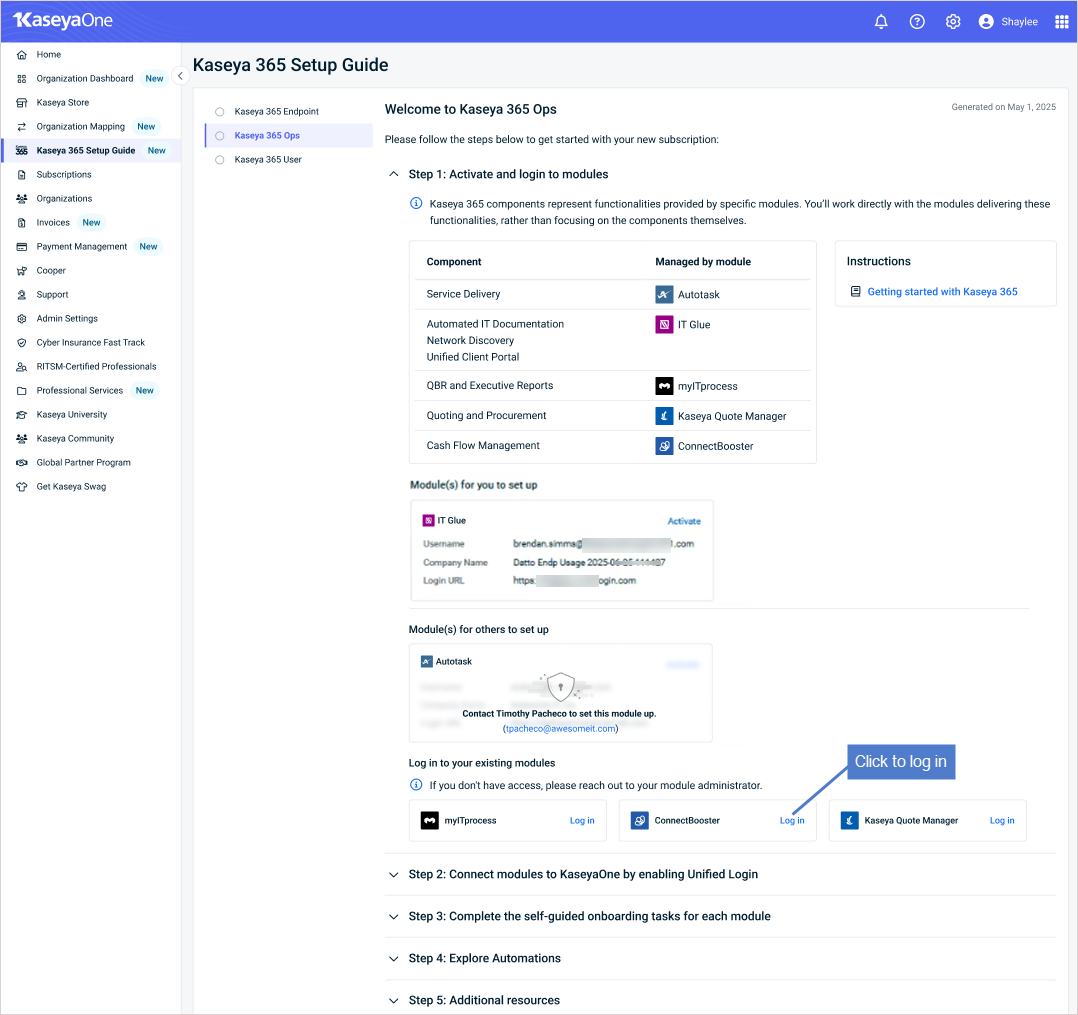
- The module's Login page displays. Enter your credentials to log in.
NOTE If needed, contact your module's administrator to request access to a module. You will need an account with the highest permission level (Master, Superuser, Administrator, or Global Administrator).
-
You are logged in to the module and the onboarding tour displays. Click to start the tour.
NOTE For ConnectBooster, the onboarding tour is not accessible until after the first session with your implementation consultant.
-
Enable Unified Login as shown in the onboarding tour. For detailed Unified Login procedures, see Supplemental information below.
NOTE Unified Login may already be enabled for existing modules. To check, look at Step 2 in your Kaseya 365 Setup Guide:
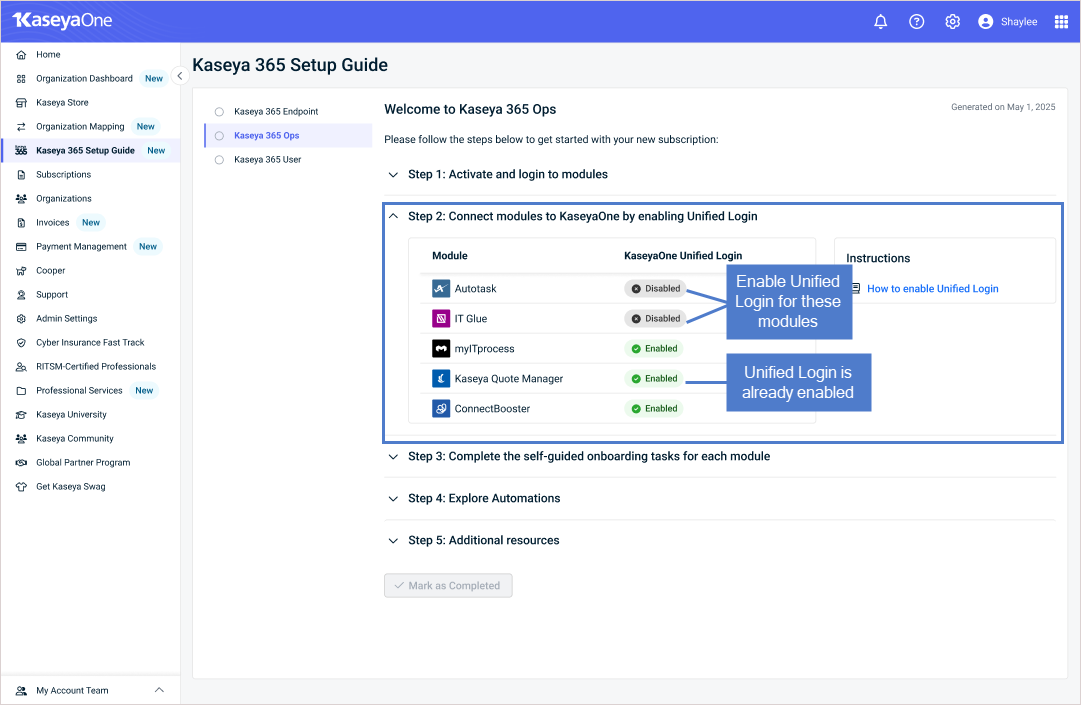
For additional information, see the applicable procedure in the following table. Upon clicking the link for your module, the Enable Log In with KaseyaOne article displays in a separate browser tab. After enabling Unified Login, simply return to this tab to continue onboarding the module.
| Module | Enable Log In with KaseyaOne procedure |
|---|---|
| Autotask | Enable Log In with KaseyaOne for Autotask
|
| Kaseya Quote Manager | Enable Log In with KaseyaOne for Kaseya Quote Manager |
| IT Glue | Enable Log In with KaseyaOne for IT Glue, My Glue, Network Glue |
| ConnectBooster | Enable Log In with KaseyaOne for ConnectBooster |
| myITprocess | Enable Log In with KaseyaOne for myITprocess |
This section applies to Step 3 in your Kaseya 365 Setup Guide.
Each module in your subscription has in-product walkthoughs to support your self-guided onboarding. Complete the product onboarding by launching the onboarding tour and working through each task.
NOTE For ConnectBooster, the onboarding tour is not accessible until after the first session with your implementation consultant.
Launch the tour by clicking the help icon or the graduation cap icon, as shown here: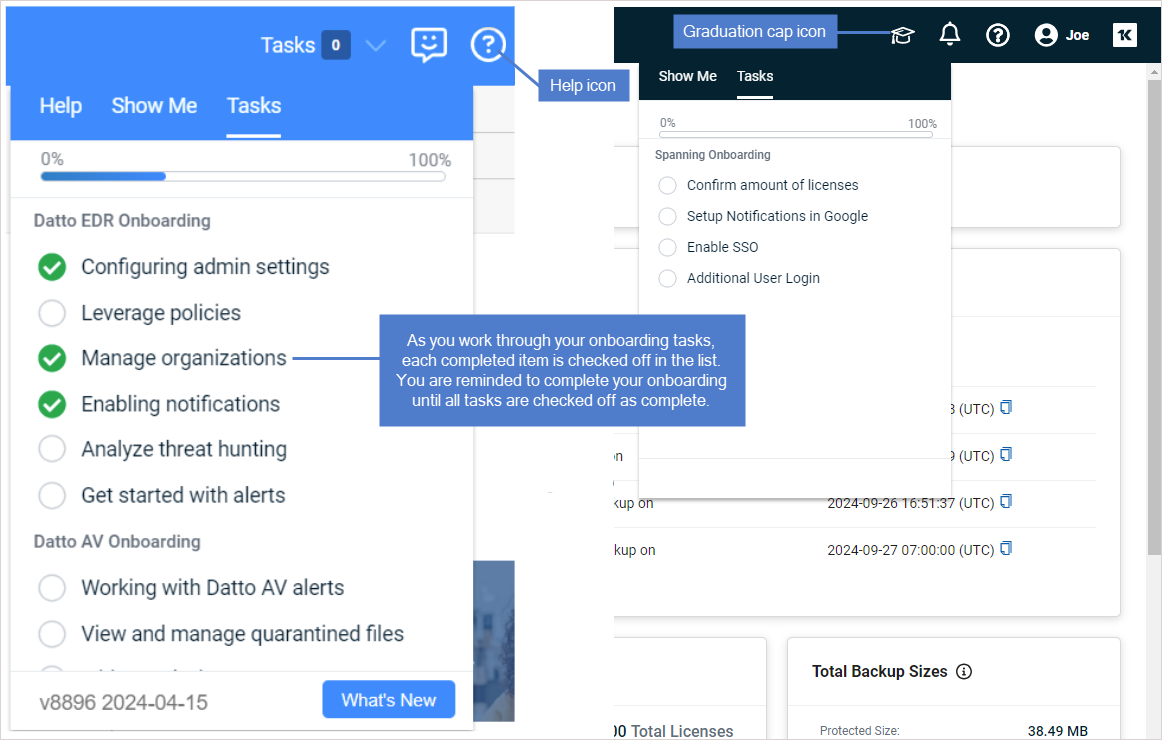
On the Tasks tab, click a task to start the tour. The Tasks tab tracks your progress. Simply return to this tab to pick up where you left off.
Once you've onboarded your modules, your Kaseya 365 Ops subscription is up and running!
To get the most out of your subscription, you will work with your implementation consultant to set up integrations and automations. Be sure you've reviewed your Autotask and IT Glue environments and fixed any existing issues before integrating your modules.
IMPORTANT Do not attempt to set up integrations yourself. Your implementation consultant will work with you to ensure that data is synced properly between modules.
Once integrations are configured, various data is automatically synced between your modules. It is very important to understand how data is synced as you administer Kaseya 365 Ops. Be sure to review this article and direct any questions to your implementation consultant: Best practices for integrating Kaseya 365 modules.
In follow-up sessions with your implementation consultant, learn how to use Kaseya Quote Manager, ConnectBooster, and myITprocess to optimize automations that drive cost savings and enhance your customers' experience. You'll cover how to onboard a new customer— from adding a new lead and providing a quote, through contract creation and incident management, to billing and invoicing.
Next steps
See these resources to get the most out of your subscription:
-
Explore automations to learn about additional integrations for your subscription
-
Learn more about Kaseya 365:
- Explore Kaseya University: Kaseya University home page and Kaseya University article
- Explore Professional Services: Professional Services page and Kaseya Professional Services article
- Register for Kaseya Elevate Live Learning Series webinars: Register now
-
Dive into the product documentation for your modules: