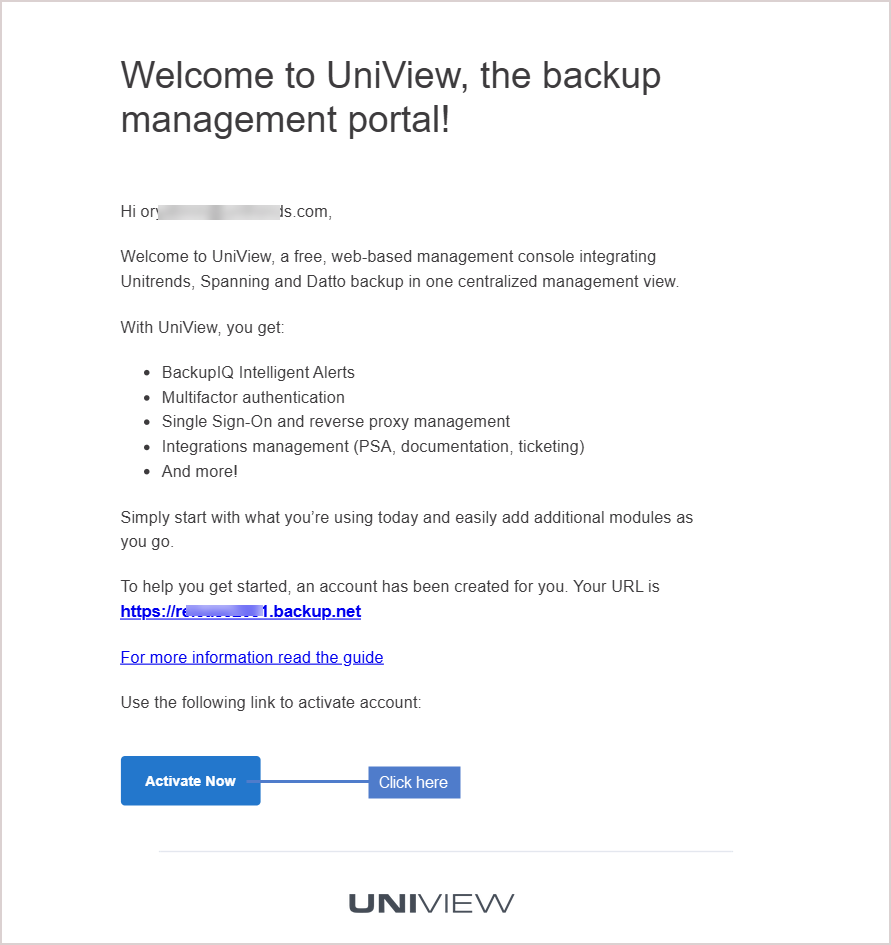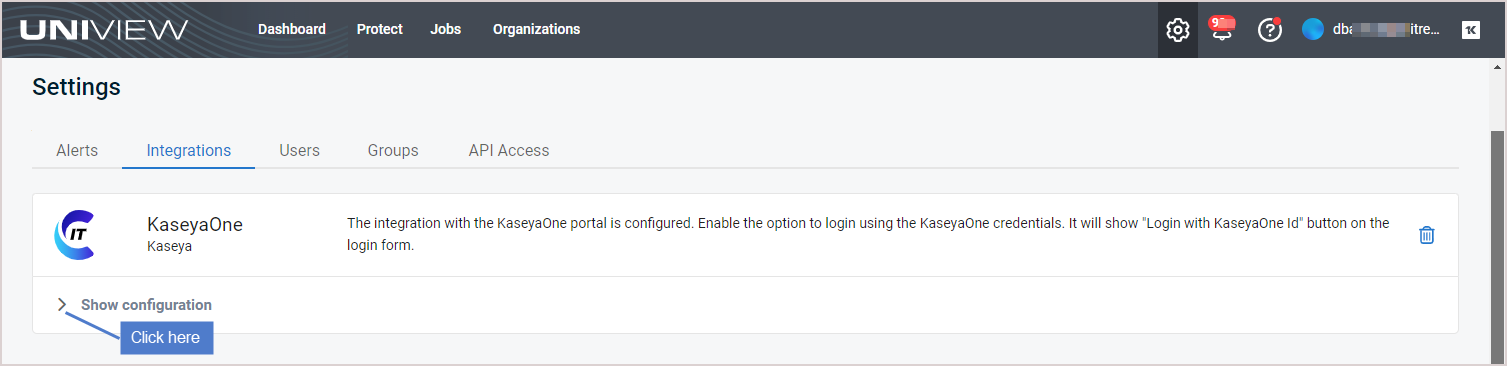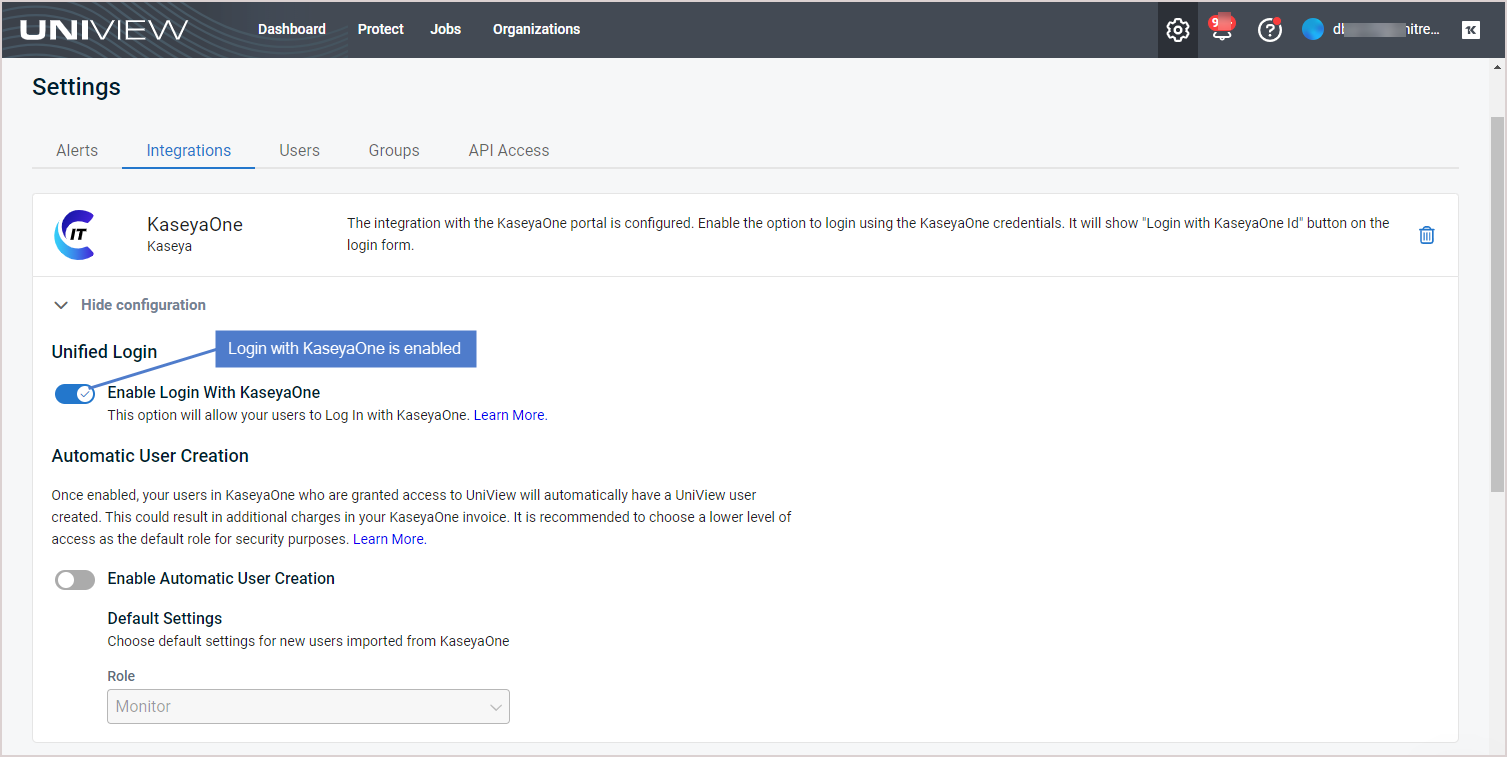Kaseya 365 User:
Onboarding without the Setup Guide page
PERMISSIONS Master role in KaseyaOne
PERMISSIONS User accounts with the highest permission level (Master, Superuser, Administrator, or Global Administrator) for each module in the Kaseya 365 subscription. If you need an account with a higher permission level, contact your module's administrator.
The Kaseya 365 Setup Guide is convenient, but not essential, to configuring your new subscription. If you do not see the Kaseya 365 Setup Guide page and need to get started with your subscription right away, follow the steps in this article.
Before you start, confirm the following:
-
You do not see the Kaseya 365 Setup Guide in KaseyaOne's left navigation menu:
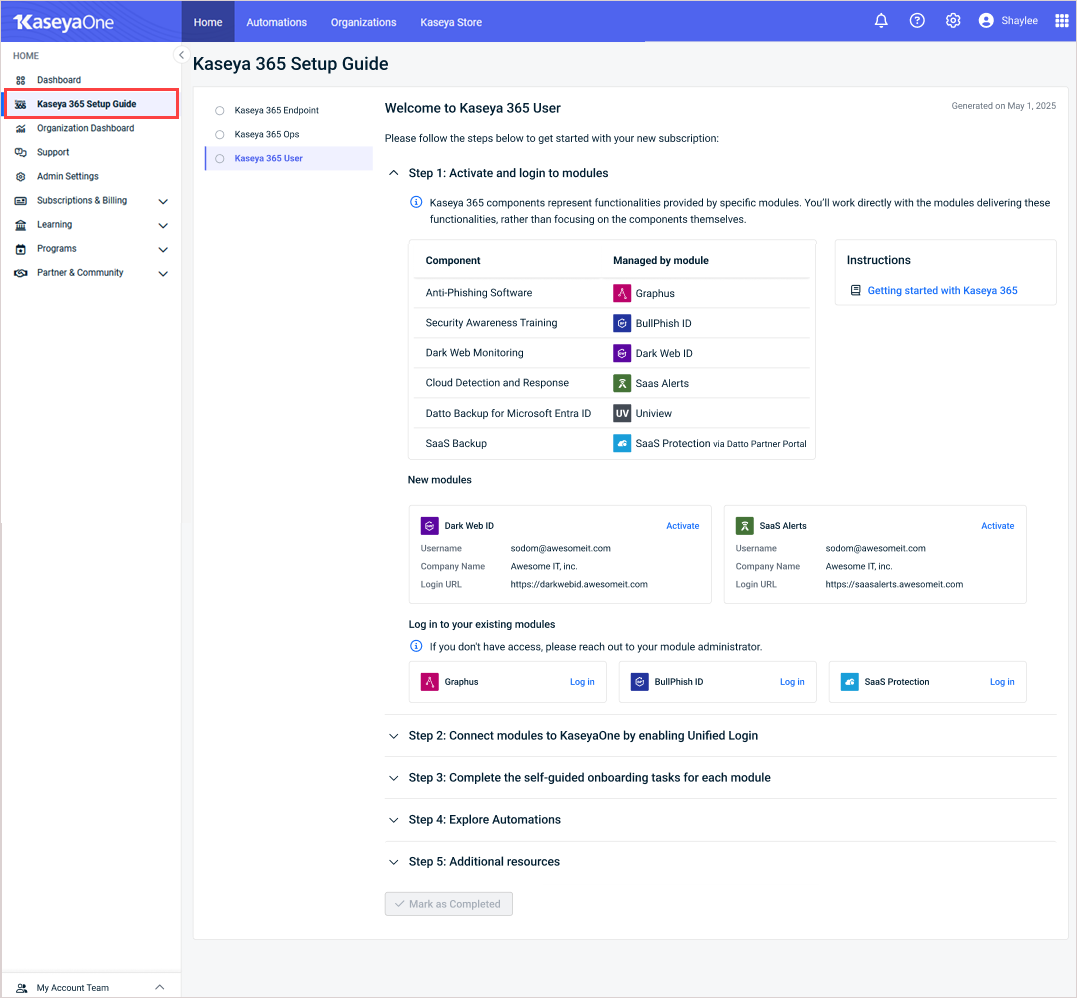
-
You are using the email address that was agreed upon as the implementation contact when signing up for Kaseya 365.
-
You are a Master user in KaseyaOne.
-
You are an admin user with the highest permission level (Master, Superuser, Administrator, or Global Administrator) in all the Kaseya 365 modules.
Your subscription includes a group of modules that power your Kaseya 365 components. These modules may have been newly provisioned for this subscription, may be existing modules that you have already been using, or a mix of both.
To set up your subscription, you will perform these tasks for each new module:
-
Activate the module and enable KaseyaOne Unified Login.
-
Complete the module's onboarding tour to configure core functionality.
For your existing modules, ensure that:
-
KaseyaOne Unified Login has been enabled.
-
All tasks in the module's onboarding tour are marked as complete. To check this, log into the module and launch the tour by clicking the help icon or the graduation cap icon. View the Tasks tab and finish any incomplete tasks.
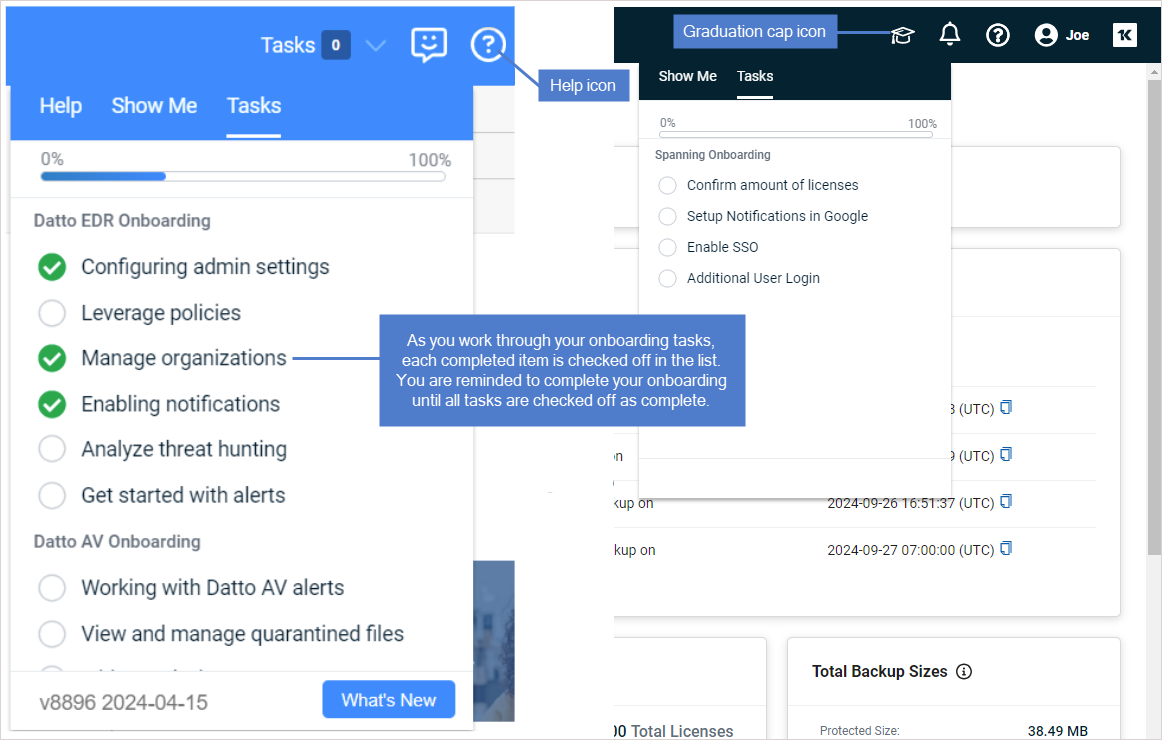
NOTE To activate a new module, you will log into the module's UI, the Datto Partner Portal, or the UniView Portal.
Log in to each Kaseya 365 User module and enable Unified Login as described in the table below.
When logging in, use your implementation contact email address for the Username. For Password, use the reset password link to create a new password. Depending on the module, you may also need to enter your Company Name.
NOTE A single user login account is used to access both Dark Web ID and BullPhish ID. It is recommended to activate Dark Web ID first, then access BullPhish ID directly from the Dark Web ID UI as shown here: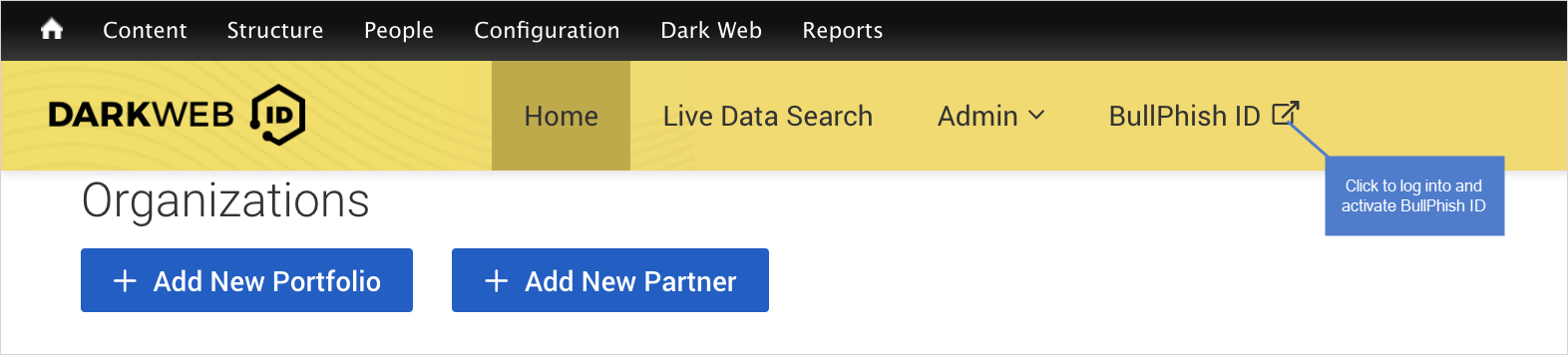
| Module | Login URL | Enable Unified Login procedure |
|---|---|---|
| BullPhish ID | https://bullphishid.com/login | Enable Log In with KaseyaOne for BullPhish ID
|
| Dark Web ID | https://secure.darkwebid.com/user/login?destination=user | Enable Log In with KaseyaOne for Dark Web ID |
| Graphus |
Use the URL for your region.
US region: https://cloud.graph.us/forgotpassword EU region: https://eucloud.graph.us/forgotpassword NOTE When resetting your password, do NOT use any special characters other than the following: !@#$%~?^&* |
Enable Log In with KaseyaOne for Graphus |
| SaaS Alerts | https://manage.saasalerts.com/sign-in | Enable Log In with KaseyaOne for SaaS Alerts |
| SaaS Backup |
Your subscription includes Datto Backup for Microsoft Entra ID and either Datto SaaS Protection or Spanning Backup. Use the applicable URL to log in. Datto SaaS Protection (managed through Datto Partner Portal):
Spanning Backup and Datto Backup for Microsoft Entra ID (managed through UniView Portal):
|
Datto SaaS Protection: Enable Log In with KaseyaOne for Datto Partner Portal (for Datto Backup for Microsoft Azure, Datto BCDR, Datto Endpoint Backup V1, Datto Networking, and Datto SaaS Protection) Spanning Backup for Microsoft 365: Enable Log In with KaseyaOne for Spanning Backup for Microsoft 365 Spanning Backup for Google Workspace: Enable Log In with KaseyaOne for Spanning Backup for Google Workspace Datto Backup for Microsoft Entra ID: Log In with KaseyaOne is enabled automatically with your Kaseya 365 subscription. To view this setting in the UniView Portal, click |
In this step you will complete the product onboarding for each module in your subscription.
Each module has in-product walkthroughs to support your self-guided onboarding. The onboarding tour launches automatically when you access the module for the first time— or access step-by-step onboarding any time from the Tasks tab of your onboarding menu. The Tasks tab is available through the help icon or the graduation cap icon, depending on the module: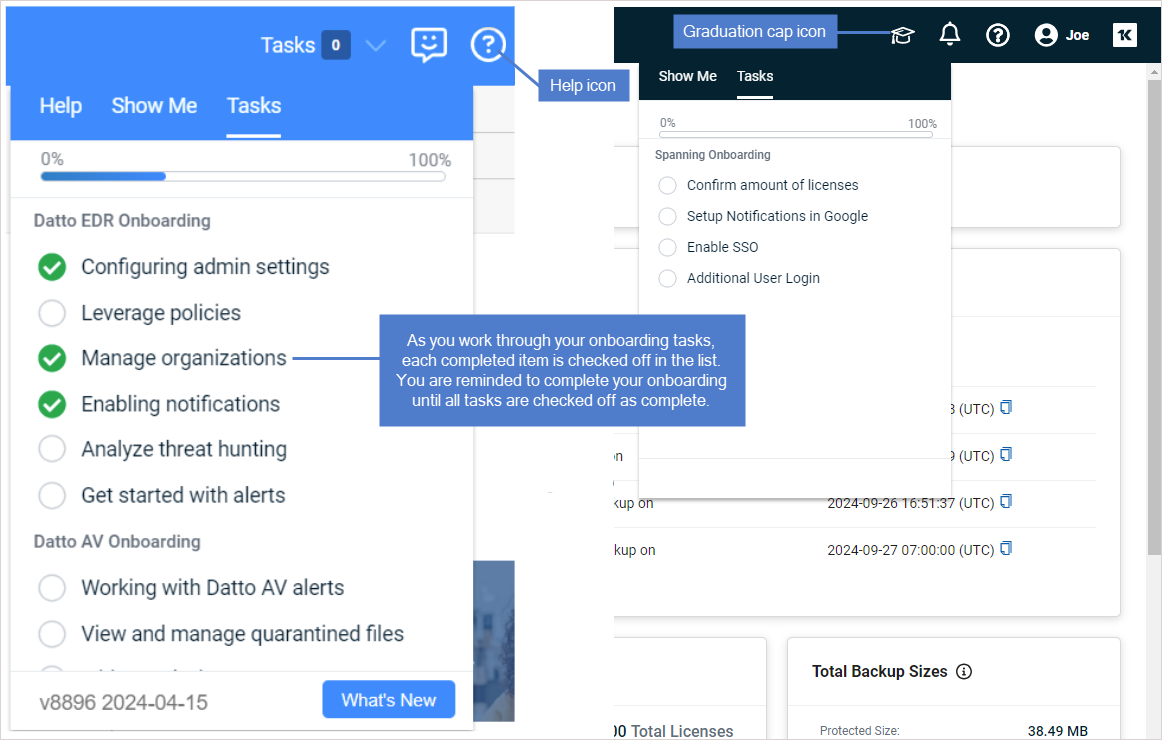
Complete the product onboarding for each module in your subscription by launching the onboarding tour and working through each task.