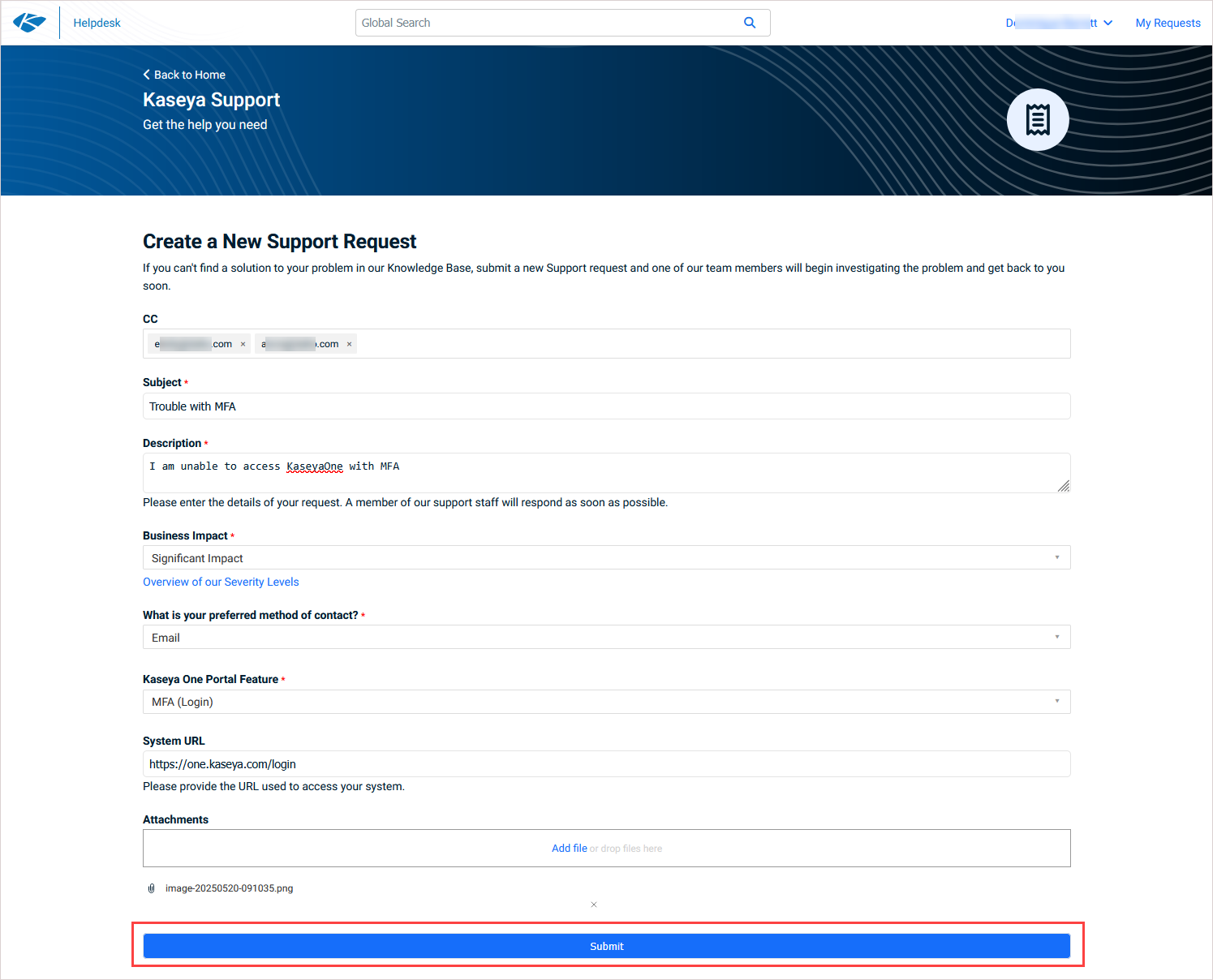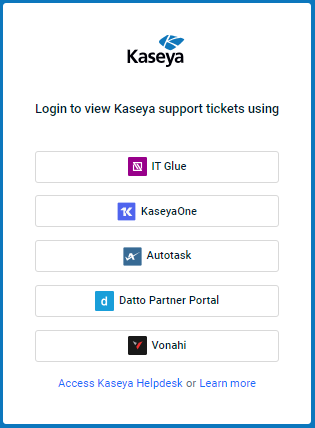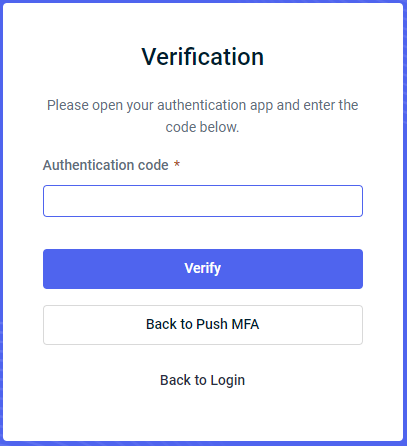Kaseya Helpdesk
Access online help resources and support services for all Kaseya modules from Kaseya Helpdesk.
How to...
You can log in to Kaseya Helpdesk to view your Kaseya support tickets using a number of different Kaseya module options as follows:
-
Go to the Helpdesk login page.
-
Click on one of the following module options and you will be redirected to the module portal page to authenticate: IT Glue, KaseyaOne, Autotask, Datto Partner Portal , or Vonahi (vPenTest).
-
Enter the login credentials for your module account:
-
For IT Glue, enter your Subdomain, Email and Password, then click Log In.
-
For KaseyaOne, enter your Username and Company Name, then click Next.
-
For Autotask, enter your Username and click Continue, then enter your password and click Login.
-
For Datto Portal, enter your email and click Continue, then enter your password and click Continue.
-
For vPenTest, enter your Email and Password, then click Login.
-
-
Enter your authentication details — for example, the code from your authentication app and click Verify.
Upon successful authentication, the Kaseya Helpdesk opens showing your Kaseya support tickets.
To submit a new support ticket:
-
Navigate to https://one.kaseya.com/helpdesk and log in to the Kaseya Helpdesk.
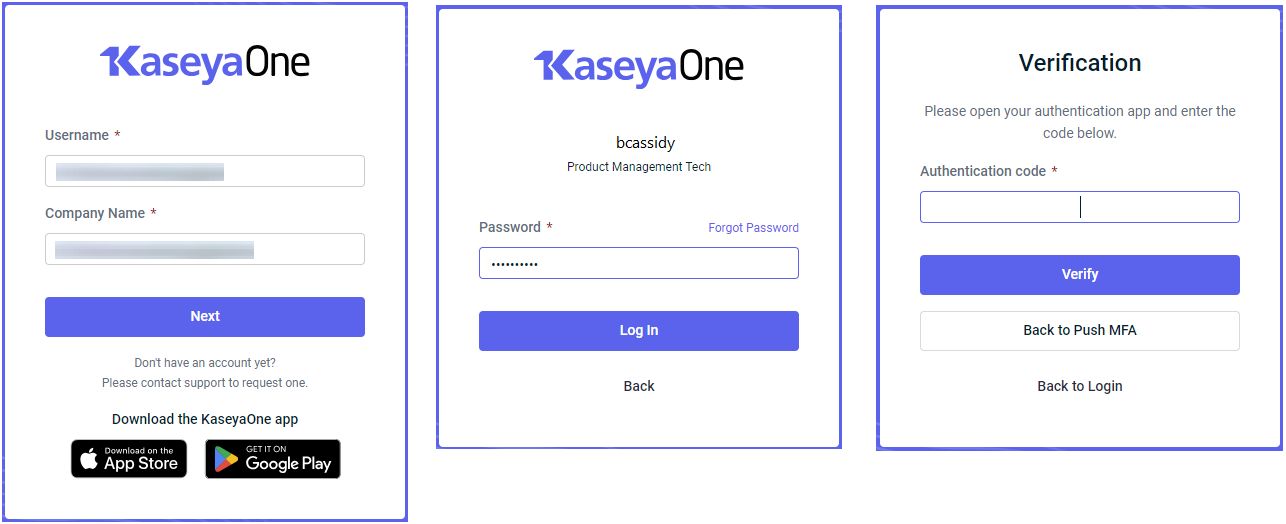
-
Navigate to the module you need help with. In this example, we are opening a support ticket for Portals > KaseyaOne.
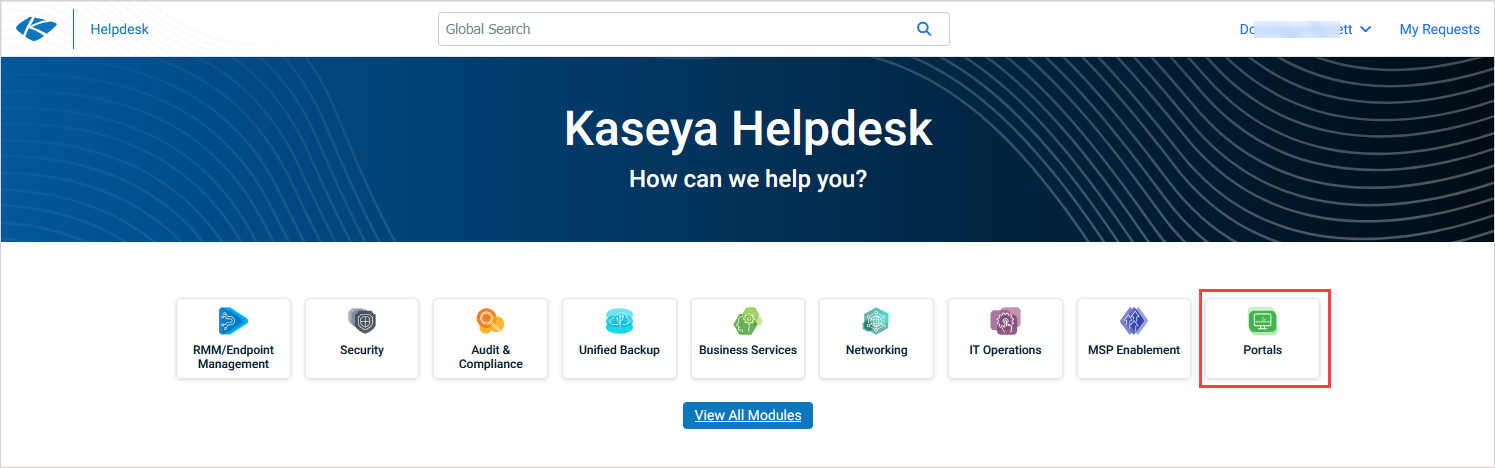
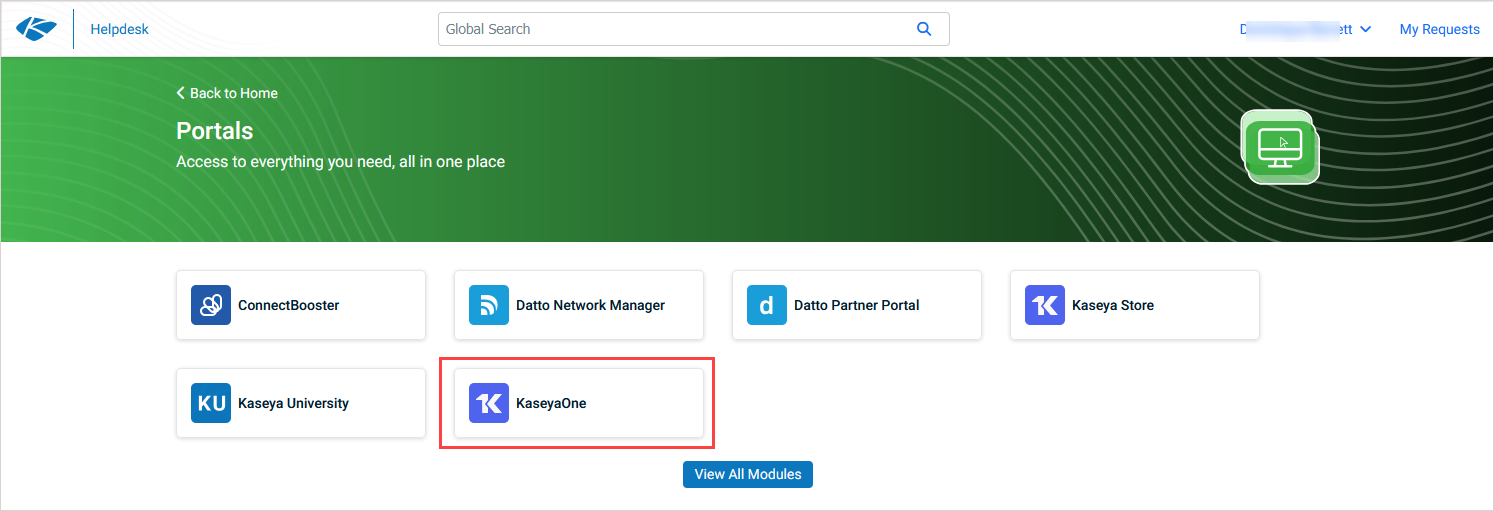
-
If prompted, enter the login credentials and authentication details for your module account.
-
On the Create a New Support Request page, enter information in all required fields. You can also opt to CC others on the support ticket by entering email addresses, enter your System URL, or attach files.
-
Once you have entered all relevant information, click Submit to create the support ticket.