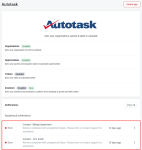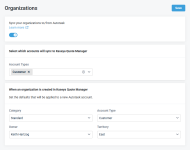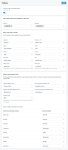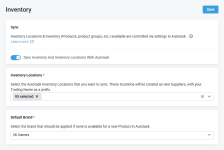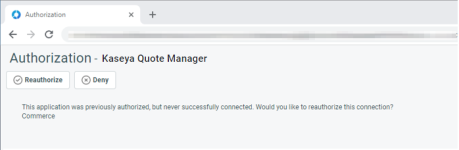Integration: Autotask & Kaseya Quote Manager
Autotask
NAVIGATION Admin > Admin Categories > Activations
PERMISSIONS Security level with permission to configure Activations.
Kaseya Quote Manager
NAVIGATION Apps > Autotask
PERMISSIONS Admin
Overview
As an Autotask user, you have the option to leverage the enhanced quoting functionality in Kaseya Quote Manager to easily build quotes in seconds. This removes the need to manually keep quotes in Kaseya Quote Manager while managing the associated opportunities in Autotask as the quote moves through its various stages. Once an opportunity is ready to be quoted, quotes created directly in Kaseya Quote Manager can be linked to the opportunity in Autotask. You can also pick which opportunity and project to attach quotes to if the quote is first created in Kaseya Quote Manager or needs to be associated with a different opportunity or project at a later date.
This integration removes the need to manually check the status of Kaseya Quote Manager quotes and orders when you are already working in Autotask. Key statistics are displayed in the insights panel of Autotask opportunities and tickets, such as quote status, total value, and any related purchase and sales orders.
When a quote is accepted by a customer, Kaseya Quote Manager users can use the Won Opportunity Wizard to automatically convert the line items of the quote to Autotask contracts and services. This increases accuracy and speed of provisioning while removing the need for you to manually create or update contracts, which could lead to billing errors.
Kaseya 365This integration is included as part of a Kaseya 365 Ops subscription and will be configured for you in a session with an implementation consultant from Kaseya. Refer to Getting started with Kaseya 365 Ops. |
Automations powered by this integration
- Opportunity True-Sync with Autotask: Configure the opportunities sync
- Quote Creation Shortcut with Kaseya Quote Manager: Configure quoting settings in Autotask
Prerequisites
- If you have been provisioned with a multi-currency Autotask instance, integration with Kaseya Quote Manager is not supported.
Integration flow
A custom API manages data synchronization between the two applications and allows for the following workflow:
- For a transition period, your administrator can enable the Quoting Prompt feature. This will allow users to select either internal Autotask quotes or Kaseya Quote Manager quotes as their quoting tool. Refer to Configure quoting settings in Autotask.
- You can launch the Kaseya Quote Manager New Quote page either from the Autotask opportunity or from within Kaseya Quote Manager and link it to either an existing opportunity or create a new one.
- Kaseya Quote Manager quotes can easily be accessed from the Opportunity page, opportunity insights, widgets, and tables. The Kaseya Quote Manager quote is linked to the Primary Quote field and to the Kaseya Quote Manager insight on the Autotask opportunity. The insight exposes real-time quote data on the Autotask opportunity.
- Both quoted and unquoted Kaseya Quote Manager sales orders can be linked to an Autotask ticket. The Kaseya Quote Manager Sales Order insight will expose high-level information about the sales order and any linked purchase orders.
- Organizations, services and labor, tickets, products, and opportunities can be created in either application and synced to the other one.
- An opportunity can be won or lost from inside Kaseya Quote Manager.
Options for product invoicing
Two Autotask product invoicing workflows are available to you:
- Option 1: Product invoicing from either a ticket or opportunity in Autotask (most common).
- Option 2: Opportunity reporting in Autotask and product invoicing in Kaseya Quote Manager.
It is recommended that you sync supplier purchase orders directly to QuickBooks Online or Xero. This step ensures integrity between purchases and sales/inventory, ensuring a correct accounts payable ledger in QuickBooks or Xero. Learn about receipting a purchase order in the Kaseya Quote Manager Help system.
NOTE This option is recommended for most MSPs.
Autotask handles invoicing while Kaseya Quote Manager handles automated purchasing.
- Kaseya Quote Manager issues a sales order, which is invoiced in Autotask from a ticket (with products) or opportunity. The sales order syncs to your accounting system via ConnectBooster (recommended), My Accounting Toolbox, or WisePay. With this option, you must configure Kaseya Quote Manager to issue transactions as sales orders:
- From the left navigation menu, click Settings > Sales > Display document as a Sales Order.
- The supplier purchase order syncs directly with QuickBooks Online or Xero for a correct accounts payable ledger. Learn how to set up an integration with QuickBooks Online or Xero in the Kaseya Quote Manager Help system.
The advantages and disadvantages of this (product invoicing in Autotask) workflow are outlined in the following table:
| Advantages | Disadvantages |
|---|---|
|
|
NOTE This option is recommended for high-volume sales.
Kaseya Quote Manager directly issues tax invoices and automates purchasing.
- Kaseya Quote Manager issues an invoice (with services revenue, if known), which directly syncs to QuickBooks Online or Xero. Kaseya Quote Manager issues the transaction notification to your customer as a tax invoice (recommended) or sales order. With this option, you must configure order processing in Kaseya Quote Manager:
- From the left navigation menu, click Settings > Sales.
- In the Order processing section, select either Display document as an Invoice (recommended) or Display document as a Sales Order.
- The sales order syncs to a ticket in Autotask (for services advice, no product creation). Optionally, Kaseya Quote Manager creates an opportunity in Autotask (for reporting).
- To merge Autotask and Kaseya Quote Manager invoices in Xero, sync invoices to Xero as Draft status. Then, Kaseya Quote Manager invoices can be merged with an Autotask services invoice. Xero invoice sequencing can be selected, if preferred.
- The supplier purchase order syncs directly with QuickBooks Online or Xero for a correct accounts payable ledger. Learn how to set up an integration with QuickBooks Online or Xero in the Kaseya Quote Manager Help system.
The advantages and disadvantages of this (product invoicing in Kaseya Quote Manager) workflow are outlined in the following table:
| Advantages | Disadvantages |
|---|---|
|
|
NOTE Kaseya Quote Manager does not recommend syncing purchase orders with Autotask. The best practice is to sync purchase orders directly to your accounting system. Presently, purchase orders cannot be synced to Xero from Autotask.
How item types are mapped
Products are synced from Kaseya Quote Manager to Autotask on an as-needed basis, that is, only when they appear in a quote or sales order that is transferred to Autotask. Before Kaseya Quote Manager will create a new product or service, it will attempt to match the item to an existing Autotask product or service.
The various synced items are mapped as follows:
| Recurring? | Kaseya Quote Manager quote line item type | Autotask quote item type | Sync behavior |
|---|---|---|---|
|
|
Physical or Non-Physical Product |
Product |
Attempt to match an existing Autotask product using the Manufacturer Product Number field. If not found, do the following:
|
|
Physical or Non-Physical Product |
Product |
Attempt to match an existing Autotask product using the Manufacturer Product Number field. If not found, do the following:
|
|
|
|
Service |
Charge |
Create an Autotask Charge line item using the Kaseya Quote Manager service Title as the line item description. |
|
Service |
Service |
Attempt to match an existing Autotask service using the Title field. If not found, do the following:
|
|
|
|
Shipping |
Shipping |
Create an Autotask Shipping line item using the Kaseya Quote Manager quote shipping details. |
|
|
Payment Surcharge |
Charge |
Create an Autotask Charge line item using the Kaseya Quote Manager sales order payment surcharge details. |
|
|
Service (synced from labor role in Autotask) |
Labor |
Create an Autotask Labor line item, referring to the associated Autotask labor, using the Kaseya Quote Manager service Title as the Item Name. |
IMPORTANT Recurring, and the recurrence interval, are attributes of Kaseya Quote Manager products and services that can be changed at any time. This will impact item mapping. A recurring service changed to non-recurring will be mapped to a new charge for the next transfer. The previously mapped Autotask service will be orphaned.
NOTE For products that are serialized in Kaseya Quote Manager, serial numbers sync to Autotask tickets as notes but do not sync to Autotask opportunities. Learn about working with serial numbers in Kaseya Quote Manager.
Sync behaviors
What you will sync to and from Autotask and how you configure your settings will depend largely on how you will be using Autotask and Kaseya Quote Manager and your organization profile.
Option 1:
- Your company is primarily providing managed services.
- You are invoicing your organizations from Autotask or an application not supported by Kaseya Quote Manager.
- You do not have an Online Store.
- You do sell hardware and software, but mostly in conjunction with the services you are providing.
- Your main reason for enabling the integration is to get a stronger quoting and procurement application.
Your workflow will look something like this:
- Your organization data is kept in Autotask. Autotask organizations are selectively synced to Kaseya Quote Manager.
- When an organization requests a quote, you likely will launch the quote from within Autotask and possibly from an existing opportunity.
- Your service offerings have been added/synced to Kaseya Quote Manager under your own brand and are available in Quote Manager.
- You generate the quote for products and services in Kaseya Quote Manager and send it to your organization.
- In Autotask, the Kaseya Quote Manager Insight is updated in real time, so you do not have to leave Autotask to find out about the quote status.
- When the quote is won, you will launch the Won Opportunity Wizard in Autotask. You will use it to set up a recurring service contract for the quoted services, convert a project proposal to a client project, and add any quoted products to the contract, project, or a ticket to be invoiced in Autotask.
IMPORTANT Generally speaking, Kaseya recommends that you sync to opportunities in Autotask. Syncing sales to opportunities allows you to more easily create recurring services contracts and product invoices.
Option 2:
- Your company is primarily providing hardware and software.
- You are invoicing your organizations from Kaseya Quote Manager, QuickBooks Online, or Xero.
- You would like to improve the tracking of labor and services with Autotask.
Your workflow will look something like this:
- Your organization data is kept in Kaseya Quote Manager. Kaseya Quote Manager organizations are selectively synced to Autotask.
- When an organization requests a quote, you likely will launch the quote from within Kaseya Quote Manager and select or create an Autotask opportunity.
- Your service offerings have been added/synced to Kaseya Quote Manager under your own brand and are available in Quote Manager.
- You generate the quote for products and services in Kaseya Quote Manager and send it to your organization.
- In Autotask, the Kaseya Quote Manager Insight is updated in real time, so you do not have to leave Autotask to find out about the quote status.
- When the quote is won, you will launch the Won Opportunity Wizard in Autotask. You will use it to set up a recurring service contract for the quoted services, convert a project proposal to a client project, and add any quoted products to the contract, project, or a ticket to be invoiced in Autotask.
IMPORTANT If you sell a high volume of products, you may wish to sync tickets to enable billing of those products from tickets. If, however, you sell services in conjunction with products, Kaseya recommends that you leave the tickets sync disabled and instead sync to opportunities. Syncing sales to opportunities allows you to more easily create both recurring services contracts and product invoices. You will not be able to create contracts for services in Autotask if they are added to tickets instead of opportunities.
The quote-to-opportunity sync and sales order-to-opportunity sync are designed to create an Autotask opportunity and an associated Autotask quote based on either a Kaseya Quote Manager quote or Kaseya Quote Manager sales order.
The sync creates an Autotask quote and links the quote to the resulting Autotask opportunity. The Tax Region is pre-filled in the quote with the default tax region from the associated Autotask organization.
The Kaseya Quote Manager quote/sales order line items are synced as Autotask quote items associated with the Autotask quote.
| Scenario | Description |
|---|---|
| Products |
Product quote items are created using products that have previously been synced to Autotask. The Tax Category for the Material Code specified on the Autotask product is used to set the Tax Category on the Autotask quote item. From Kaseya Quote Manager quotes/sales orders, both non-recurring and recurring physical or non-physical products are synced as Autotask Product quote items. |
|
Services |
Service quote items are created using product bundles that have previously been synced to Autotask. The Tax Category for the Service Code specified on the Autotask service is used to set the Tax Category on the Autotask quote item. From Kaseya Quote Manager quotes/sales orders, non-recurring services are synced as Autotask Cost (charge) quote items while recurring services are synced as Autotask Service quote items. If a recurring service is changed to a non-recurring service in a quote, the Service quote item in Autotask will change to a Cost quote item. |
|
Shipping |
Shipping quote items are created using the Shipping Type specified in the configuration. The Tax Category for the Shipping Type is used to set the Tax Category on the Autotask quote item. |
|
Payment surcharge |
Payment Surcharge quote items are created using the Payment surcharge material code specified in the configuration. The Tax Category for the Payment surcharge material code is used to set the Tax Category on the Autotask quote item. By default, the Payment surcharge material code is set to the Miscellaneous Autotask material code. In each case, the Tax Category is only set on an Autotask quote item at creation. If conditions change and a given quote (or sales order) is re-synced, the Tax Category remains as originally specified. |
Refer to Configure the opportunities sync.
The sales order-to-ticket sync is designed to create an Autotask ticket and associated Autotask ticket charges based on a Kaseya Quote Manager sales order created from either a quote or an Online Store order.
The Kaseya Quote Manager sales order line items are synced as Autotask ticket charges associated with the Autotask ticket.
| Scenario | Description |
|---|---|
| Products |
Product ticket charges are created using products that have previously been synced to Autotask. The Material Code specified on the Autotask product is used to set the Material Code on the Autotask ticket charge. |
|
Shipping |
Shipping ticket charges are created using a special product called Shipping, which has previously been synced to Autotask. The Shipping product Material Code is set to the Product material code specified in the configuration. The Material Code specified on the Shipping Autotask product is used to set the Material on the Autotask ticket charge. |
|
Payment Surcharge |
Payment Surcharge ticket charges are created using the Payment surcharge material code specified in the configuration. It is used to set the Material Code on the Autotask ticket charge. By default, the Payment surcharge material code is set to the Miscellaneous Autotask material code. In each case, the Material Code is only set on an Autotask ticket charge at creation. If conditions change and a given sales order is re-synced, the Allocate Code remains as originally specified. Additionally, the Charge Type is set to the Charge type specified in the configuration. |
Refer to Configure the tickets sync.
Synchronization between Kaseya Quote Manager and Autotask occurs as follows:
- Ticket sync from Autotask to Kaseya Quote Manager: almost instant
- Kaseya Quote Manager sales order to Autotask ticket or opportunity sync: around 15 seconds
How to...
In your Kaseya Quote Manager Admin Center, complete the following steps to connect the Autotask app:
- From the left navigation menu, click Apps.
- Click the Autotask tile.
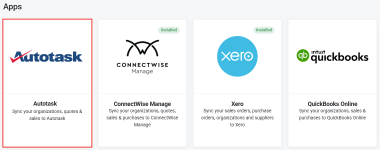
- Click Install app.
- Click Connect to Autotask.
- Log in to your Autotask instance.
- Click Authorize to authorize Kaseya Quote Manager to integrate with your Autotask instance.
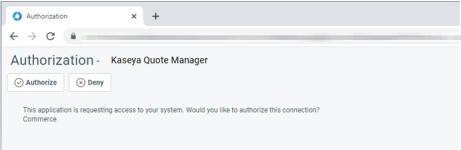
The sync configuration page opens, showing the synchronization status between Kaseya Quote Manager and Autotask. Notice that the syncing of specific items is disabled after you initially connect Kaseya Quote Manager to Autotask.
On the Organizations sync configuration page in Kaseya Quote Manager, you enable the two-way organizations sync between Autotask and Kaseya Quote Manager and configure the filters that determine which organization accounts are transferred from one application to the other. Organization details and contacts are copied to and from Autotask and Kaseya Quote Manager. Once added to Kaseya Quote Manager, organizations can be accessed and managed from your Organizations landing page. Learn about this page in the Kaseya Quote Manager Help system.
You should be aware of the following issues:
- Kaseya Quote Manager does not support parent and subsidiary organization relationships. Parent and subsidiary organizations will be synced to Kaseya Quote Manager but treated as separate organizations.
- When a Kaseya Quote Manager organization is synced to Autotask, the organization does not have a default tax region specified. Be sure to review newly synced organizations in Autotask to ensure the tax regions are specified appropriately.
Set up the organizations sync in Kaseya Quote manager as follows:
- From the left navigation menu, click Apps.
- Click the Autotask tile.
- Click the Organizations section.

- On the Organizations page that opens, turn on the Sync your organizations to/from Autotask toggle to activate the two-way organizations sync. This action changes the Organizations sync status from Disabled to Enabled.
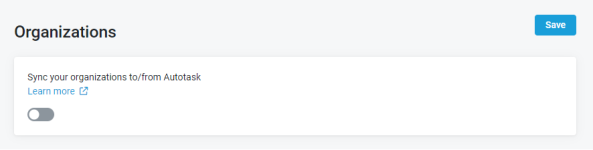
- The page refreshes and additional sections appear, where you must configure the following:
- In the Select which accounts will sync to Kaseya Quote Manager section, click the Account Type drop-down menu and select each of the organization types you wish to sync from Autotask to Kaseya Quote Manager.
Autotask organization types describe your company's relationship with another company. Options include the following:
- Cancellation: A company type denoting a former organization.
- Organization: A company to which you are selling products or services.
- Dead: A lead that never became an organization.
- Lead: A company type used to indicate a potential organization.
- Partner: A company type assigned to companies like VARs, outsourcing partners, etc.
- Prospect: A company type used to indicate a likely organization.
- Vendor: A company type whose primary business relationship with your company is to provide goods and services.
Select the organization type so that all organizations in your Autotask database you are currently doing business with will be added to the Kaseya Quote Manager organization list. Depending on your workflow, select also Lead, Prospect, or both.
-
In the When an organization is created in Kaseya Quote Manager section, specify what will happen when an organization created in Kaseya Quote Manager is transferred to Autotask. Kaseya Quote Manager does not have equivalents for a number of fields that are required in Autotask, so you must specify how required Autotask fields will be populated when an organization is created in Kaseya Quote Manager and transferred to Autotask.
From the (Category, Account Type, Owner, and Territory) drop-down menus, select one option for each field as described in the following table:
Field Description Category
Categories allow you to customize the user interface of selected entities in Autotask. When you apply a category to an entity, the category controls what the resources working on the entity will see. The Standard category includes all the tools and fields available for the Autotask entity. It even includes all the user-defined fields that your company has created.
Select the category that makes the most sense for your workflow. Learn about categories in the Autotask Help system.
Account Type
Select an organization type. For definitions, refer to the list of organization types above.
Owner
The account owner, called Account Manager in Autotask, is the resource in your organization who will take overall responsibility for the account relationship. All internal Autotask resources who have access to CRM will be listed. If you have multiple salespeople, select the sales manager or the Autotask administrator and assign the correct resource after the organization is transferred.
Territory
Sales territories are typically defined on the basis of geography, sales potential, history, or a combination of factors. They are used by sales managers to fairly distribute and manage opportunities. All sales territories you have configured in Autotask will be listed. Select the territory where the majority of your sales occur.
NOTE You may want to create an account territory called Unassigned or Transferred from Quote Manager in Autotask and select it here. This will make organizations that were created in Kaseya Quote Manager and then transferred to Autotask easy to find. You can then assign the appropriate territory in Autotask.
- Click Save when done.
- Review all synced organizations in Autotask and modify the default selections as needed.
In Autotask, unlike in Kaseya Quote Manager, quotes are dependent entities that require an opportunity as a parent entity. When you are creating a quote in Kaseya Quote Manager, you must either select an existing Autotask opportunity or create a new one. Otherwise, the Kaseya Quote Manager quote cannot be synced to Autotask.
On the Opportunities sync configuration page, you enable the sync of opportunities created by Kaseya Quote Manager to Autotask and configure the default values for fields that do not exist in Kaseya Quote Manager.
One of the ways to sync billing items to Autotask is syncing opportunities. This is the right option if you will be creating quotes that contain services, which cannot be transferred using tickets.
Transferring opportunities has additional advantages:
- When you are running the Won Opportunity Wizard, you can easily create the recurring service contract for quoted recurring services and attach any quoted product charges to that contract with the same process.
- If you have an Online Store that generates unquoted product sales, you can turn on a toggle to activate the opportunities sync which will sync your quotes and unquoted sales to Autotask opportunities.
Because using opportunities to transfer billing items gives you more flexibility, Kaseya generally recommends that you use opportunities. For information on syncing tickets, refer to Configure the tickets sync.
When an opportunity is created in Kaseya Quote Manager, much of the opportunity data can be derived from the quote, but some additional required fields must be populated or updated when the opportunity is first created, and then either won or lost. On the Opportunites sync configuration page, you configure the default values for these fields. Additionally, you determine if you want to create an opportunity if you make a sale without creating a quote first, as would be the case for transactions that occur directly within your Online Store.
Set up the opportunities sync as follows:
- From the left navigation menu, click Apps.
- Click the Autotask tile.
- Click the Opportunities section.

- On the Opportunities page that opens, turn on the Sync your quotes and unquoted sales to Autotask opportunities toggle to activate the opportunities sync. This action changes the Opportunities sync status from Disabled to Enabled.
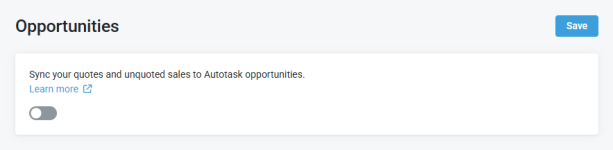
- The page refreshes and additional sections appear, where you must configure the following:
- What will happen to new Kaseya Quote Manager quotes in Autotask.
- What will happen to won Kaseya Quote Manager quotes in Autotask.
- What will happen to lost Kaseya Quote Manager quotes in Autotask.
- What will happen to quoted or sold (opportunity) Kaseya Quote Manager items in Autotask.
- Map your Kaseya Quote Manager product categories to Autotask.
- What will happen when a Kaseya Quote Manager service or labor role is created in Autotask.
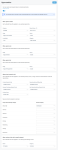
- In the When a quote is created section, configure the fields described in the following table to control what will happen to new Kaseya Quote Manager quotes in Autotask.
Field Description Category
Categories allow you to customize the user interface of selected entities in Autotask. When you apply a category to an entity, the category controls what the resources working on the entity will see. The Standard category includes all the tools and fields available for the Autotask entity. It even includes all the user-defined fields that your company has created.
Select the category that makes the most sense for your workflow. Learn about categories in the Autotask Help system.
Default Owner This is the resource who will be named as the opportunity owner in Autotask if Autotask is unable to resolve the correct resource name from the quote/sales order Owner field in Kaseya Quote Manager. This may occur if the customer creates the quote online or if the owner is removed from the quote in Kaseya Quote Manager. You should select someone who will be able to appropriately reassign the sale to the correct resource.
Stage
Opportunity stages define the steps of your sales process to allow you to accurately forecast future sales. Select a default stage that is appropriate for your workflow. You may want to select a stage that indicates a quote has been sent.
Status
Select a status for the opportunity. Kaseya recommends to set the default to Active.
Probability %
Enter a percentage value that indicates how likely it is that you will be able to close this opportunity.
NOTE If you do not enter a value, it will remain at 0. This may throw off opportunity reporting because the expected revenue is multiplied by the probability value.
Shipping
Select a default value for the shipping type in Autotask.
- In the When a quote is won section, configure the fields described in the following table to control what will happen to won Kaseya Quote Manager quotes in Autotask:
Field Description Stage
Opportunity stages are configurable in Autotask. Select the stage that is appropriate for when an opportunity has been won.
Status
Select a default status. Kaseya recommends Active, allowing you to complete the workflow to win or lose the opportunity from within Autotask or Kaseya Quote Manager.
- In the When a quote is lost section, configure the fields described in the following table to control what will happen to lost Kaseya Quote Manager quotes in Autotask:
Field Description Stage
Select a default stage that is appropriate for when an opportunity has been lost.
Depending on your workflow, you may wish to leave it at the then current stage so it is clear at what point in the process the opportunity was lost.
Status
Select a default status. Kaseya recommends Lost.
- In the When an item is quoted or sold section, set the default billing codes that will be applied to a new Autotask product, service, or charge created by Kaseya Quote Manager. The main function of billing codes is to associate items to the correct tax category. If both the Opportunitiessync and Tickets sync are enabled, the options you select in this section on either sync configuration page will be automatically applied to both entities.
Field Description Product Material Code Material codes are billing codes for products. Select the material code that would assign the correct tax category to the majority of products. A commonly used option is Taxable Products. You should select the code that makes the most sense for your workflow.
NOTE When a product is synced to Autotask, the product material code specified here is used to set the material code on the product created in Autotask. You have the option to change the material code on products in Autotask, and Kaseya Quote Manager will respect the change when syncing to future opportunities and tickets.
Recurring Service Billing Code Service codes are billing codes for recurring services. Select the appropriate billing code to use when syncing recurring services from Kaseya Quote Manager to Autotask. A commonly used option is Managed Services. You should select the code that makes the most sense for your workflow.
NOTE When a recurring service is synced to Autotask, the service billing code specified here is used to set the service billing code on the service created in Autotask. You have the option to change the service billing code on services in Autotask, and Kaseya Quote Manager will respect the change when syncing to future opportunities and tickets.
Payment Surcharge Material Code Material codes are billing codes for products. Select the material code that would assign the correct tax category to a payment surcharge such as credit card fees.
Non-Recurring Service Material Code For non-recurring services (that is, labor), material codes are used as billing codes. Select the material code you want to apply to labor.
Product Name
Select either Product Title or MPN to determine the product name that will be applied to new Autotask products.
If you select Product Title, then the product Title value in Kaseya Quote Manager will be mapped as the product name in Autotask.
If you select MPN, then the product MPN value in Kaseya Quote Manager will be mapped as the product name in Autotask.
- In the Map your product categories to Autotask section, map the fields described in the following table:
Field Description Kaseya Quote Manager category Product categories and sub-categories can be freely configured in Autotask. They are required for the syncing of products to Autotask. For each pre-defined Kaseya Quote Manager category, select the appropriate Autotask category.
Autotask category
- In the When a service or labor role is created in Autotask section, configure what will happen when a Quote Manager service or labor role is created in Autotask:
Field Description Brand
Select the brand to associate with services when they are initially created in Kaseya Quote Manager from Autotask. Since your company will be supplying the services and labor, this will be your company brand. If you are working with contractors, you may want to assign them a separate brand.
If you haven't already, add your company as a brand in Kaseya Quote Manager. From the left navigation menu, click Settings > Brands. Learn about managing brands in the Kaseya Quote Manager Help system.
Category
Select the Services category.
IMPORTANT Do not assign Bundle.
- Click Save when done.
NOTE If this sync is configured and your team is using the Microsoft Teams Integration in Kaseya Quote Manager, then channel team members will also receive alerts about opportunities (quotes) from Autotask and will be able to open and view them from Microsoft Teams.
- The Autotask integration settings apply to new opportunities that are created by Kaseya Quote Manager.
- When updating an opportunity's stage and/or status in Autotask prior to linking the opportunity to a quote in Kaseya Quote Manager, the integration's settings are ignored.
- If an opportunity is linked to a quote in Kaseya Quote Manager and subsequently is set to closed and/or lost in Autotask manually, Kaseya Quote Manager will no longer sync to the Autotask opportunity. If the sync to the opportunity becomes disconnected, a workaround would be to decline the quote in Kaseya Quote Manager, create a new one, and then link it to a new opportunity.
On the Tickets sync configuration page, you enable the sync of Kaseya Quote Manager sales to Autotask tickets and configure the default values for ticket and product fields that do not exist in Kaseya Quote Manager.
In a word: Information.
You must sync opportunities rather than tickets if you are quoting and transferring product charges or services to Autotask. Refer to Configure the opportunities sync. However, to create a ticket for informational purposes in Autotask whenever a sales order is created in Kaseya Quote Manager, follow the steps in the following procedure.
The Kaseya Quote Manager sales order is linked with an Autotask ticket via the Ticket field on the sales order. Click the link to open the associated ticket in Autotask. This ticket will only contain information from the sales order. If you sold products in Kaseya Quote Manager and want to invoice them in Autotask, then select an existing opportunity or create a new opportunity to associate the charges with.
Set up the tickets sync as follows:
- From the left navigation menu, click Apps.
- Click the Autotask tile.
- Click the Tickets section.

- On the Tickets sync page that opens, turn on the Sync your sales to Autotask tickets toggle to activate the tickets sync. This action changes the Tickets sync status from Disabled to Enabled.
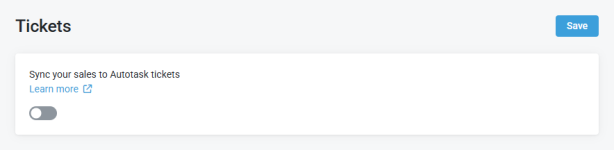
- The page refreshes and additional sections appear, where you must configure the following:
- In the Select which tickets can be assigned to a sales order section, select the Autotask ticket queues and statuses that will be synced to Kaseya Quote Manager. The tickets that meet these criteria are available to create and update sales orders in Kaseya Quote Manager. Ensure that you select all the queues and statuses that may be used throughout the lifecycle of a ticket.
Field Description Queues Select each of the Autotask queues that contains tickets you want to sync. Statuses
Select each of the Autotask ticket statuses from which to sync tickets.
NOTE Tickets with these statuses in the queues selected above will be available to create and update sales orders in Kaseya Quote Manager.
- In the When a sales order is created section, configure what will happen when orders are created and fulfilled and define the default values for new tickets created by Kaseya Quote Manager if no existing ticket is selected.
Field Description Category
Categories allow you to customize the user interface of selected entities in Autotask. When you apply a category to an entity, the category controls what the resources working on the entity will see. The Standard category includes all the tools and fields available for the Autotask entity. It even includes all the user-defined fields that your company has created.
Select the category that makes the most sense for your workflow. Learn about categories in the Autotask Help system.
Resource The resource associated with this ticket (typically the person who created the ticket). In the Ticket History in Autotask, this resource/user appears as the creator.
Queue
Select the queue for the newly created ticket in Autotask. Consider setting up a specific queue for tickets created by Kaseya Quote Manager.
Status
Select the status for the Autotask ticket (for example, New). Choose any status suitable for your workflow.
Priority
Select the appropriate priority to use for the Autotask ticket.
Source
Select the source to use for the Autotask ticket. Consider adding Kaseya Quote Manager as a source in Autotask. This can be used for reporting purposes or to trigger workflow rules. You can leave this field blank.
Work Type
Work Type is the required Autotask billing code for labor. Select the work type to use for the Autotask ticket.
NOTE You will probably not be tracking labor for a ticket that is essentially a vehicle for product billing, so consider selecting select a non-billable work type.
SLA
Select a default SLA to apply to the Autotask ticket. You can leave this field blank.
Charge Type
Charge Type categorizes how you handle charges for your business. You can select Operational or Capitalized, as appropriate. Select the charge type to use for products added to the Autotask ticket.
Note Type
Select the note type for the note added to the Autotask ticket. The default option is Task Notes. Choose any type suitable for your workflow.
- In the When an item is quoted or sold (ticket) section, set the default billing codes that will be applied to a new Autotask product, service, or charge created by Quote Manager. The main function of billing codes is to associate items to the correct tax category. If both the Opportunities sync and Tickets sync are enabled, the options you select in this section on either sync configuration page will be automatically applied to both entities.
Field Description Product Material Code Material codes are billing codes for products. Select the material code that would assign the correct tax category to the majority of products. A commonly used option is Taxable Products. You should select the code that makes the most sense for your workflow.
NOTE When a product is synced to Autotask, the product material code specified here is used to set the material code on the product created in Autotask. You have the option to change the material code on products in Autotask, and Kaseya Quote Manager will respect the change when syncing to future opportunities and tickets.
Recurring Service Billing Code
Service codes are billing codes for recurring services. Select the appropriate billing code to use when syncing recurring services from Kaseya Quote Manager to Autotask. A commonly used option is Managed Services. You should select the code that makes the most sense for your workflow.
NOTE When a recurring service is synced to Autotask, the service billing code specified here is used to set the service billing code on the service created in Autotask. You have the option to change the service billing code on services in Autotask, and Kaseya Quote Manager will respect the change when syncing to future opportunities and tickets.
Payment Surcharge Material Code Material codes are billing codes for products. Select the material code that would assign the correct tax category to a payment surcharge such as credit card fees.
Non-Recurring Service Material Code For non-recurring services (that is, labor), material codes are used as billing codes. Select the material code you want to apply to labor.
Product Name
Select either Product Title or MPN to determine the product name that will be applied to new Autotask products.
If you select Product Title, then the product Title value in Kaseya Quote Manager will be mapped as the product name in Autotask.
If you select MPN, then the product MPN value in Kaseya Quote Manager will be mapped as the product name in Autotask.
- In the Map your product categories to Autotask section, map the fields described in the following table:
Field Description Kaseya Quote Manager category Product categories and sub-categories can be freely configured in Autotask. They are required for the syncing of products to Autotask. For each pre-defined Kaseya Quote Manager category, select the appropriate Autotask category. Autotask category
- Click Save when done.
NOTE If this sync is configured and your team is using the Microsoft Teams Integration in Kaseya Quote Manager, then channel team members will also receive alerts about tickets (sales orders) from Autotask and will be able to open and view them from Microsoft Teams.
On the Inventory sync configuration page, you enable the sync of inventory products from Autotask to Kaseya Quote Manager to easily view and add synced Autotask products directly into Kaseya Quote Manager quotes. Autotask inventory and inventory locations are copied from Autotask. Once added to Kaseya Quote Manager, inventory locations can be accessed and managed from your Suppliers landing page.
NOTE In an upcoming release, bi-directional syncing will be introduced, allowing you to reserve Autotask inventory directly from Kaseya Quote Manager, streamlining inventory management across both platforms.
By enabling the inventory sync, you allow your existing Autotask inventory and inventory locations to be added to Kaseya Quote Manager, making quoting your products easier and allowing your inventory to be updated after a quote is accepted.
Set up the inventory sync as follows:
- From the left navigation menu, click Apps.
- Click the Autotask tile.
- Click the Inventory section.

- On the Inventory sync page that opens, turn on the Sync Inventory and Inventory Locations with Autotask toggle to activate the inventory sync. This action changes the Inventory sync status from Disabled to Enabled.
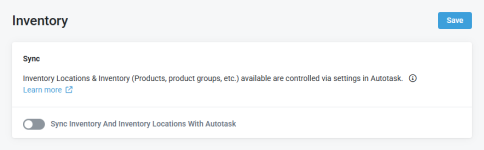
- On the Inventory page that opens, turn on the Sync Inventory And Inventory Locations With Autotask toggle to activate the Inventory sync. This action changes the Inventory sync status from Disabled to Enabled.
- The page refreshes and additional sections appear, where you must configure the following:
- From the Inventory Locations drop-down menu, select the Autotask inventory locations you want to sync to Kaseya Quote Manager. The selected locations are created as new suppliers and will use your Trading Name as the prefix. Learn about establishing your trading name in your company details in the Kaseya Quote Manager Help system.
- In the Default Brand drop-down menu, select the Kaseya Quote Manager brand to be applied to new Autotask products if none are available.
- Click Save when done.
NOTE Once enabled, the inventory sync runs automatically every 10 minutes.
Eliminate the hassle of manually recreating service bundles in Kaseya Quote Manager by syncing them directly from Autotask. This feature ensures your service bundles, complete with SKUs, flow seamlessly into Kaseya Quote Manager quotes and back to Autotask opportunities as a single, invoice-ready line item. The following service bundle details will sync from Autotask to Kaseya Quote Manager:
- Title
- MPN
- Price (unit price)
NOTE Discounted service bundle pricing in Autotask does not sync to Kaseya Quote Manager.
The importer runs every six minutes for newly created service bundles in Autotask. The importer checks for service bundles that have been deleted in Autotask once a day.
Service bundle syncing is one way from Autotask to Kaseya Quote Manager only.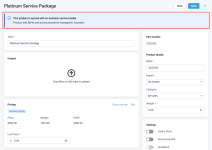
NOTE If you create a bundle directly in Kaseya Quote Manager, the bundle SKU is synced to a ticket or opportunity in Autotask as a single product that contains the totals for the bundle. Each product or service that the bundle comprises is not individually synced to Autotask.
A service in Autotask is not exactly the same as a service in Kaseya Quote Manager.
- In Autotask, services are by definition recurring on a monthly, quarterly, semi-annual, or yearly basis.
- Services in Kaseya Quote Manager can be either recurring or non-recurring, but only recurring services are synced to Autotask.
- A semi-annual period type is not supported.
- Bundles in Kaseya Quote Manager are not the same thing as bundles in Autotask. They can include both products and services and are not supported in Autotask.
- Service bundle syncing is one-way from Autotask to Kaseya Quote Manager.
Synced fields are mapped as follows:
| Autotask | Kaseya Quote Manager |
|---|---|
|
Name |
Title |
|
Unit Price |
Price |
|
Period Type |
Settings > Recurring NOTE If you change a service in Kaseya Quote Manager from recurring to non-recurring on the product detail page in the Admin Center, the sync to that service in Autotask is disabled. |
|
Unit Cost |
Cost |
|
Description |
Description NOTE The service description is initially copied from Autotask to Kaseya Quote Manager, but an edited description in Kaseya Quote Manager does not sync back to Autotask. |
Services synced from Autotask are created with the Online store setting disabled. If you would like to make services synced from Autotask available in your Online Store, complete the following steps in Kaseya Quote Manager:
- From the left navigation menu, click Products.
- Search for the service and click its MPN to open the product detail page.
- In the Settings section, turn on the Online Store toggle.
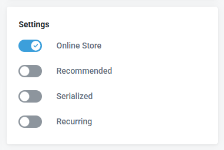
- Click Save.
Once added to Kaseya Quote Manager, services can be accessed and managed from your Products landing page. Filter the product listing by Type is Service to find them. Learn about products in the Kaseya Quote Manager Help system.
For more information about setting up service SKUs, learn about adding and managing products and services in the Kaseya Quote Manager Help system.
If you plan to create invoices in Autotask for products sold, you should configure Kaseya Quote Manager to issue sales orders instead of tax invoices. Complete the following steps to do so:
- From the left navigation menu, click Settings.
- Click Sales in the list of settings.
- In the Order processing section, select Display document as a Sales Order.
- Also in the Order processing section, Send order confirmation to organization is selected by default. As long as you do not clear this check box, Kaseya Quote Manager will email an order notification to your organization (either an invoice or a sales order, depending on which option you select for When an order is viewed). Organization contacts that have the Send invoices to this contact check box selected will receive the email. Learn about organization contacts in the Kaseya Quote Manager Help system.
If you prefer that order notifications are not sent to your organization, clear the Send order confirmation to organization check box. - Click Save.
If you will be tracking sales opportunities with or without quotes in Autotask or in Kaseya Quote Manager, you should review the relevant Autotask settings for this process.
If you will use Kaseya Quote Manager to generate quotes, purchase orders, and sales orders, you should review the relevant Autotask settings for this process.
Users can continue to create quotes directly in Autotask, but if you wish to take advantage of Kaseya Quote Manager's enhanced quoting features and automated procurement process, users can create quotes there instead.
An Autotask administrator should determine if all new quotes should be created in Kaseya Quote Manager or if users will be presented with a choice of creating the quote in Autotask or Kaseya Quote Manager. Complete the following steps in Autotask:
- From the left navigation menu, navigate to Admin > Activations.
- Confirm that the Quoting feature is selected. Even if quotes are created in Kaseya Quote Manager, quote data is saved in Autotask. If the Kaseya Quote Manager integration were ever disabled, Kaseya Quote Manager quotes could be accessed in Autotask.
- Optionally, select the Quoting Prompt feature. When this option is selected, for a transition time, users will be asked if they want to create an Autotask quote or a Kaseya Quote Manager quote. If not selected, all new quotes will be created in Kaseya Quote Manager.
If the Quoting Prompt feature is enabled on the Activations page, a new prompt will appear when you initiate the creation of a new quote: Choose a Quoting Tool.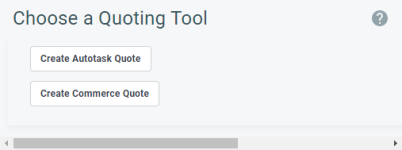
- If you select Create Autotask Quote, the New Quote page will open in Autotask. Learn about quoting in the Autotask Help system.
- If you select Create Kaseya Quote Manager Quote, Kaseya Quote Manager will open in a new window to the New Quote page, and close this window. Learn about quoting in the Kaseya Quote Manager Help system.
IMPORTANT If a quote is created by Kaseya Quote Manager, it will always open in Kaseya Quote Manager.
Kaseya Quote Manager quoting behavior in Autotask
- Kaseya Quote Manager quotes will replace Autotask quotes everywhere in the Autotask user interface. Review the sales overview in the Autotask Help system.
- Quotes created in Kaseya Quote Manager cannot be copied using the Copy Quote action in Autotask. Learn about quote actions when searching and managing quotes in the Autotask Help system.
- Upon clicking the Edit Quote option in an existing Autotask quote, the quote will open in Kaseya Quote Manager. Learn about the quote item options in the Autotask Help system.
- When adding or editing an opportunity in Autotask, the Additional Quotes field displays a list of non-primary quotes associated with the opportunity. If the quote was created in Kaseya Quote Manager, additional quotes are not supported. Learn about adding and editing opportunities in the Autotask Help system.
BEFORE YOU BEGIN You must first activate opportunities sync as part of the integration setup process. Refer to Configure the opportunities sync.
In a new or existing Kaseya Quote Manager quote, complete the following steps:
- From the Opportunity drop-down menu, select the opportunity to sync to the quote.
- From the Proposal Project drop-down menu, select an existing project in Autotask to assign to the quote. Learn about proposal projects in the Autotask Help system and refer to the next section for details on viewing proposal project labor in quotes.
- Click Save.
The selected opportunity will display one of three statuses:
- Synced: The quote has successfully synced to a new or existing opportunity.
- Syncing: The quote is in the process of syncing to an existing opportunity or creating a new one.
- Sync error: The last saved version of the quote did not sync to an existing opportunity.
Once an opportunity and/or proposal project is synced, click View to open the item(s) directly in Autotask.
If you do not sync an opportunity, Kaseya Quote Manager will create a new one.
Streamline your labor cost management by automatically syncing labor charges from Autotask proposal projects directly into Kaseya Quote Manager, eliminating the need for manual tracking. Labor items are automatically added to quotes as separate items, giving you clear visibility into both hardware and labor costs. The following labor details will sync from proposal projects in Autotask to Kaseya Quote Manager:
- Task name
- Role
- Estimated hours
- Rate
The importer runs every 10 minutes for newly synced labor items in Autotask.
Proposal project labor syncing is one way from Autotask to Kaseya Quote Manager only.
The quote must be linked to an active Autotask project to add labor items. Refer to Sync Autotask opportunities and/or proposal projects to Kaseya Quote Manager quotes.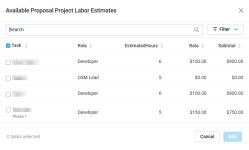
BEFORE YOU BEGIN You must first activate tickets sync as part of the integration setup process. Refer to Configure the tickets sync.
In a Kaseya Quote Manager sales order, complete the following steps:
- From the Ticket drop-down menu, select the ticket to sync.
- Click Save.
The selected ticket will display one of three statuses:
- Synced: The sales order has successfully synced to a new or existing ticket.
- Syncing: The sales order is in the process of syncing to an existing ticket or creating a new one.
- Sync error: The last saved version of the sales order did not sync to an existing ticket.
Once synced, you can click the linked ticket name in the Kaseya Quote Manager sales order to open the ticket directly in Autotask.
If you do not sync a ticket, Kaseya Quote Manager will create a new one.
NOTE You can also preemptively allocate an order to an open Autotask ticket when placing an order from the Online Store in Kaseya Quote Manager. The Ticket option appears for users in the Your Details section of the checkout page. Your organizations will not see this option when placing orders. Learn about placing orders from the Online Store in the Kaseya Quote Manager Help system.
If a Kaseya Quote Manager quote is associated with an opportunity, the Kaseya Quote Manager insight in the Insights tab of the opportunity in Autotask shows real-time Kaseya Quote Manager quote data.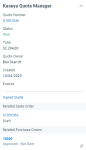
Depending on the state of the quote, the following Kaseya Quote Manager fields will be displayed:
- Quote Number: The quote number generated in Kaseya Quote Manager.
- Status: Quote status (Draft, Sent, Viewed, Declined, Won).
- Total: The total won value of the quote.
- Quote Owner: The default owner of the quotes configured in Kaseya Quote Manager.
- Created: The date the quote was created in Kaseya Quote Manager.
- Expires: The expiration date of the quote.
- Signed Quote (if the status is Won): A link to the PDF version of the quote in Kaseya Quote Manager.
- Related Sales Order (if a sales order exists): A link to the sales order in Kaseya Quote Manager followed by its current status.
- Related Purchase Orders (if one or more purchase orders exist): A link to the purchase order(s) in Kaseya Quote Manager followed by the current status(es).
If a Kaseya Quote Manager sales order is associated with a ticket, the Kaseya Quote Manager Sales Order insight in the ticket in Autotask shows high-level information about the sales order.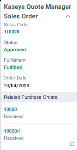
This insight displays the following information:
- Sales Order: Click the link to open the sales order in Kaseya Quote Manager.
- Status: Sales order status (Draft, Cancelled, Approved).
- Fulfillment: Sales order fulfillment status (Unfulfilled, Part Fulfilled, Fulfilled).
- Order Date: Sales order date.
- Related Purchase Orders: If any related purchase orders exist, click the link(s) to open the purchase order(s) in Kaseya Quote Manager.
Once a quote that is associated with an Autotask opportunity is won in Kaseya Quote Manager, click Win Autotask opportunity at the top of the quote to launch the Won Opportunity Wizard in Autotask.
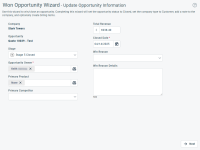
Learn about closing opportunities you have won in the Autotask Help system.
If the link between Kaseya Quote Manager and Autotask fails, reconnect in Kaseya Quote Manager as follows:
While Autotask is connected to Kaseya Quote Manager, you have the flexibility to disable the specific sync entities that are part of the integration. You also have the option to completely disconnect the Autotask app from Kaseya Quote Manager. To do so, click Delete app in the upper-right corner of the Autotask sync configuration page. Selecting this option permanently removes all mappings between the two systems and cannot be undone. The option to reconnect the app will remain available following disconnection.
If you delete an existing connection to Autotask and establish a connection to a different Autotask instance, then all previous synchronization information is removed from the Kaseya Quote Manager database. This allows fresh synchronizations to occur with the new Autotask instance.