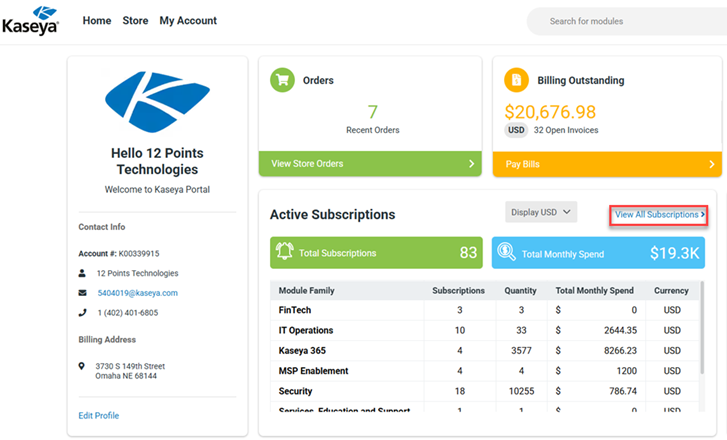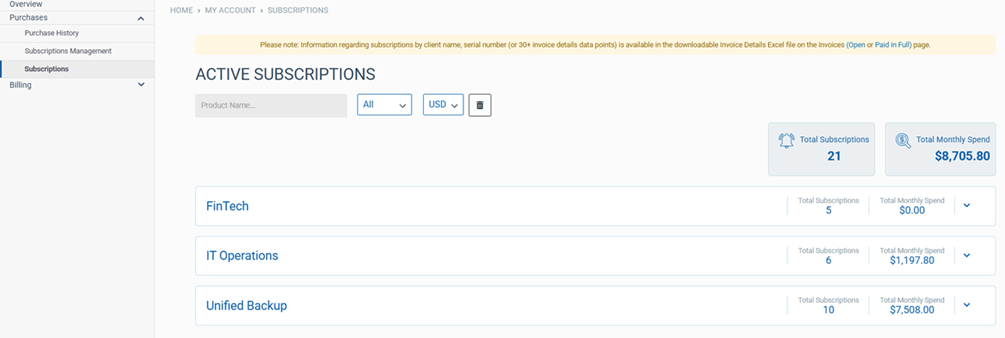Understanding your subscriptions
NAVIGATION Home > Subscriptions & Billing > Billing Dashboard
PERMISSIONS Master or Billing role
This article describes how to easily manage your subscriptions via the Kaseya store. Take the following steps to view your subscriptions:
-
A list of your active subscriptions opens:
-
Click the down arrow in the last column to view additional details, including the product name, start and end dates for the subscription, quantity, monthly amount, and billing frequency per subscription.
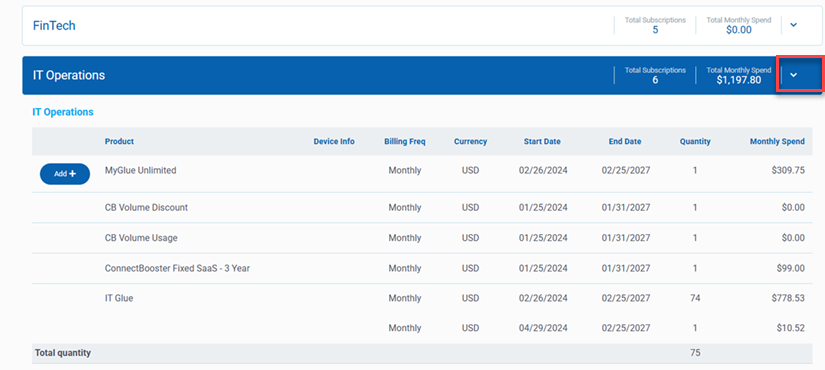
-
You can also add new subscriptions from this page. Click Add + to add a new subscription:
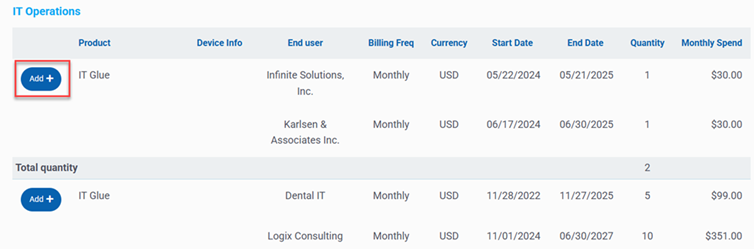
IMPORTANT Please keep in mind that month-to-month, or Evergreen, subscriptions will always have the same start and end dates.
TIP Minimize subscription tabs to conveniently focus on one subscription at a time.