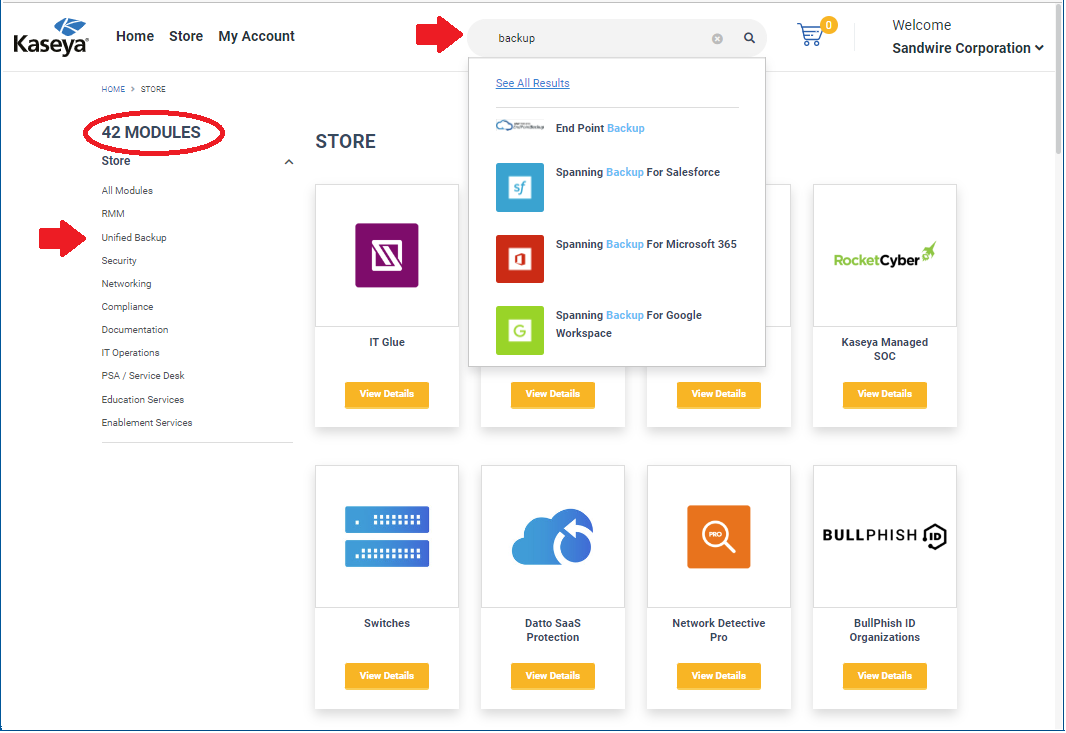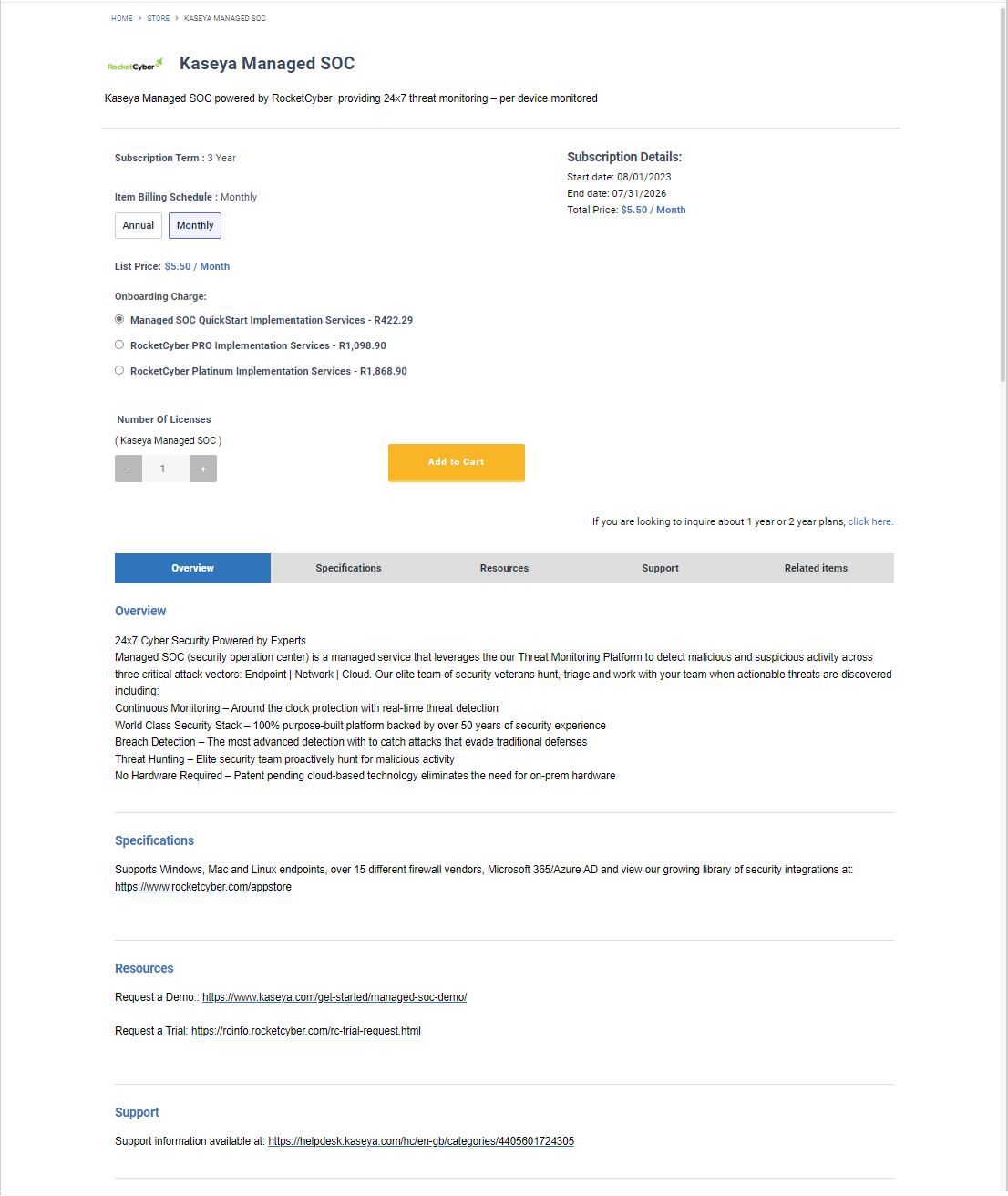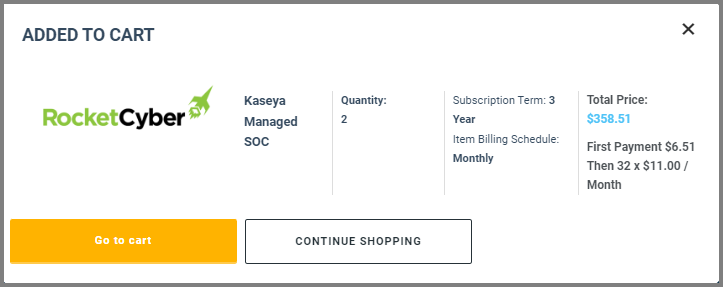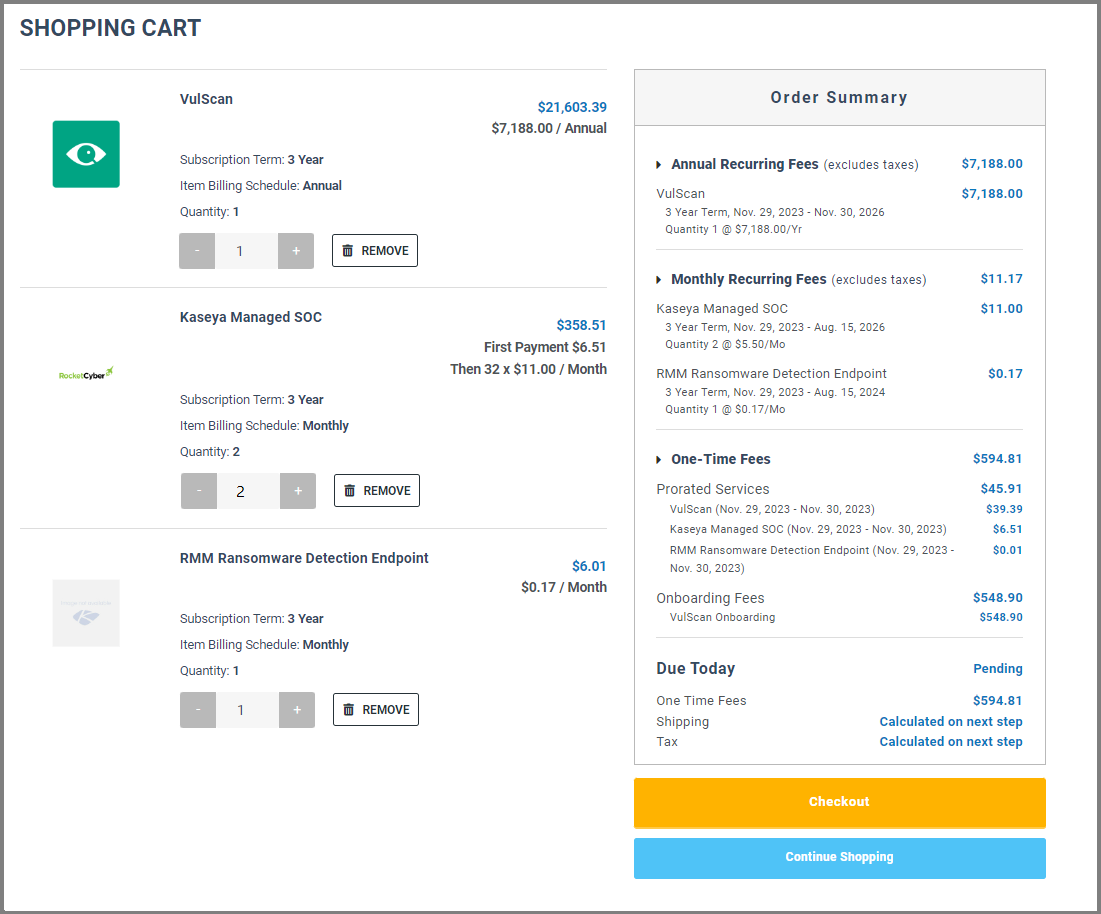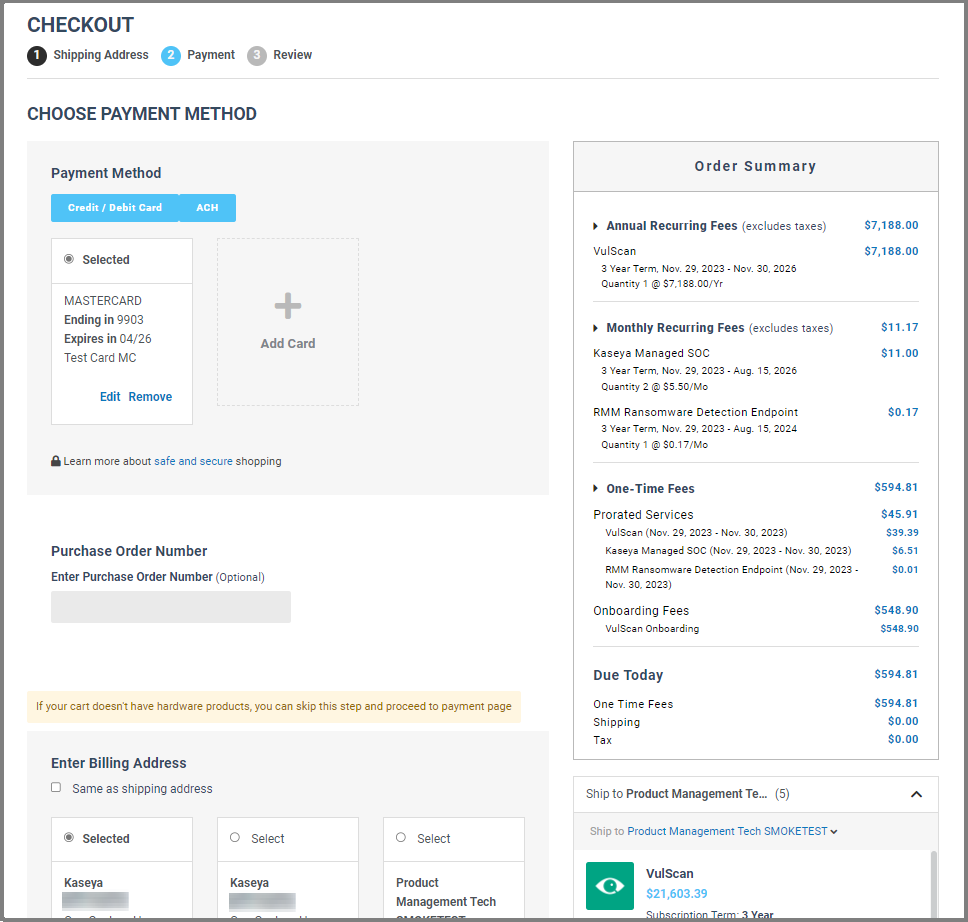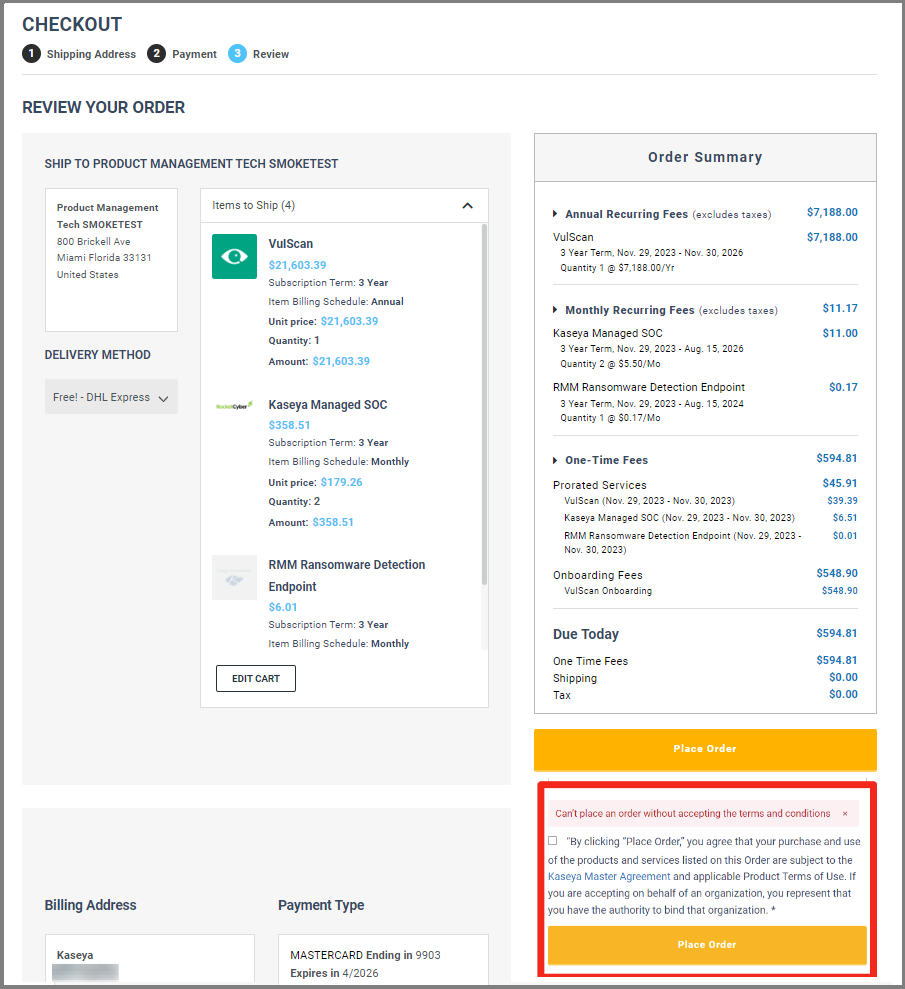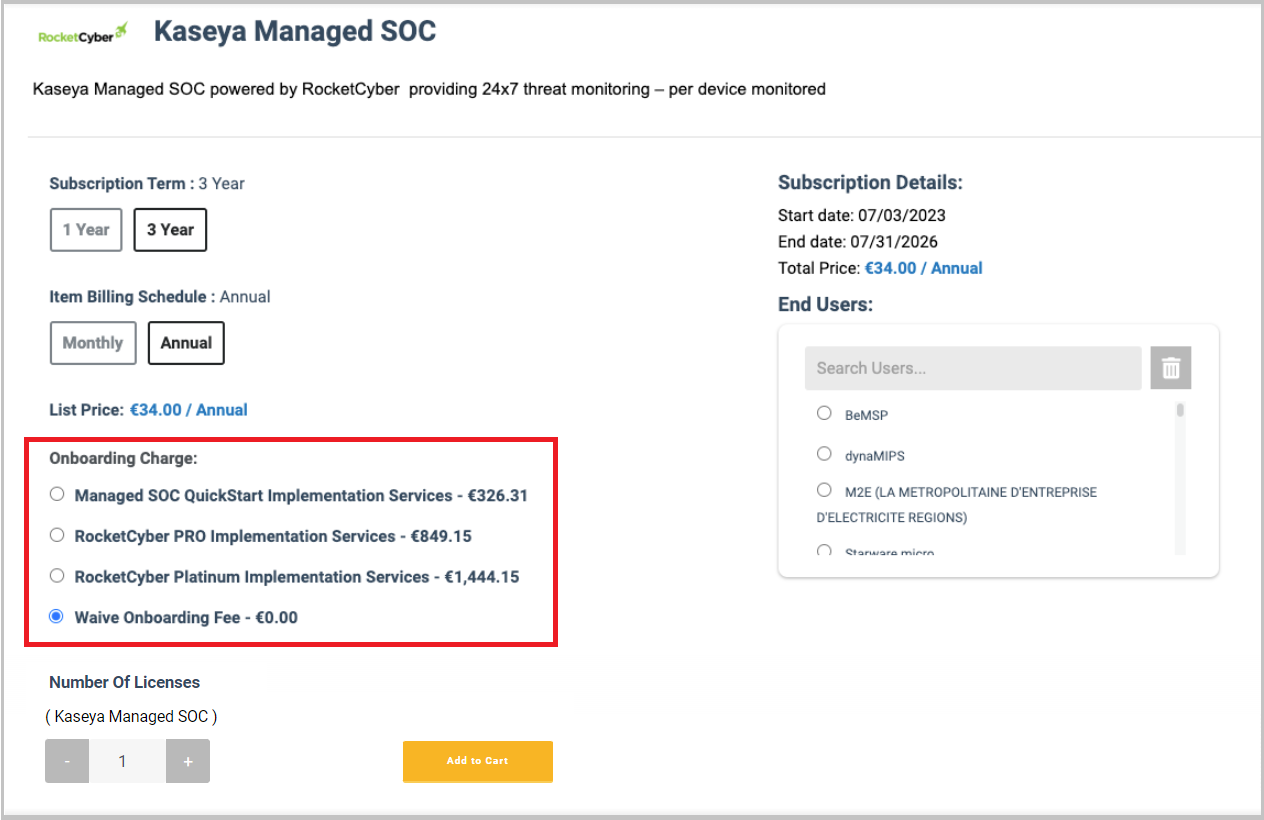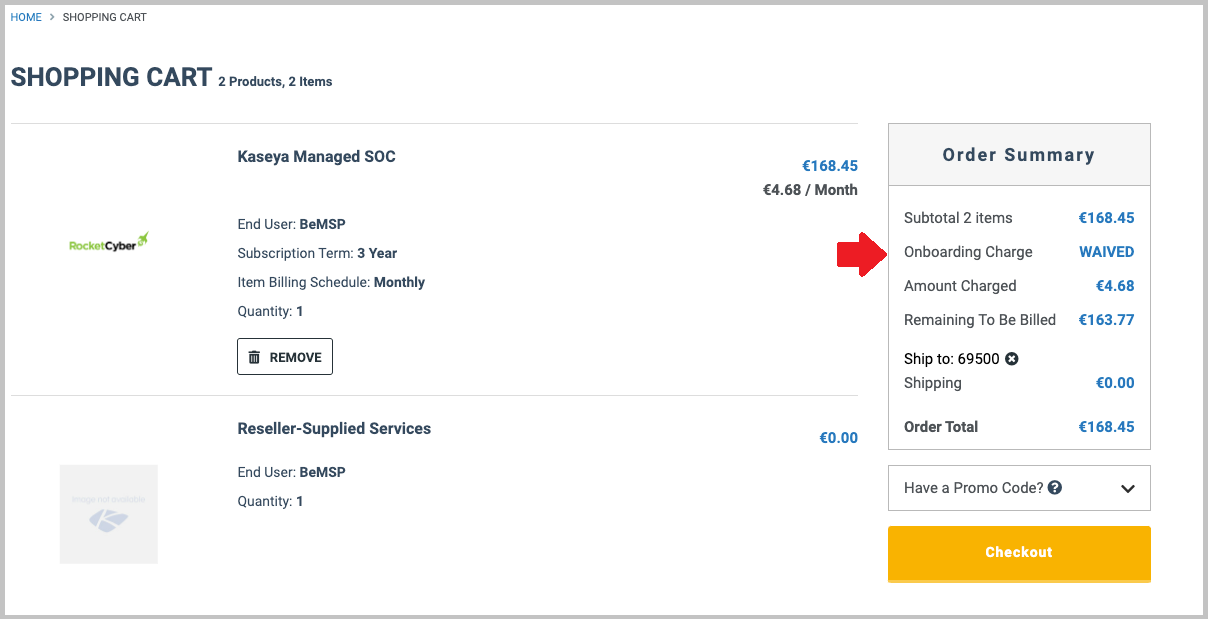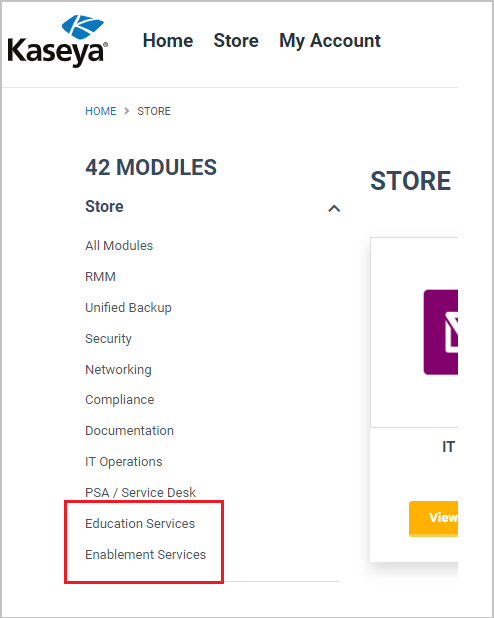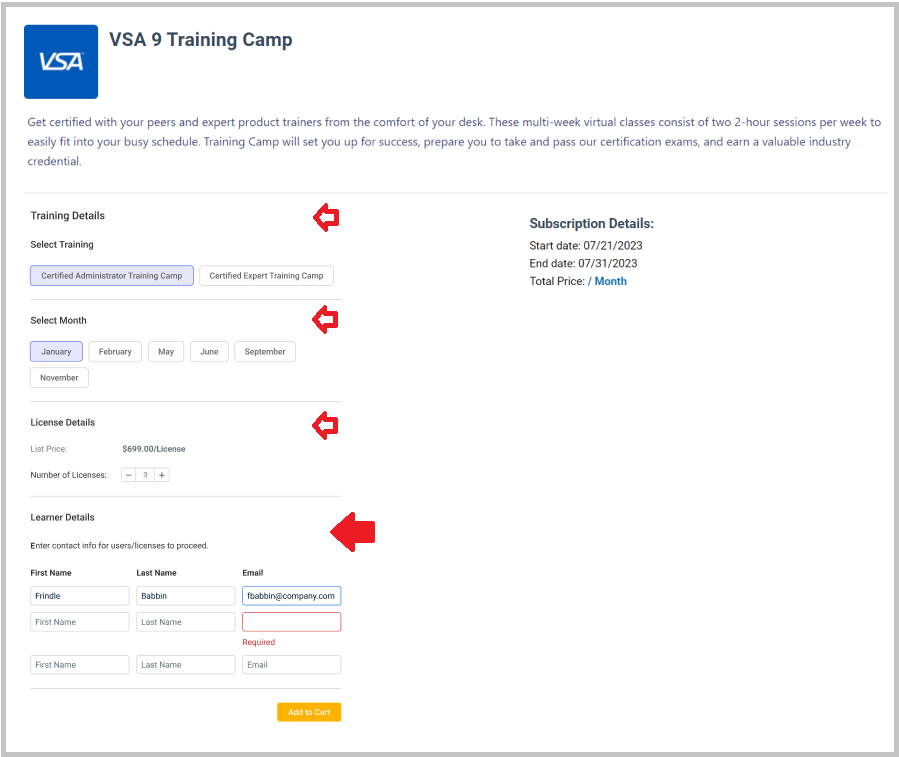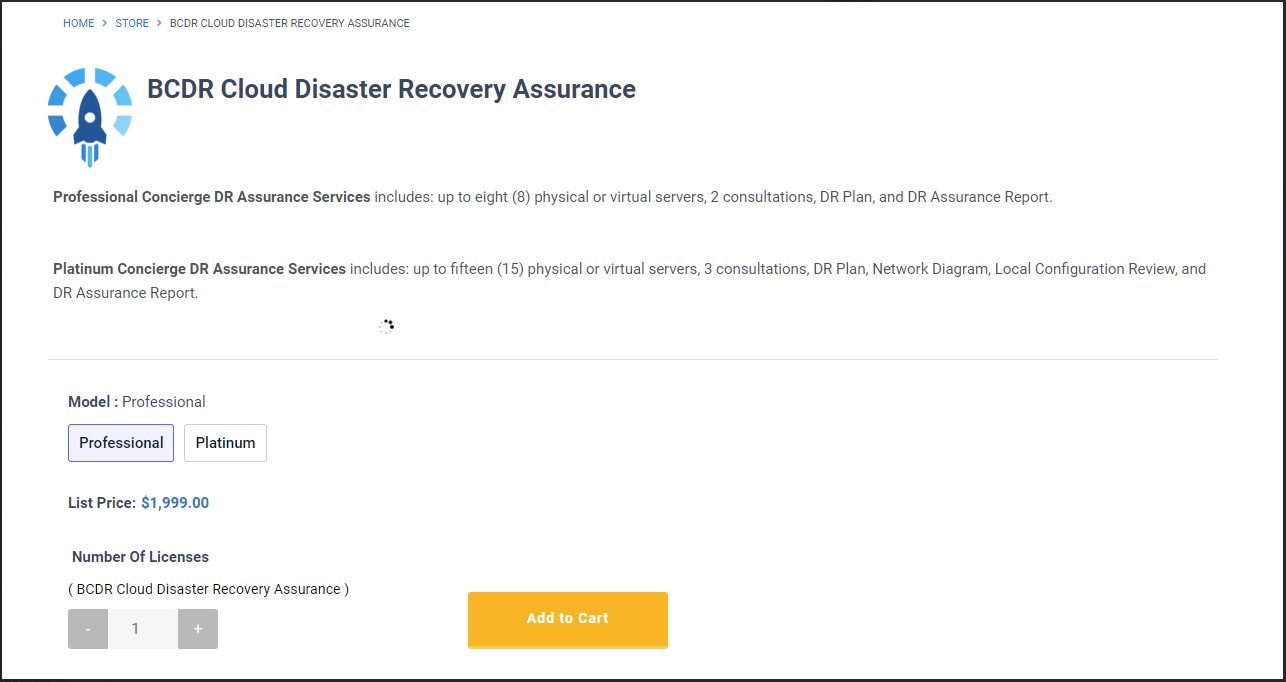Kaseya Store: Store page
NAVIGATION Kaseya Store > Store
PERMISSIONS Master or Billing role
In Kaseya Store, navigate to Store to shop for IT Complete modules. Before placing an order or renewing a subscription, you can search for and review module details and specifications from this page.
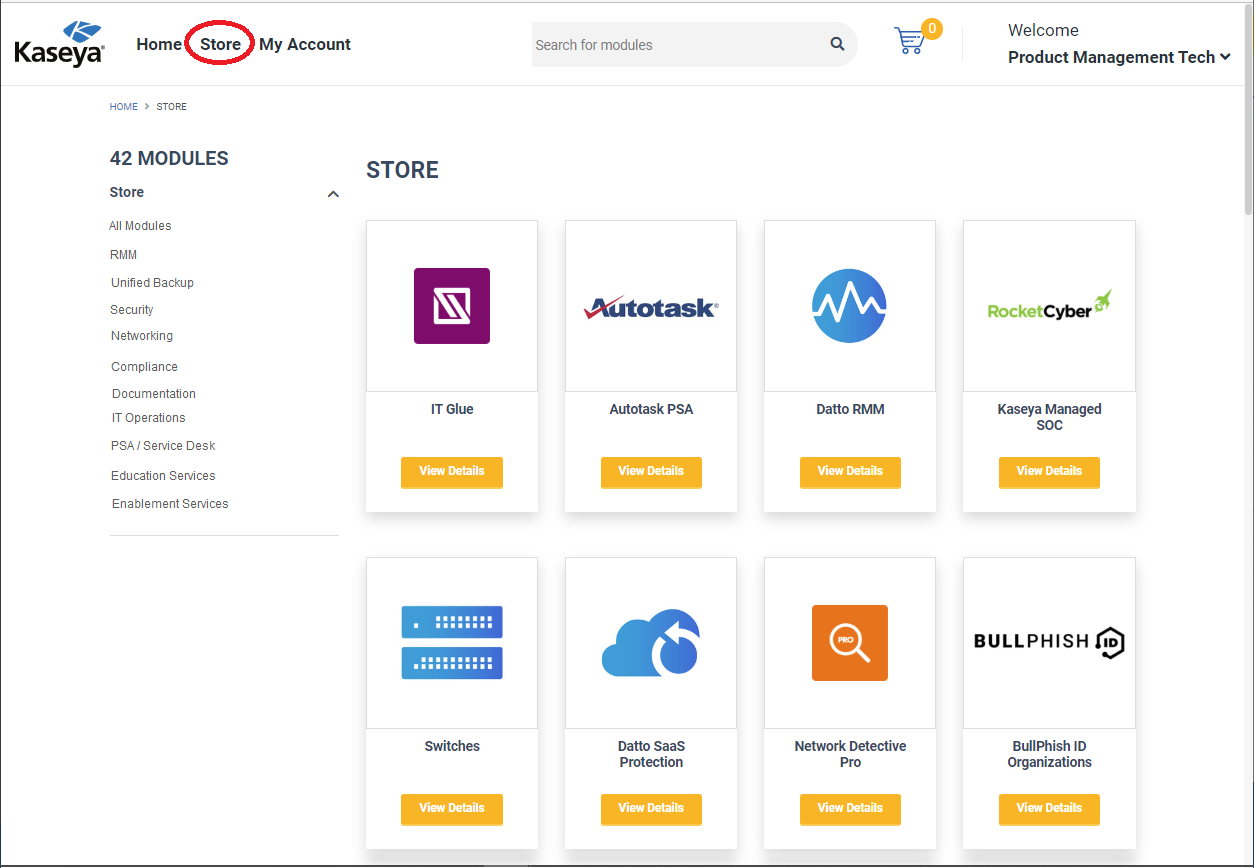
How to...
To place an order in Kaseya Store:
-
Navigate to the Store page in Kaseya Store, locate the module you want to purchase and then click the module tile.
-
Specify the following details as required - note that not all of the following options will apply to every module:
-
Subscription Term: This is the duration of the subscription.
-
Item Billing Schedule: Select Annual or Monthly.
-
Onboarding charge: Select an onboarding charge option (the details will differ according to module).
-
Number of licenses: Specify the number of licenses to purchase.
-
-
Click Add to Cart and review the subscription summary in the dialog that opens.
-
Then do one of the following as required:
-
Click Continue Shopping to continue shopping and add more items to your cart.
-
Click Go to Cart to go to your shopping cart and review the order summary.
-
-
On the Shopping Cart - Order Summary page that opens, notice that charges are divided into Recurring Fees, One-Time Fees and Due Today.
-
The Recurring Fees show you what you will be charged repeatedly on a monthly and annual basis.
-
The Due Today section details the total amount you will be charged at checkout (usually the One-Time Fees section subtotal plus shipping and tax).
-
Modify the Quantity if required.
-
Click Remove to remove any item from the cart.
-
Click Checkout to proceed to check out.
-
-
On the Checkout page that opens:
-
Choose a Shipping Address, specify a Delivery Method, and click Continue.
-
Choose the Payment Method and (if required) enter the payment information.
-
Review the order summary details on the next page.
-
-
Review and accept — by clicking the check box — Kaseya's terms and conditions, then click Place Order to confirm your purchase order. You must accept Kaseya's terms and conditions, otherwise you will not be able to proceed with your purchase order.
Distributors can purchase as many core modules as they want provided there is only one core module per end user. Customers can purchase only one core module at a time and are allowed purchase add-ons of products they don't already have but they can't add another subscription of the core module.
Distributors can also choose to waive onboarding or implementation fees for modules except for professional services modules. Note that opting out of onboarding/implementation fees means that onboarding/implementation is now the sole responsibility of the customer.
Distributor pricing is set according to the number of licenses for each new order and not on the sum of all licenses. This means that if you purchase licenses as add-ons to modules, you may be charged more for each license than if you created a new order to purchase the licenses.
To place an order in Kaseya Store - where the customer is a distributor:
-
Navigate to the Store page in Kaseya Store, locate the module you want to purchase and then click the module tile.
-
Specify the following details as required - note that some of the following options may not apply to every module:
-
Subscription Term: This is the duration of the subscription.
-
Item Billing Schedule: Select Annual or Monthly.
-
Onboarding charge: The onboarding charge options will vary according to module. The Waive Onboarding Fee option applies for distributors (distributor accounts) only.
-
Number of licenses: Specify the number of licenses to purchase. Distributors can purchase as many licenses as they want provided there is only one core module per end user. Customers can purchase only one core module.
-
End Users: If purchasing for an end user, select the end user from the drop-down list. This option applies for distributors (distributor accounts) only.
-
-
Click Add to Cart and review the subscription summary in the dialog that opens.
-
Then do one of the following as required:
-
Click Continue Shopping to continue shopping and add more items to your cart.
-
Click Go to Cart to go to your shopping cart and review the order summary.
-
-
On the Shopping Cart - Order Summary page that opens:
-
Notice that the Onboarding Charge is WAIVED.
-
The Reseller-Supplied Services item in the cart records the fact that the onboarding charge for this user has been waived.
-
Click Remove to remove any item from the cart.
-
Click Have a Promo Code? to enter and apply a promo code.
-
Click Checkout to proceed to check out.
-
-
On the Checkout page that opens:
-
Choose the Shipping Address and specify a Delivery Method, then click Continue.
-
Choose the Payment Method and (if required) enter the payment information, then click Continue.
-
Review the order details on the next page
-
-
Review the terms and conditions before clicking Place Order to confirm your purchase.
Placing an order for training, education, or certification offerings requires that additional Learner Details are captured from the customer such as user name, email address and so on.
To place an order in Kaseya Store for an Education or Enablement Services module:
-
Navigate to the Store page in Kaseya Store.
-
Click Education Services on the left navigation menu and then click the module tile that you want to purchase.
-
Specify the following details as required - note that not all of the following options will apply to every module:
-
Select Training: Select a training option if there is more than one offering available. For example, two options are available in the following image: Certified Administrator Training Camp and Certified Expert Training Camp.
-
Select Month: Select a date for the training.
-
License Details: Specify the number of licenses to purchase. You can purchase multiple Education service licenses.
-
Learner Details: Enter contact details for Education Services (first name, last name, and email address) for the license you are purchasing. If purchasing 3 licenses, then you must enter contact details for 3 licenses.
-
-
Click Add to Cart and finish placing your order as described in Place an order.
To place an order in Kaseya Store for an Enablement Services module:
-
Navigate to the Store page in Kaseya Store.
-
Click Enablement Services on the left navigation menu and then click the module tile that you want to purchase.
-
Specify the following details as required - note that not all of the following options will apply to every module:
-
Model: Select a model option if there is more than one offering available. For example, two options are available in the following image: Professional and Platinum.
-
Number of Licenses: Specify the number of licenses to purchase. For some enablement services, you can only purchase one license.
-
-
Click Add to Cart and finish placing your order as described in Place an order.